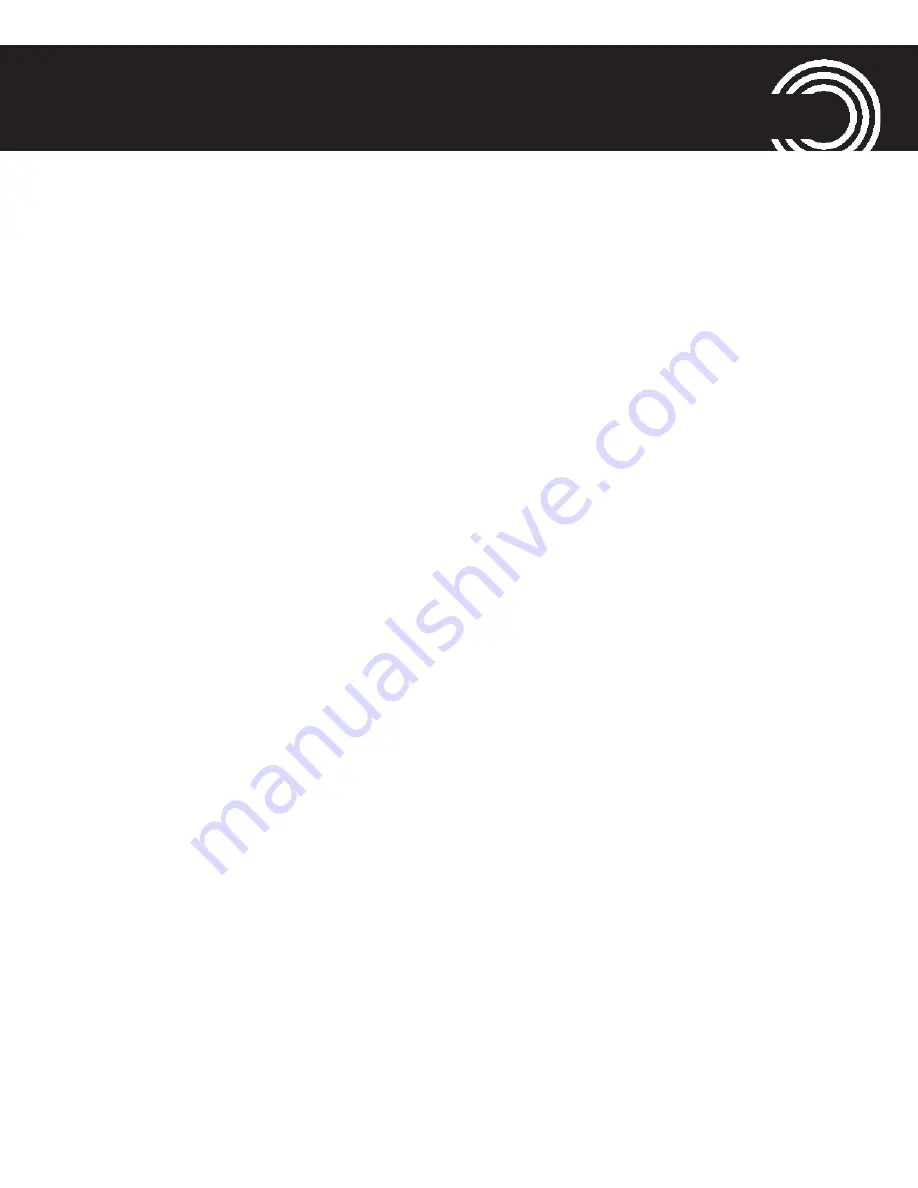
“S
ETTINGS
“
MENU
59
Helpline 0844 800 6503
(See page 69 for costs and hours of operation)
After selecting the device and
Options
you have
the following options:
-
Connect
(with the paired device)
-
Service list
-
Rename
-
Delete
-
Delete all
-
Search audio device
: After pressing
OK
the
phone searches active bluetooth devices. Having
found a device this must be paired with the
phone (left softkey:
Pair
).
-
My name
: The Bluetooth name. Can be changed.
-
Advanced
: After pressing
OK
you have the follo-
wing options:
-
Audio path
: Determine whether the audio
remains on the phone or is routed to a Blue-
tooth headset.
-
My address
: The phone’s Bluetooth address.
Summary of Contents for PowerTel M6300
Page 1: ...PowerTel M6300 mobile phone Operating Instructions...
Page 2: ...M6300 Helpline 0844 800 6503 See page 69 for costs and hours of operation...
Page 9: ...QUICK START GUIDE 7 Helpline 0844 800 6503 See page 69 for costs and hours of operation...
Page 92: ...Audioline GmbH D 41460 Neuss 01 2015 Edition 1 01 4 250711 993016...
















































