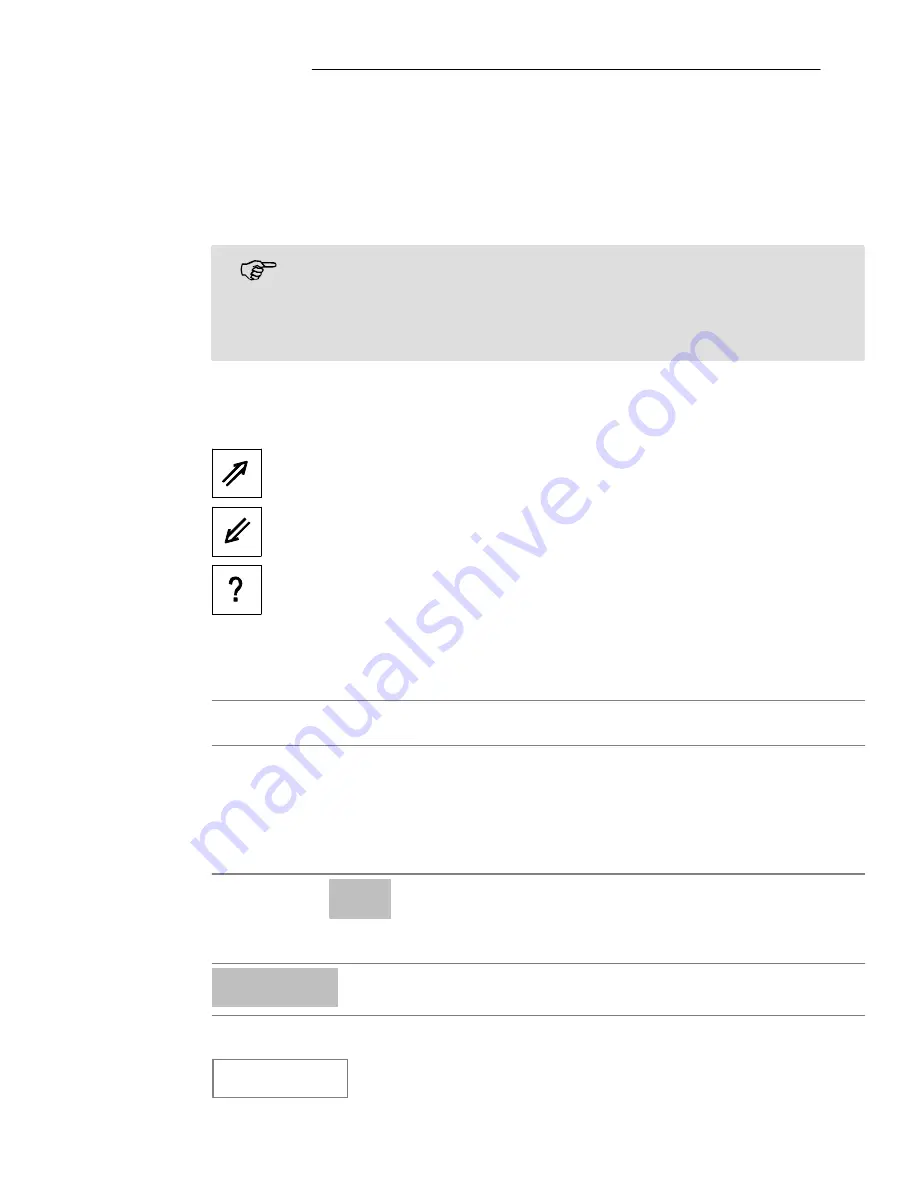
22
23
Call List
49
11 Call List
The mobile phone is equipped with a call list.
Your mobile phone stores the last phone numbers
dialled, taken and received but missed.
If one of the phone numbers received
matches an entry in the phone book, the
associated name appears.
The following icons appear to indicate
numbers dialled,
calls received,
missed calls.
Dialling from the call list
Open the call list
/
Select an entry and dial it
Displaying list details
Open the call list
/
Ok
Select an entry and display
details
Option
Open the menu
The following functions are available:
Clear
Delete the entry
Service−Hotline: Tel. 0844 800 6503
Summary of Contents for PowerTel M5010
Page 1: ...Mobile Phone Operating Instructions PowerTel M5010...
Page 105: ...105...
Page 106: ...106...
Page 107: ...107...






























