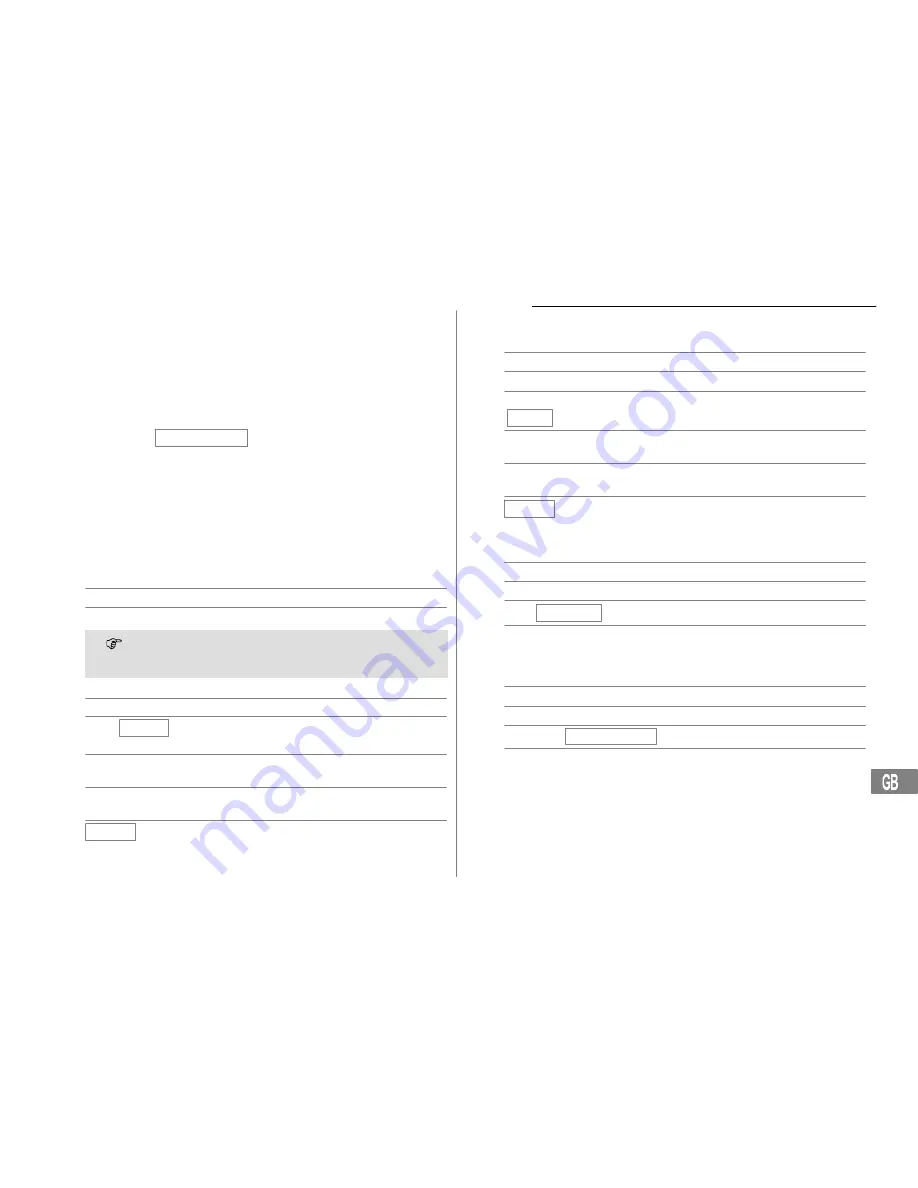
6
7
Phone Book
13
8
Phone Book
Thirty−two phone numbers can be stored in the phone book together with
the associated names.
Always enter the area access code with the phone numbers so that
the telephone can also assign incoming local calls to a phone book
entry.
When the memory capacity of the phone book is used up, the
message MEMORY FULL appears when an attempt is made to
store another number. To create space, an existing entry must first be
deleted.
The phone book entries are arranged alphabetically. To skip to the
required phone book entry directly, enter the first letter of the
corresponding entry.
Entering a name
The digit keys are also labelled with letters for the entry of the respective
letters. Pressing the respective key the necessary number of times en-
ables capital letters and digits to be entered.
Space
Delete
To enter the same letter twice, press the button to enter the letter.
Wait until the cursor skips one place forward. Enter the letter
again.
Creating phone book entries
Open the phone book
, SAVE?
Activate the saving process and
confirm it
,
Enter the phone number
(max. 22 digits) and confirm it
,
Enter the name (max. 16 letters)
and confirm it
SAVED
Entry is saved
Editing entries in the phone book
Open the phone book
or
Select a phone book entry
3 sec
Activate the editing process
EDIT? ,
and confirm it
,
Edit the phone number
(max. 22 digits) and confirm it
,
Edit the name (max. 16 letters)
and confirm it
SAVED
Entry is saved
Deleting entries from the phone book
Deleting a single entry
Open the phone book
or
Select a phone book entry
DELETE?
Activate the deleting process
4 sec
or
Confirm the deleting process
or Cancel the deleting process
Delete all entries
Open the phone book
or
Select any phone book entry
4 sec
DELETE ALL?
Activate the deleting process
4 sec
or
Confirm the deleting process
or Cancel the deleting process
Service−Hotline: Tel. 0844 800 6503
Summary of Contents for POWERTEL 49 PLUS
Page 1: ...Emergency telephone Operating Instructions POWERTEL 49 PLUS...
Page 2: ...2...
Page 19: ...Notes 19 Notes...






































