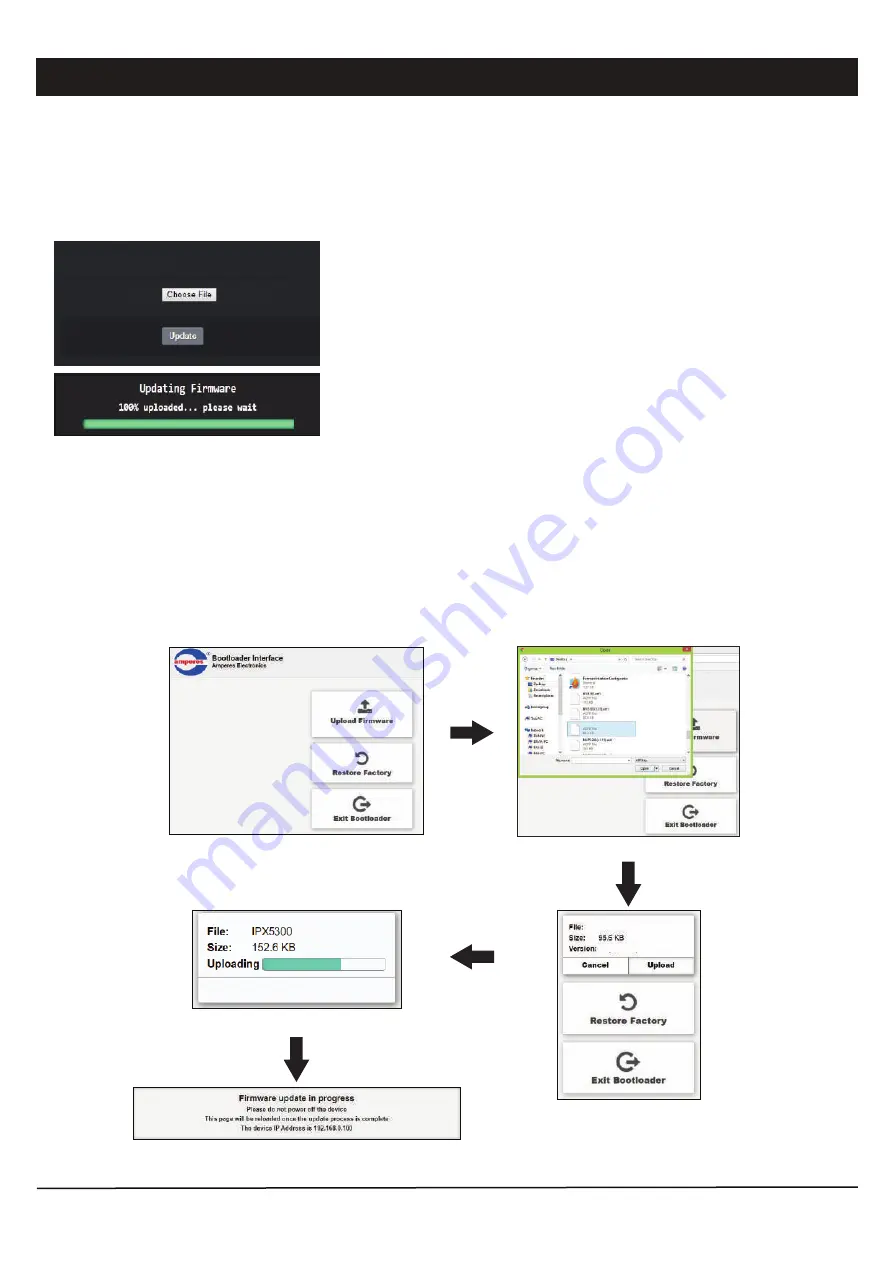
Page 6
iPX5300 ETHERNET MUSIC CLIENT
Firmware Update
1. Press & hold the reset button until “ STREAMING ” LED is turned ON. This will set the IP address to default address
192.168.0.100.
2. Press & hold the reset button untill “STATUS” LED is turned ON. This will make iPX5300 enter bootloader mode.
3. Open a browser and enter the IP address 192.168.0.100. A web page as shown below shall appear.
4. Select “ Upload Firmware ”, choose a binary file with “ .acfr ” extension and click “UPLOAD”
5. Once the uploading is completed, the browser shall enter the login page.
Update firmware in Bootloader Mode:
If the iPX5300 “hanged”, it is required to perform system reset by :
Click the Upload Firmware button to find the
updated firmware file.
Find the updated firmware file.
Ready to upload, click Upload
button to upload the firmware.
Updating progress
After finish updating firmware, the browser automati-
cally restart.
System firmware shall be updated once in a while when new features are available or to fix bugs. There are 2 methods of
doing;
1. Open a browser and type in the iPX5300 IP Address.
2. Under “System Configuration” page look for “Firmware Update” section as shown in below.
Update firmware in Normal Operation Mode:
Click “ Choose File” and choose a binary file with “.acfr” extension. Click
“Update”.
Firmware Updates
File
Once the update is completed, the browser should enter the login page.
iPX5300.acfr
IPX5300.acfr
IPX5300
IPX5300
2.11








