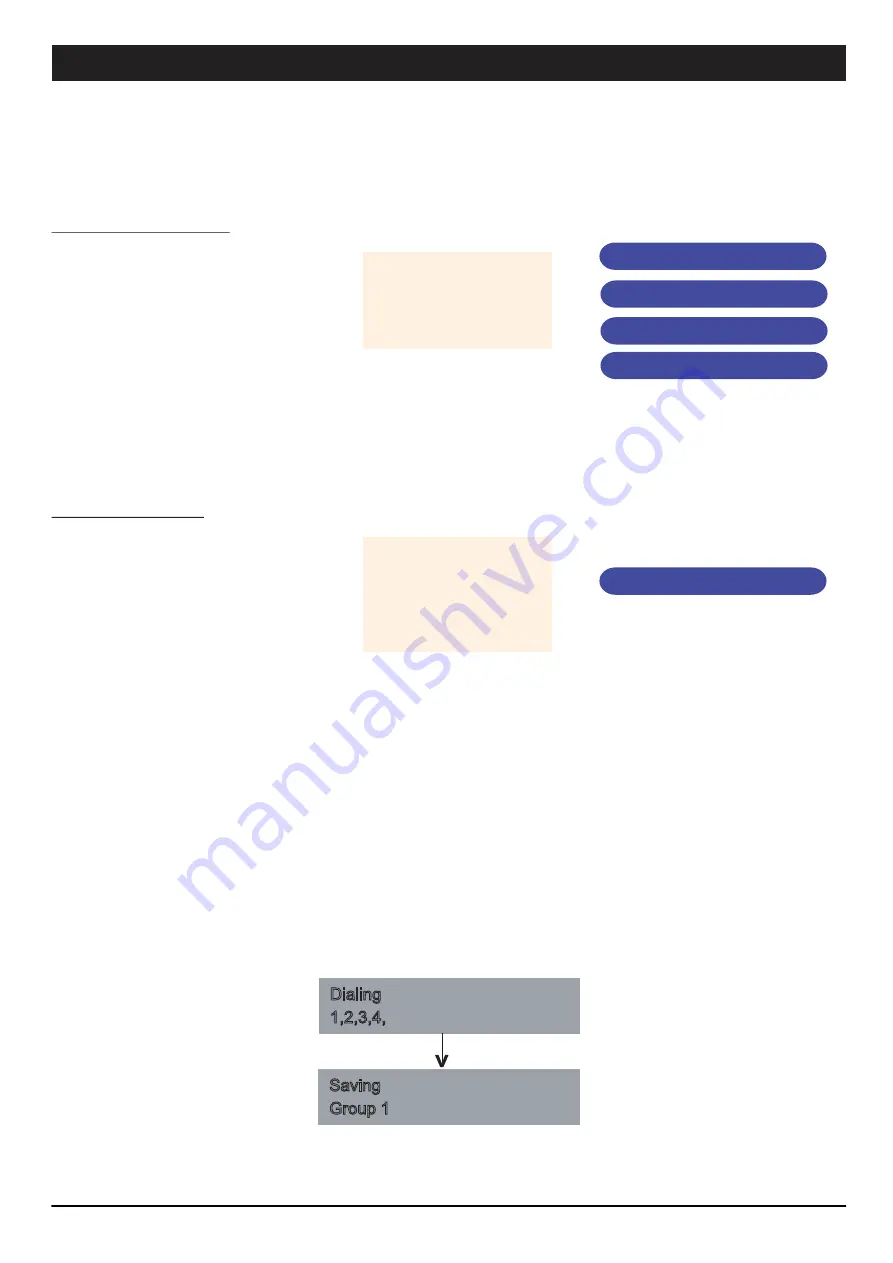
Operating The Unit
PAGE 14
iPD1280 | ETHERNET PAGING MICROPHONE
A successful paging can only be achieve if network is connected, without it would be incomplete installation. Initial setup such as
priority level should be set.
Follow the simple steps below to begin paging
1. DIRECT ZONE PAGING
Direct zone paging is when the user
select the required zone and press
CHIME + TALK button.
A chime shall be broadcasted followed
by illuminated ring at the gooseneck mic.
To end paging, simply press the CHIME
+ TALK button again which would be
followed by a downward chime.
Example :
Performing a paging to zone
1 and 15.
Press button “1”
Press button “ADD”
Press button “1” and “5”
Press “CHIME + TALK”
Talk when the LED ring at the mic is lit
and to end,
press “CHIME + TALK”
2. ALL CALL PAGING
To make an ALL CALL paging, simple
press the “ALL CALL” button, without
having to press “CHIME + TALK ” button.
Paging mic is ready for announcement
once the LED ring is lit.
To end paging, simply press the “ALL
CALL” button again.
In ALL CALL paging, all normal zones
shall be activated. This is however,
would not energise 24V DC overriding
supply to override volume controllers. To
enable overriding, we recommend the
usage of EP1200.
Example :
Making call to all normal
zones ( not overriding exter-
nal volume controllers ).
Press “ALL CALL”
Talk when the LED ring at the mic is lit
and to end,
press “ALL CALL”
Dialing
1,2,3,4,
Press G1 Button momentarily (2 seconds)
Zone grouping enable easy access to a group of zones for paging. Press button ‘1’ for group (1), press ‘ADD’ button to add
the group.
Saving
Group 1
Example of application :
All lobbies of different floors
can be lumped under single
group to allow simultaneous
paging to all the floors.
To Recall :
Press ‘G1’ and Press ‘Chime + Talk’
ZONE GROUPING
















