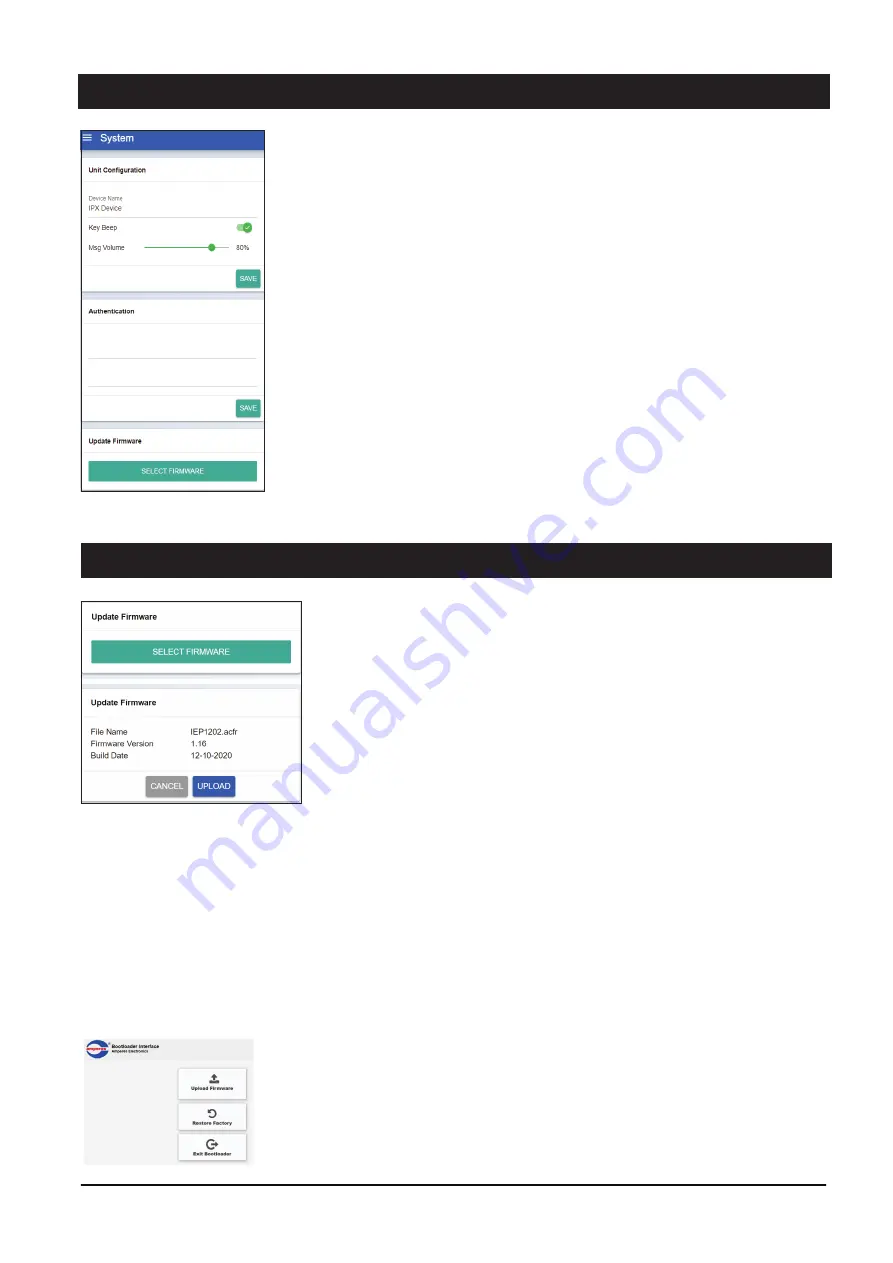
PAGE 6
iEP1202 | ETHERNET EMERGENCY PAGING MICROPHONE
Device Setup via Browser
Click “SELECT FIRMWARE” and choose a binary file with “acfr” extension.
Click “UPLOAD”.
Once the update is completed, the browser should enter the login page.
1. Press & hold the reset button until “SIREN / MIC” LED is turned ON. This will set the IP address to default add.
192.168.0.100.
2. Press & hold the reset button untill “STREAMING” LED is turned ON. This will make iEP1202 entering bootloader mode.
3. Open a browser and enter the IP address 192.168.0.100. A web page as shown below shall appear.
4. Select “Upload Firmware”, choose a binary file with “.acfr” extension and click “UPLOAD”
5. Once the uploading is completed, the browser shall enter the login page.
Update firmware in Bootloader Mode:
If the iEP1202 “hanged”, it is required to perform system reset by :
Device Name: We can assign a meaningful name here. E.g.
“ 5th Flr iEP ”
Key Beep: To enable / disable key beeping when user press
a Group key.
Message Volume: Adjust volume level of playing message.
Authentication:
Enter new username
Enter new password
System :
Unit Configuration
Allows user name and password change to avoid unneces-
sary tampering to the configurations
Update Firmware :
Allow firmware update to the unit under normal update
process. See section below.
Firmware Update
There are 2 ways to perform firmware or system updates :
-
Web browser
-
Bootloading ( normally when the unit hangs )
Device Setup via Browser
To update via web browser, login into the unit under the “System” tab.
Updating via Bootloader mode








