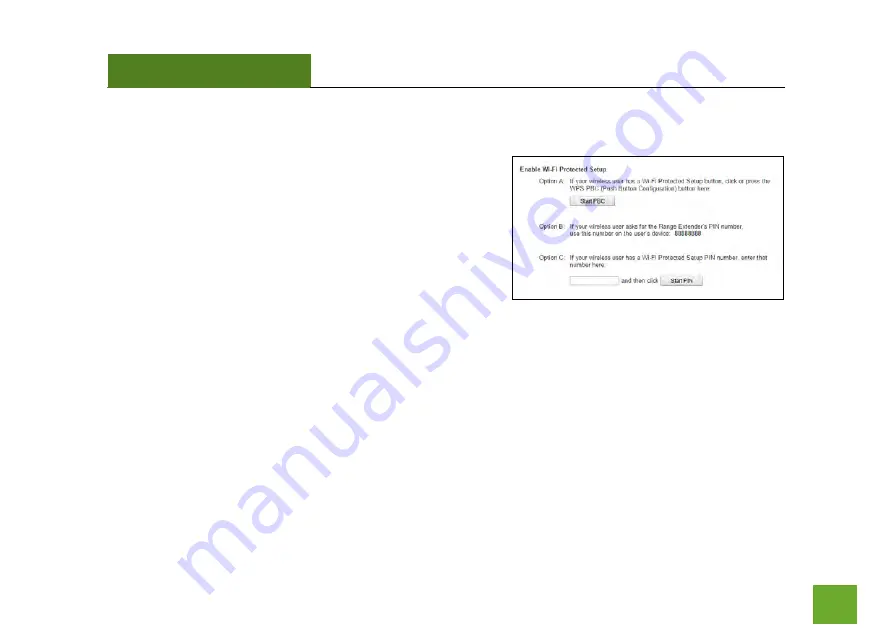
TAP-EX3
USER’S GUIDE
68
68
5GHz Wi-Fi Settings: Wi-Fi Protected Setup – WPS
WPS is a Wi-Fi feature created to make Wi-Fi setup simple and
easy. Some wireless routers and adapters support this feature
with varying names (i.e. one touch setup or WPS).
You may enable WPS setup here by selecting the type of WPS
setup you wish to use. The Range Extender supports all types of
WPS setup:
Option A: Push button: You may push the WPS button on the web menu or use the physical button on the
back of the Range Extender.
Option B: PIN: Some wireless devices use a PIN number to access wireless network. If your wireless device
requests for a PIN number, then use the PIN code located here.
Option C: Enter PIN: Some wireless devices require that you use a PIN number to add them to the wireless
network. If your wireless device has a PIN number, then locate the number and enter in the field,
then press Start Pin.
















































