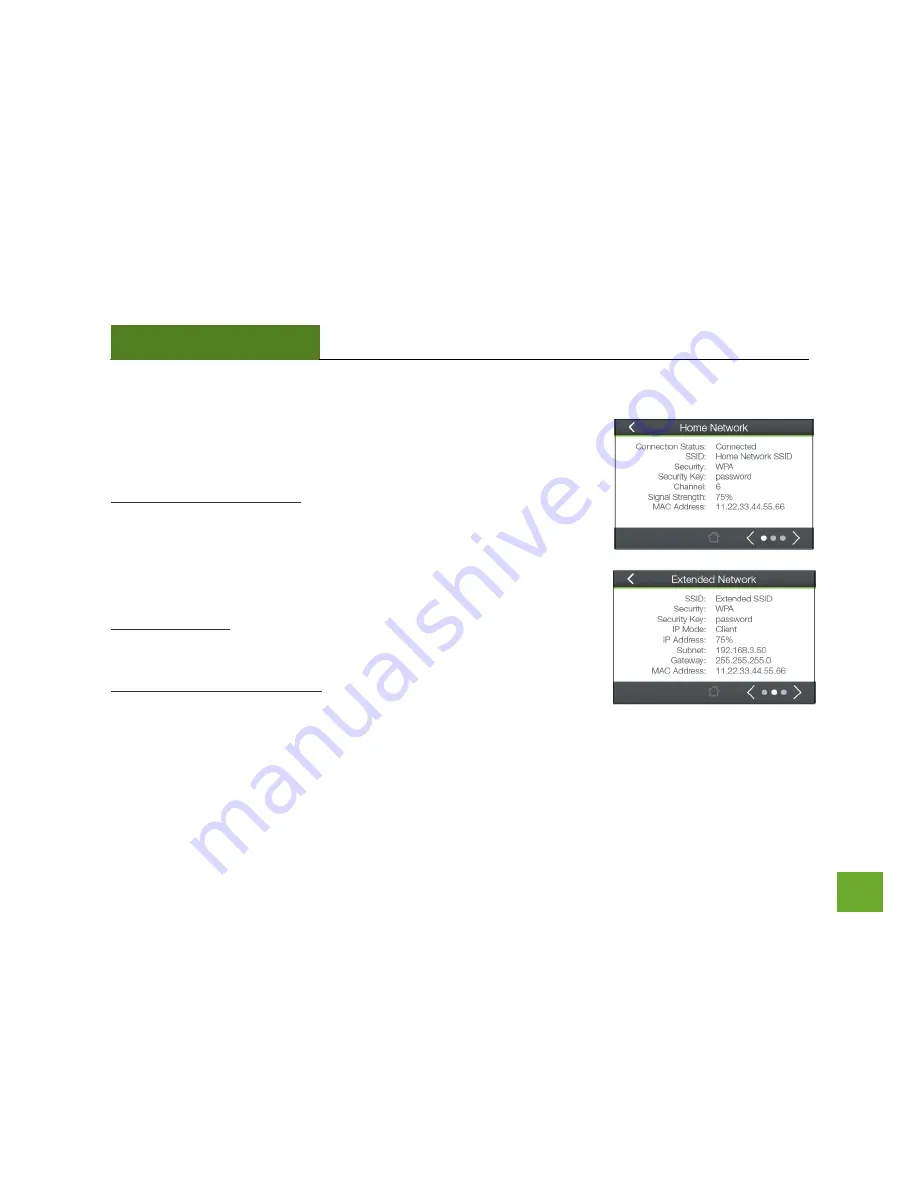
TAP-EX
USER’S GUIDE
27
27
Management (Touch): System Details
The Device Status provides you with a snapshot of your Range Extender’s
current connections and settings.
Home Wi-Fi Network Settings: This section displays the current status of the
connection between the Range Extender and your Home Network. When
viewing this section, it is important to check that your Home Network SSID is
correct and the channel number matches your Home Network's channel
number settings.
Connection Status: The Connection State will say "Connected" when there
are no problems with the connection to your Home Network.
Extended Wi-Fi Network Settings: This shows the current settings for your
Extended Wi-Fi Network. The IP settings for your Range Extender will change
as you connect and disconnect from your Home Network. When connected to your Home Network, the
network IP settings will be assigned by your Home Network. When not connected, the Range Extender will use
its own default network IP settings.
















































