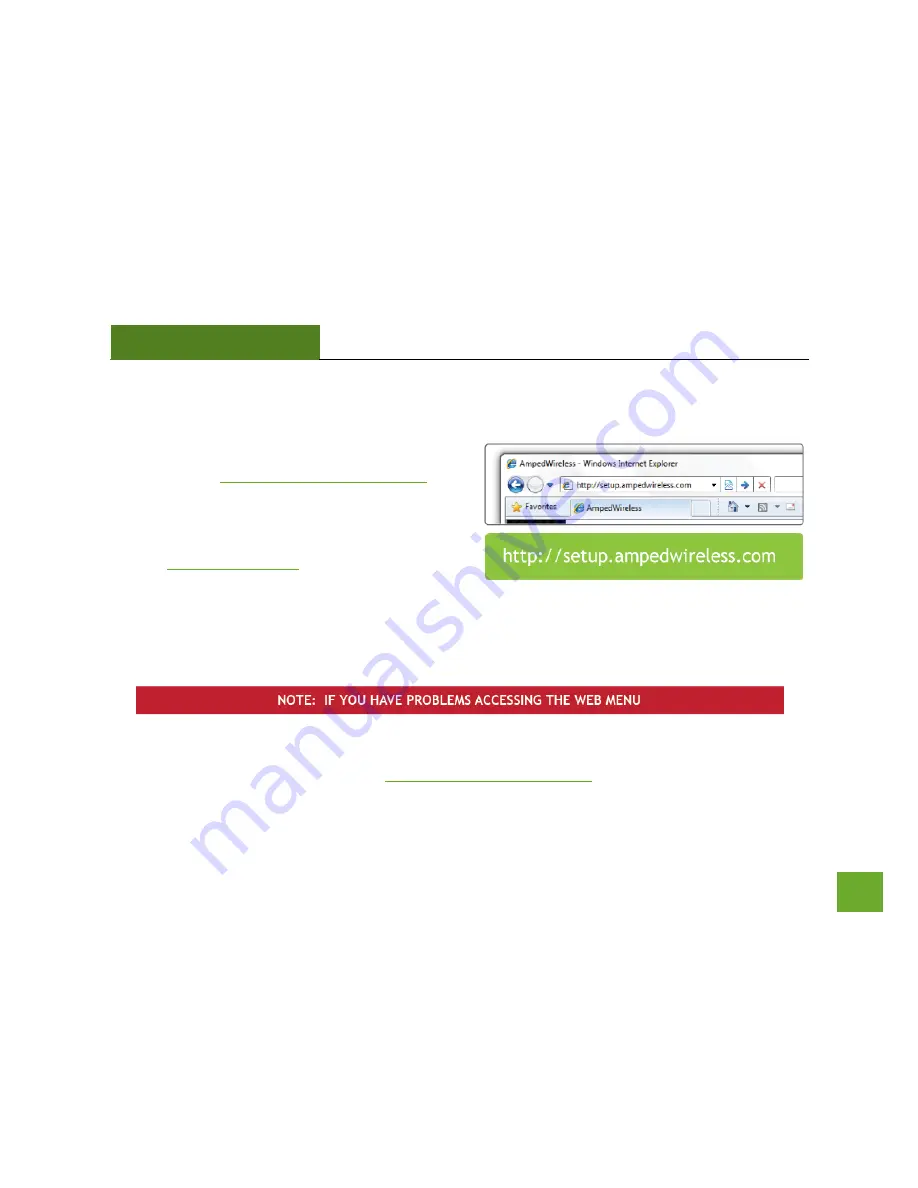
REC22P
USER’S GUIDE
7
7
Open your Web Browser to Access the Web Menu
a.
Open your web browser.
b.
Type in:
http://setup.ampedwireless.com
into the web address bar.
c.
If the web menu fails to open, type in the
following IP address into your web address bar:
http://192.168.1.240
a.
Disconnect your PC from all Wi-Fi networks
b.
Attach an Ethernet cable between the PC and the Range Extender
c.
Open your web browser and go to
http://setup.ampedwireless.com
again.









































