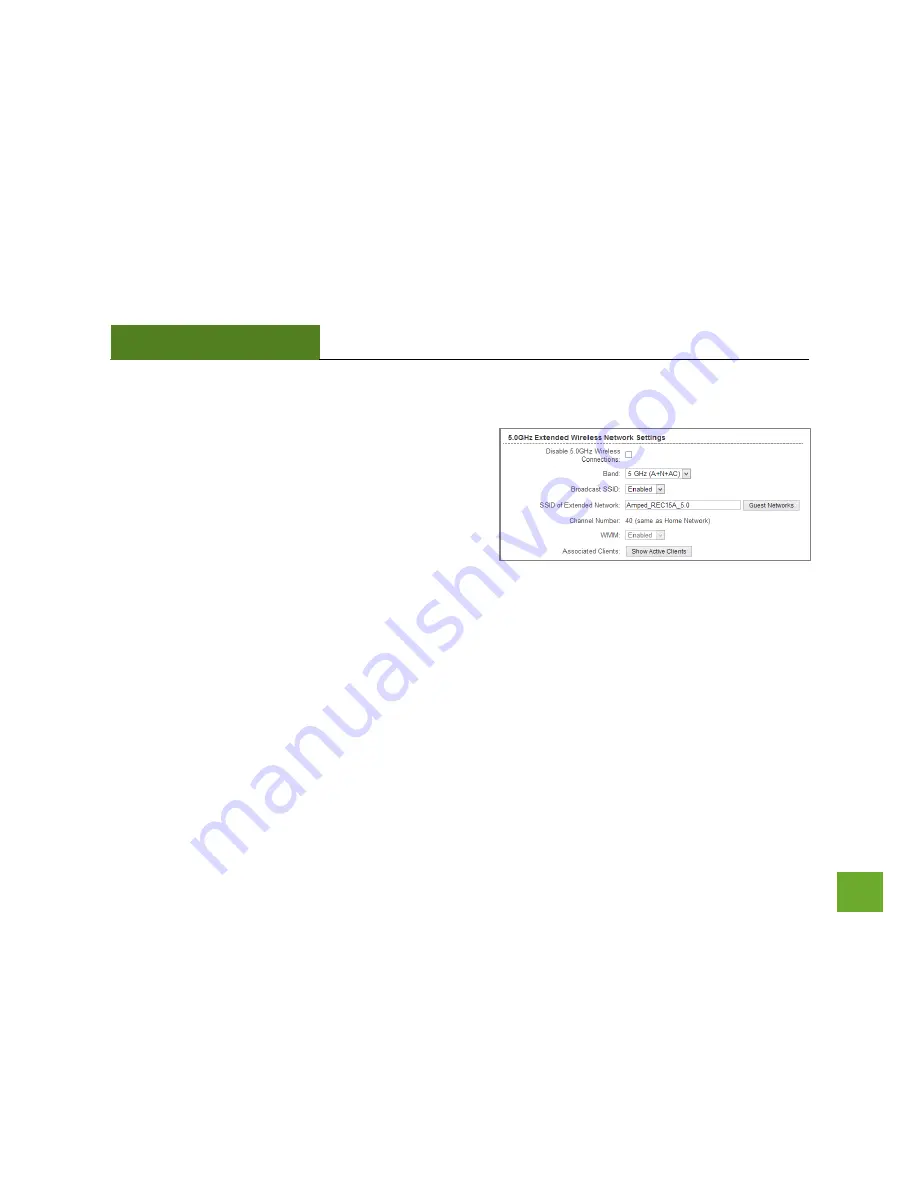
REC22P
USER’S GUIDE
19
19
5.0GHz Wi-Fi Settings: Extended Network Settings (5.0GHz)
The Extended Network Settings page allows you to adjust
settings for your Extended Network.
SSID of Extended Network: The name used to identify your
Extended Network. This is the name that appears when a
user scans for available Wi-Fi networks.
Band: Allows you to setup access under a specific combination of Wi-Fi speed standards.
Broadcast SSID: Selecting Disable Broadcast SSID will hide the visibility of the Range Extender’s SSID. Users
must manually enter the SSID to connect.
















































