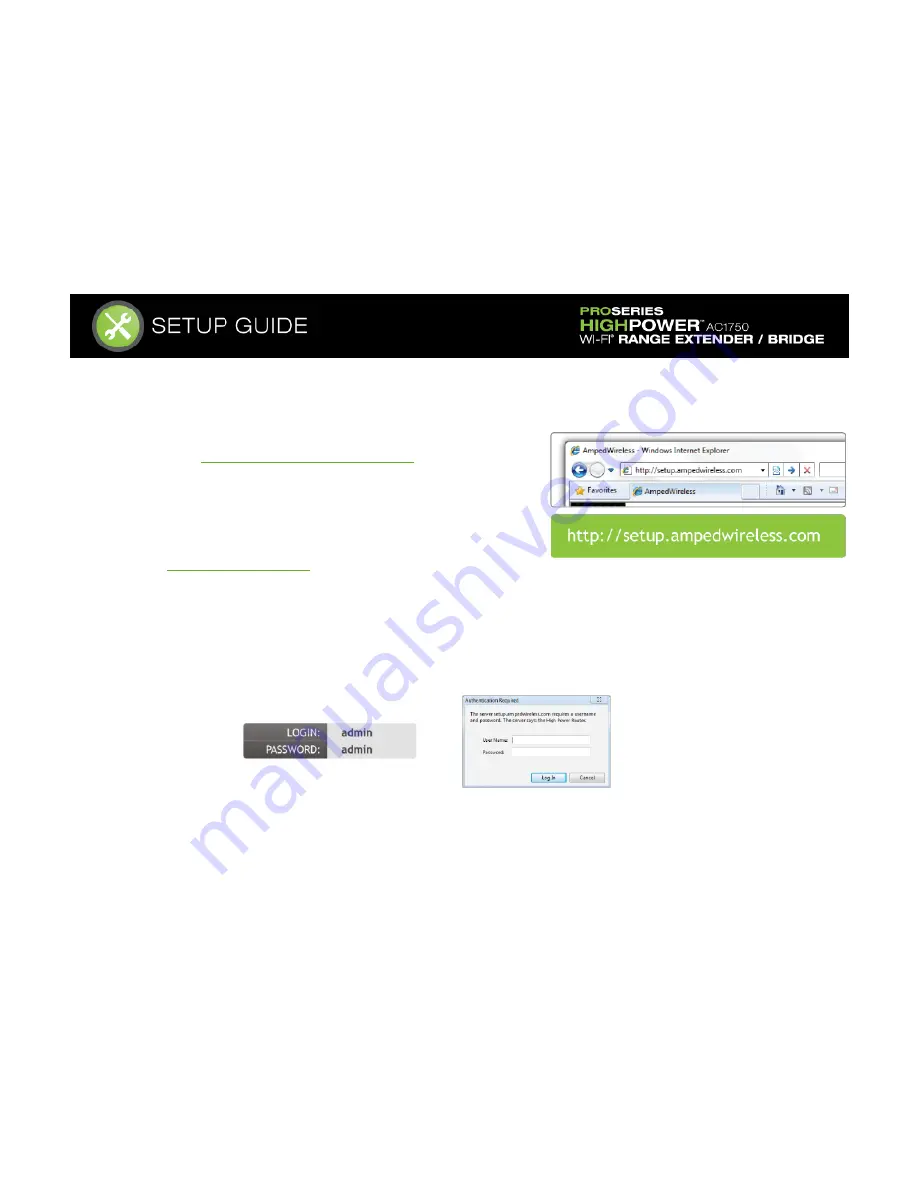
Open your Web Browser
a)
Open your web browser.
b)
Type
http://setup.ampedwireless.com
into the web address bar.
If the web menu fails to open, type in the following IP
address into your web address bar:
http://192.168.80.240
Note:
If you have problems accessing the Web Menu… Disable third-party firewalls such as Norton, Zone Alarm or Windows
Defender. Check to see that your computer is not connected to other wireless networks.
c)
When prompted, enter the login and password:
Summary of Contents for HighPower AC1750
Page 1: ...SETUP GUIDE PROSERIES HIGHPOWER TM AC1750...
Page 2: ......
Page 62: ......
Page 63: ......






























