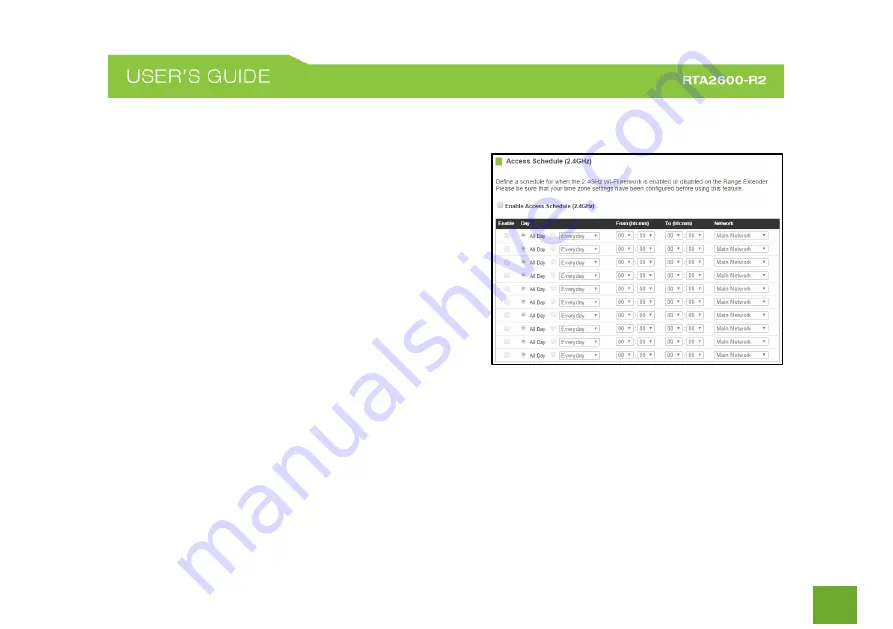
35
2.4GHz Wi-Fi Settings: Access Schedule (2.4GHz)
Access Schedules will enable or disable your 2.4GHz wireless
access at a set time based on your predefined schedule.
This feature is often used for restricting access to all users
(such as children, employees, guests) during specific times
of the day for parental control or security reasons.
a.
Enable Access Schedule.
b.
Select which days you wish for your Wi-Fi to be
available.
c.
Select the time frame during that day that you wish
for Wi-Fi to be available.
d.
Select the Network that you wish to apply these settings to.
e.
Apply Changes.
Note:
Make sure you have already configured your System Clock in order for your schedule to work correctly.
Time Zone Settings can be adjusted from the web menu under Management > Time Zone Settings.
















































