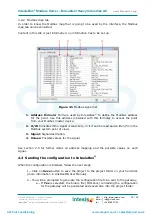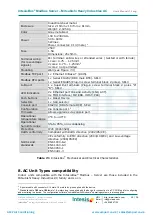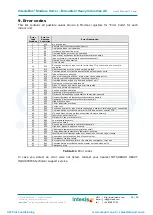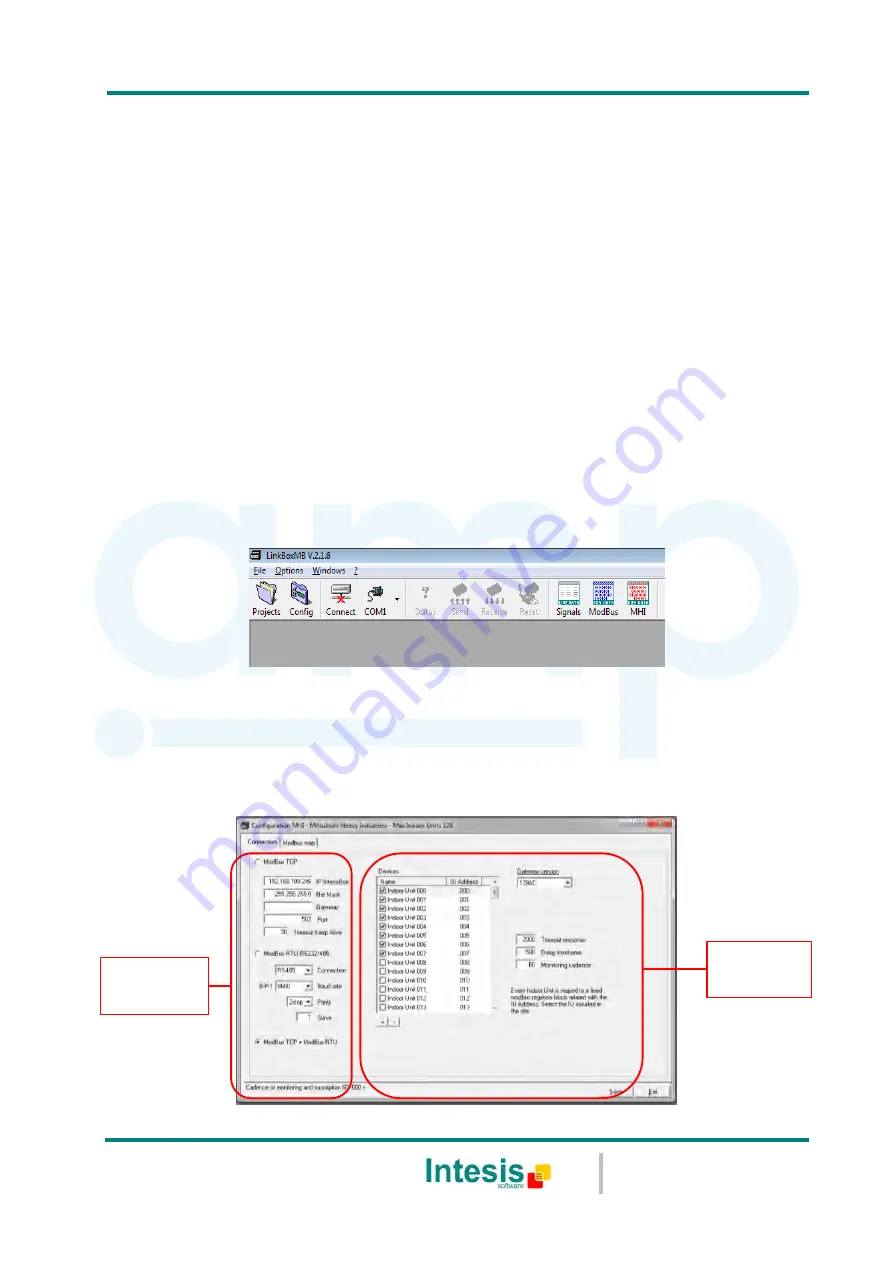
IntesisBox
®
Modbus Server – Mitsubishi Heavy Industries AC
User’s Manual r1.0 eng
© Intesis Software S.L. - All rights reserved
This information is subject to change without notice
IntesisBox
®
is a registered trademark of Intesis Software SL
URL
Email
tel
http://www.intesis.com
[email protected]
+34 938047134
15 / 26
LinkBoxMB
. Configuration & monitoring tool for IntesisBox
®
Modbus Server
4.
series
Introduction
4.1
LinkBoxMB is a Windows
®
compatible software developed specifically to monitor and
configure IntesisBox
®
Modbus Server series.
The installation procedure and main functions are explained in the
LinkBoxMB User Manual
.
This document can be found in the Doc folder, or can be downloaded from the link indicated
in the installation sheet supplied with the IntesisBox
®
device.
In this section, only the specific case of Mitsubishi Heavy Industries indoor
unit’s
integration
to Modbus networks will be covered.
Connections configuration
4.2
To configure the IntesisBox
®
's connection parameters and to see the points list, press on
the
Config
button in the
menu bar
(see Figure 4.1). The
Mitsubishi Heavy Industries
Configuration
window will open (see Figure 4.2). For integrations with large number of
points, there is available an alternative CSV installation procedure explained in the
LinkBoxMB User Manual.
Figure 4.1
LinkBoxMB
menu bar
4.2.1
Configuration tab
Select the
Connection
tab to configure the connection parameters. Two subsets of
information are shown in this window: Modbus RTU, Modbus TCP and Mitsubishi Heavy
Industries interfaces parameters (see Figure 4.2).
Figure 4.2
LinkBoxMB configuration tab
Modbus
interface
configuration
MHI
interface
configuration
AMP Air Conditioning
www.ampair.co.uk | [email protected]