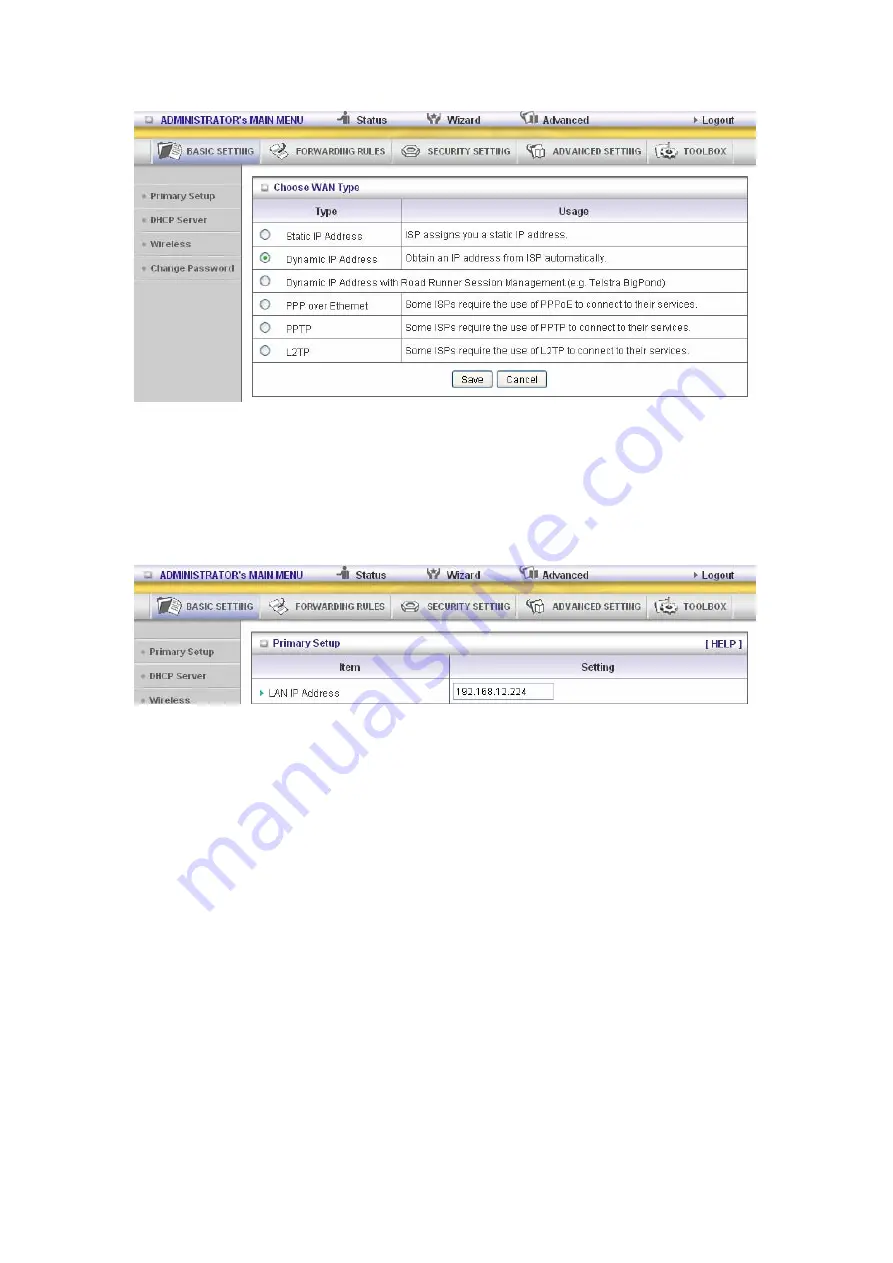
24
This option is primary to enable this product to work properly. The setting items and the web
appearance depend on the WAN type. Choose correct WAN type before you start.
1.
LAN IP Address
:
the local IP address of this device. The computers on your network must
use the LAN IP address of your product as their Default Gateway. You can change it if
necessary.
2.
WAN Type
: WAN connection type of your ISP. You can click
Change
button to choose a
correct one from the following four options:
A. Static IP Address: ISP assigns you a static IP address.
B. Dynamic IP Address: Obtain an IP address from ISP automatically.
C. PPP over Ethernet: Some ISPs require the use of PPPoE to connect to their
services.
D. PPTP: Some ISPs require the use of PPTP to connect to their services.
F. L2TP: Some ISPs require the use of L2TP to connect to their services
Static IP Address: ISP assigns you a static IP address:
WAN IP Address, Subnet Mask, Gateway, Primary and Secondary DNS: enter the proper
setting provided by your ISP.
Summary of Contents for CDE530AM-002
Page 1: ...1 User Manual CDE530AM 002 WiFi Broadband Router...
Page 10: ...10 Step 5 Complete the setup When complete the Status LED will flash...
Page 19: ...19 Step 1 Set up your system password Step 2 Select Wan Type Auto Detecting or Setup Manually...
Page 23: ...23 3 3 1 1 Primary Setup WAN Type Virtual Computers Press Change...
Page 41: ...41 3 3 3 Security Settings...
Page 64: ...64...
Page 65: ...65 3 3 5 Toolbox 3 3 5 1 View Log You can View system log by clicking the View Log button...






























