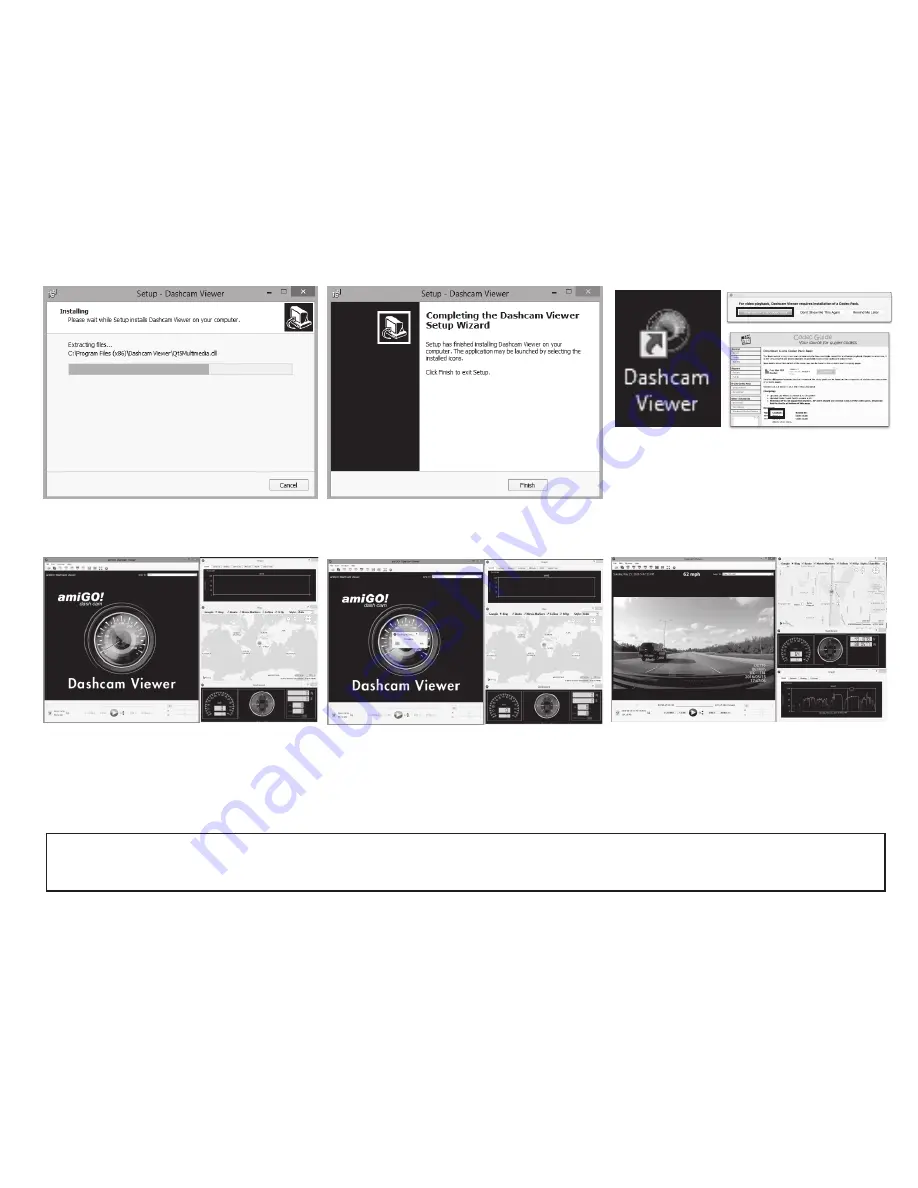
8
Dashcam Viewer’s icon should be found on your
desktop. Double-click to Start. Click Download K-Lite
Codec Pack (first use only; required for playback). At
Download section, click “Mirror 1” between “Type:
HTTP” and “Hosted By: Codec Guide.” Save file
“K-Lite_Codec_Pack_[version]_Basic.exe” and Run.
You may need Admin priveleges to install.
Wait for the program to install to your PC.
Depending on your setup, this may take a
minute or two.
The Setup Wizard is complete and the program
has been installed. You should not need to
restart your computer. Click Finish.
Wait for the files to Process; this will take a few
minutes based on number/quality of files. A
progress bar will indicate when the files are
ready. When done, the first file will begin to play.
The next time the K-Lite Codec Pack window
pops up, select “Don’t Show Me This Again” or
“Remind Later.” Start Dashcam Viewer. You may
add Windows for Data, Graph and Map and
change the size of your viewscreen boxes. Click
the upper-left icon to Open Movie Folder.
Find the Removable Drive and select the
NORMAL folder. If you have moved the files
from the dash cam to your PC, locate the
folder in which the files are located.
For full Dashcam Viewer instructions, please refer to the PDF manual located in the Dashcam Viewer installation folder on your PC or go to Help >
User Manual in the Dashcam Viewer program. (A PDF reader program is required - not included.) For technical questions about the amiGO! Dash
Cam or Dashcam Viewer software, please contact (262) 334-7777 or email [email protected].
















