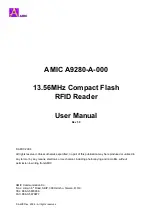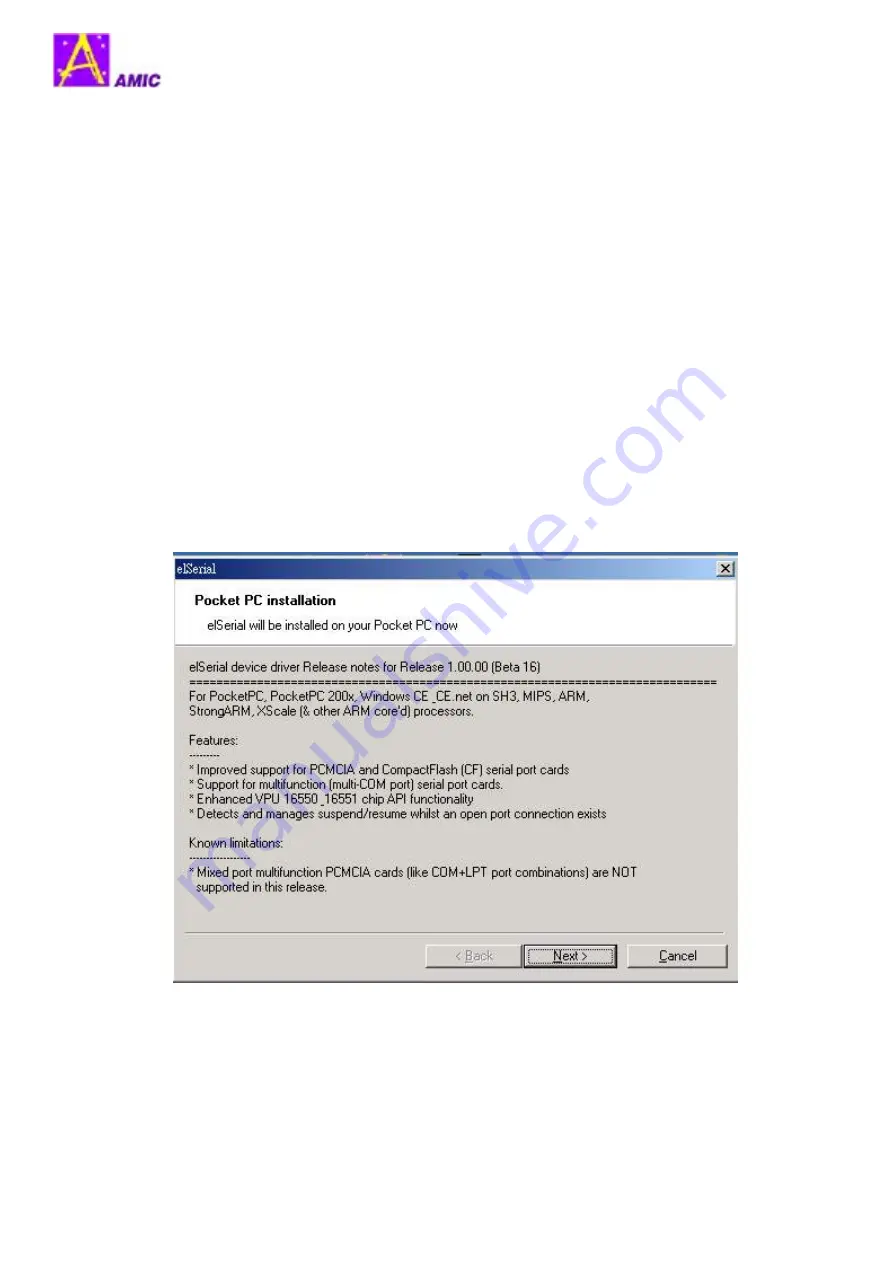
AMIC A9280-A-000 User Guide
4.
Install A9280-A-000 Pocket PC Device Driver
To install A9280-A-000 Pocket PC device driver on your PDA, please follow the following
procedures:
1. Make sure that the required PDA synchronization software has been installed
on your PC.
2. Turn on your PC and wait for it to boot up completely.
3. Connect your PDA to your PC through PDA manufacturer recommended
method. (either through cradle, USB cable, or etc)
4. Establish communication between your PC and your PDA.
5. Put the device driver / GUI utility CD in your PC’s CD-ROM drive.
6. Use Windows Explorer to go to the Drivers & Utility directory on the CD-ROM.
7. Double click on
elserialsetup_pocketpc.exe
.
8. The Pocket PC installation screen will pop up as in the figure – 1.
Figure - 1
9. Click on Next button
© AMIC Dec. 2004 – All rights reserved
p
4 of 20
Rev
1.0