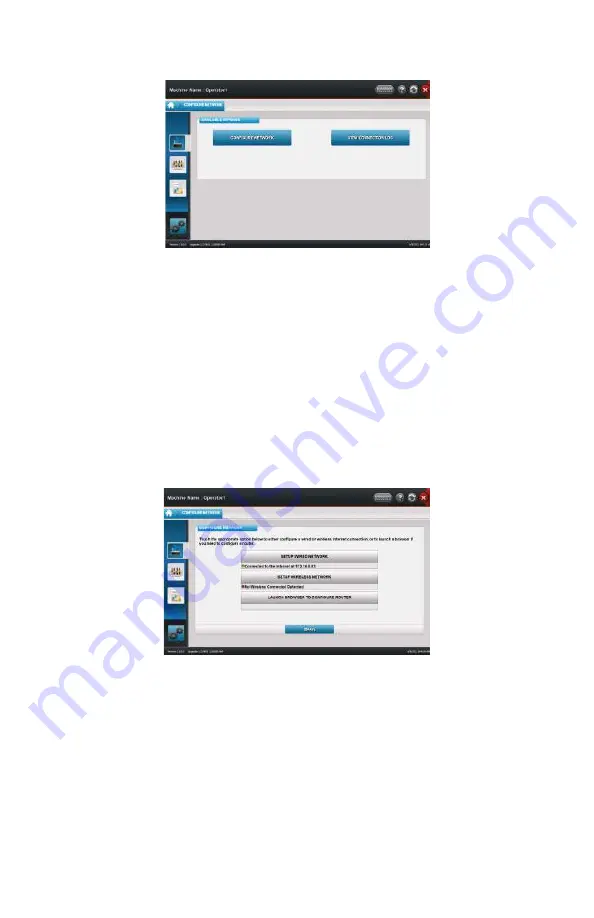
COPYRIGHT © 2011 AMI ENTERTAINMENT NETWORK, INC.
PM0802-01 Rev A ML-1 INSTALLATION AND OWNER’S MANUAL
8
When you touch the CONFIGURE NETWORK button, you’ll be taken to a screen offering
two options: CONFIGURE NETWORK and VIEW CONNECTION LOG (see Figure 4).
If you wish to view your system’s connection status changes (i.e. online to offl ine/offl ine
to online), touch VIEW CONNECTION LOG.
If you wish to make changes to the system’s network settings, touch CONFIGURE NET-
WORK to access the Confi gure Network screen (see Figure 5). A green dot will appear
indicating your current Internet connection. A red dot indicates that the method above it
is not being used to access the Internet.
FIGURE 4 – CONFIGURE NETWORK OPTIONS SCREEN
Quick Access Panel—Confi gure Network
FIGURE 5 – CONFIGURE NETWORK SCREEN
To make changes to your Internet connection, please see steps 7 through 9 under “Initial
Setup” earlier in this manual.
NOTE: If you are switching from a wireless connection to a wired one, you should clear
the wireless settings fi rst. To do so, touch SETUP WIRELESS NETWORK and touch
CLEAR ALL WIRELESS SETTINGS on the next page.
NOTE: An easy way to tell if your machine is connected is to look at the Mega-
touch logo on the upper left corner of the Player Menu. If this logo is in color, the
machine is connected. If this logo is grayed out, the machine is not connected.


























