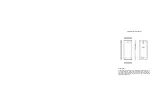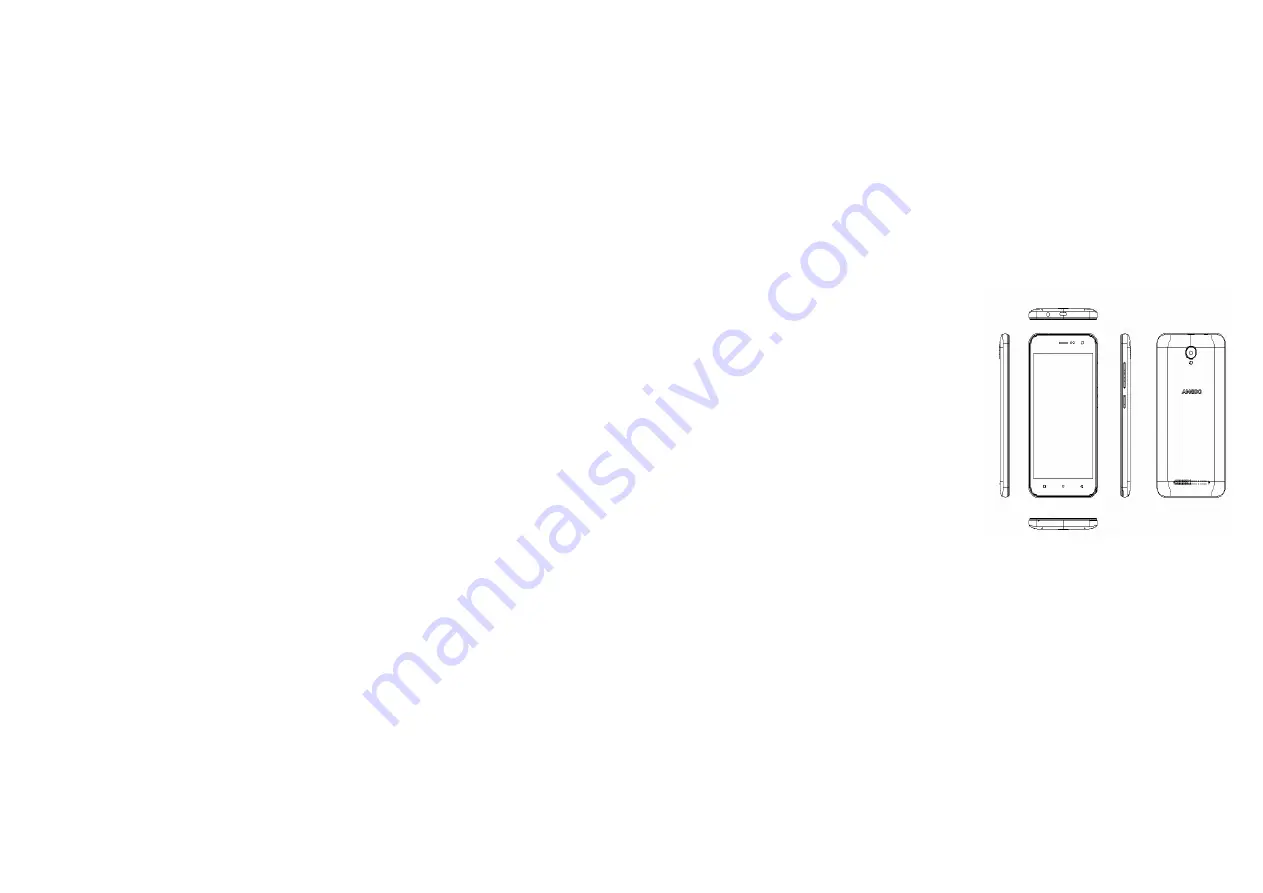
2
Appearance and Key Function
Call Functions
At the dial keyboard, enter the phone number and then click the dial key.
If dialing an extension, you may click the dial pad icon in the bottom of
the screen to open the interface and enter the number of the extension.
You may also press and hold the 0 key to add a (+) sign when adding an
international dialing prefix.