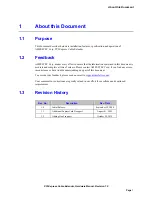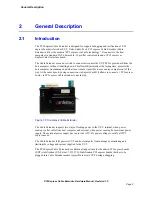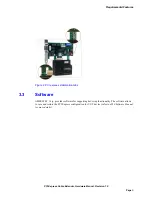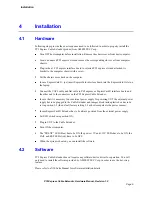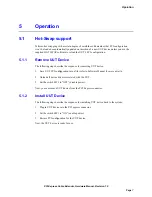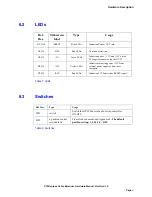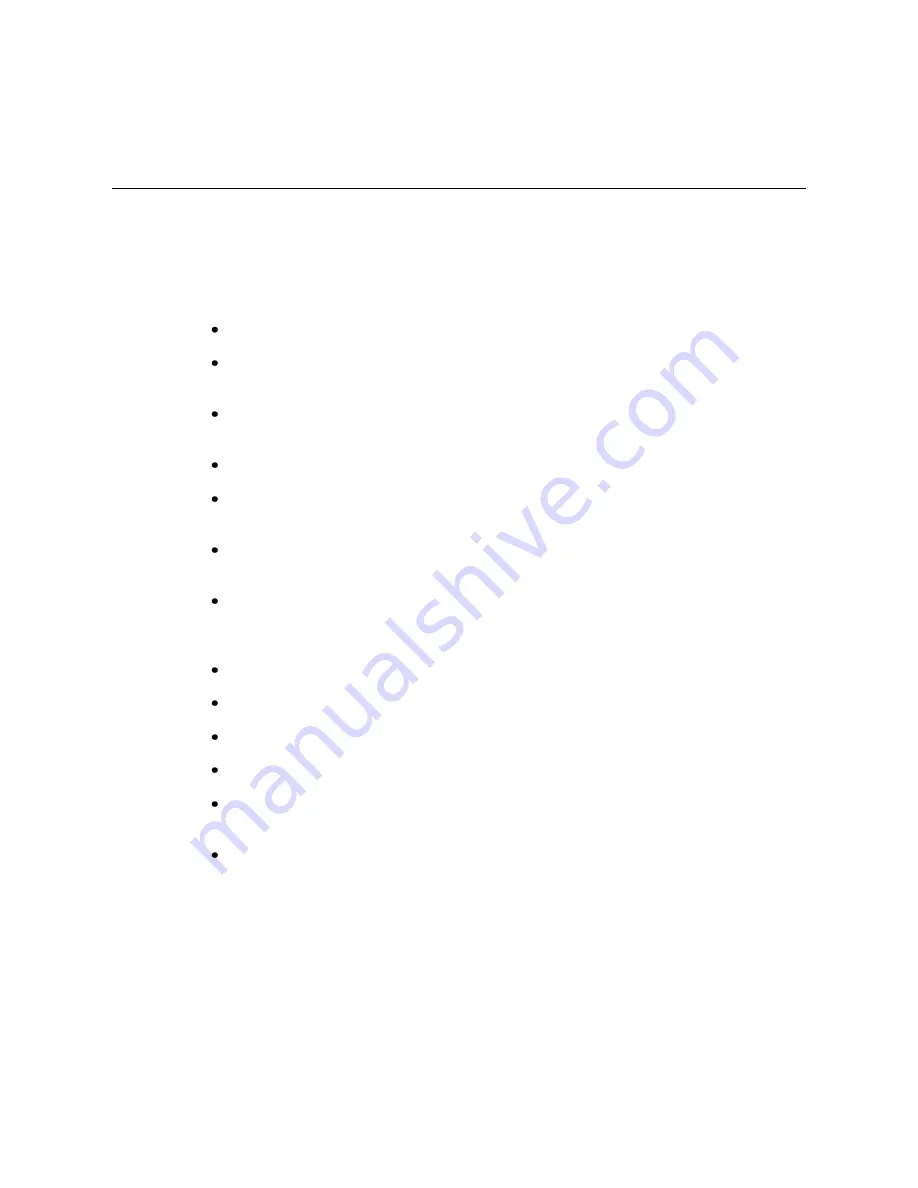
Installation
PCI Express Cable Extender, Hardware Manual, Revision 1.2
Page 6
4
Installation
4.1
Hardware
Following steps provide the exact sequence need to be followed in order to properly install the
PCI Express Cable Extender product from AMFELTEC Corp.:
Turn OFF host computer before installation. Remove the chassis cover from host computer.
Locate an unused PCI express slot and remove the corresponding slot cover from computer
chassis.
Plug-in the x1 PCI express interface board to selected PCI express slot and attached its
bracket to the computer chassis with a screw.
Put the chassis cover back on the computer.
In case ExpressCard® - just insert ExpressCard interface board into the ExpressCard® slot on
the laptop.
Connect the CAT6 cable and flat cable to PCI express or ExpressCard® interface board and
the other end to the connectors on the PCI Express Cable Extender.
In case that it is necessary to use external power supply for powering UUT the external power
supply has to be plugged to the Cable Extender and jumper block inside plastic box has to be
set in position 1-2 (the default factory setting 2-3 as host computer is the power source).
Incase ExpressCard® Extender has to be always powered from the external power supply.
Set SW1 switch into position ON.
Plug in UUT to the Cable Extender.
Turn ON host computer.
The “PRSNT” LED (blue) has to be ON, the power +3V and +12V LEDs have to be ON, the
FAIL and RST LEDs (red) have to be OFF.
When the system is booted, you can install the software.
4.2
Software
PCI Express Cable Extender doesn’t require any software/device driver for operation. You will
only need to install the software provided by AMFELTLEC Corp. in order to use the hot-swap
feature.
Please refer to eX10 Suite Manual for software installation details.
Summary of Contents for PCI Express Cable Extender
Page 4: ......