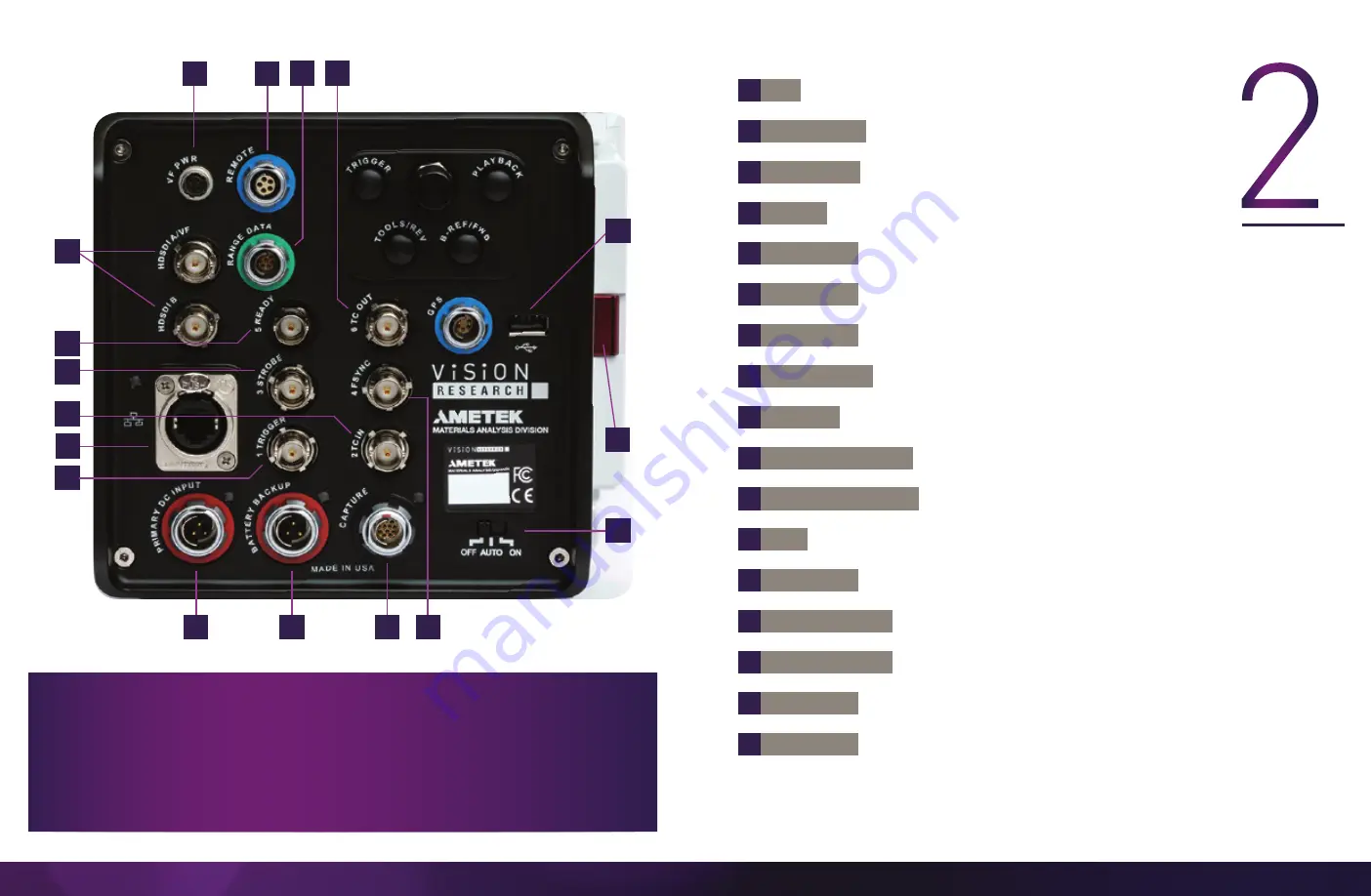
Vision Research, Inc. | Phantom TMX Series Camera Manual
Chapter 2: Connectors | 5
C
O
NNE
C
TO
R
S
B
3 STROBE /P
C
5 READY /P
D
2 TC IN
E
1 TRIGGER
F
4 FSYNC /P
H
RANGE DATA
G
6 TC OUT /P
I
REMOTE
J
BACKUP DC INPUT
K
PRIMARY DC INPUT
L
USB
M
ETHERNET
N
POWER SWITCH
O
CINEMAG PORT
A
SDI
P
VF POWER
Q
CAPTURE
BNCs outputs 3G-SDI video
Programmable I/O, Port ID = P3. Default signal = Strobe
Programmable I/O, Port ID = P5. Default signal = Ready
Timecode-in fixed port for IRIG-B (Modulated/Unmodulated)
Trigger-in fixed port. TTL pulse, Switch closure
Programmable I/O, Port ID = P4. Default signal = FSync
Programmable I.O, Port ID = P6. Default signal = TC OUT
8-pin Fischer used to input and embed frames with acquisition data
5-pin Fischer for RS-232 serial communication
3-pin Fischer for 20-28V DC backup power
3-pin Fischer for 20-28V DC primary power
For WiFi dongle (Dongle requires chipset RT5370)
Ruggedized RJ45 for Gigabit and 10Gb Ethernet for control and data
transfer
Off/Auto/On functionality (see FAQ)
Port on right side of camera, exists on CineMag models only
Power for Monitors
12-pin Fischer for signal access (Capture cable not included with camera)
A complete cable connector reference and pin-out
guide is available in the last section of this manual.
M
N
P
E
B
C
A
H
G
I
D
F
J
Q
K
0
L




































