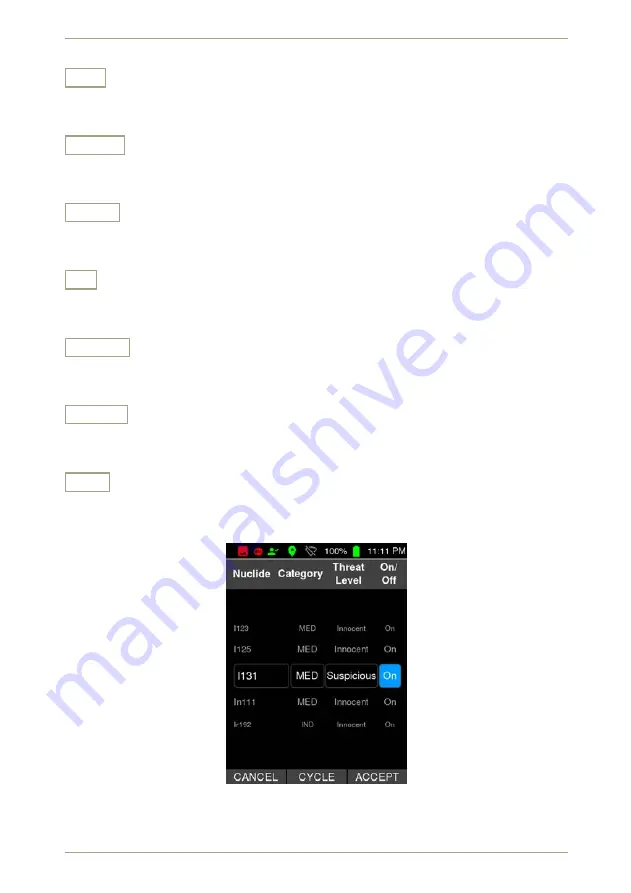
radEAGLET-R
User Manual
radEAGLET-R
Advanced Menu
Up
Highlight the nuclide above the one currently highlighted. (Not available while
241
Am
is highlighted.)
Select
Select the highlighted nuclide for editing. One of the properties is even more high-
lighted for changing (Fig.
, p.
Cycle
Cycle through the options for the highlighted setting. (Only available when a nuclide is
selected for editing, Fig.
, p.
.)
~
Highlight the next property of the nuclide. (Only available when a nuclide is selected
for editing, Fig.
, p.
.)
Accept
Make your changes to the highlighted nuclide permanent. (Only available when the
On/Off property of a nuclide is highlighted for editing, Fig.
, p.
Cancel
Discard your changes, if any, to the highlighted nuclide. (Only available when a nuclide
is selected for editing, Fig.
, p.
.)
Exit
Return to the superior screen. (Only available while
241
Am is highlighted.)
Figure 79:
The nuclide library with
131
I selected for editing its On/Off property
© innoRIID GmbH • 2020-11-18
Software 3.2.12r • Document 3.3.3b4o
81/163
Summary of Contents for Ortec radEAGLET-R 2SG
Page 1: ...radEAGLET R User Manual Software 3 2 12r Document 3 3 3b4o 2020 11 18...
Page 12: ...12 163 Software 3 2 12r Document 3 3 3b4o innoRIID GmbH 2020 11 18...
Page 22: ...22 163 Software 3 2 12r Document 3 3 3b4o innoRIID GmbH 2020 11 18...
Page 42: ...42 163 Software 3 2 12r Document 3 3 3b4o innoRIID GmbH 2020 11 18...
Page 94: ...94 163 Software 3 2 12r Document 3 3 3b4o innoRIID GmbH 2020 11 18...
Page 120: ...120 163 Software 3 2 12r Document 3 3 3b4o innoRIID GmbH 2020 11 18...
Page 144: ...144 163 Software 3 2 12r Document 3 3 3b4o innoRIID GmbH 2020 11 18...
















































