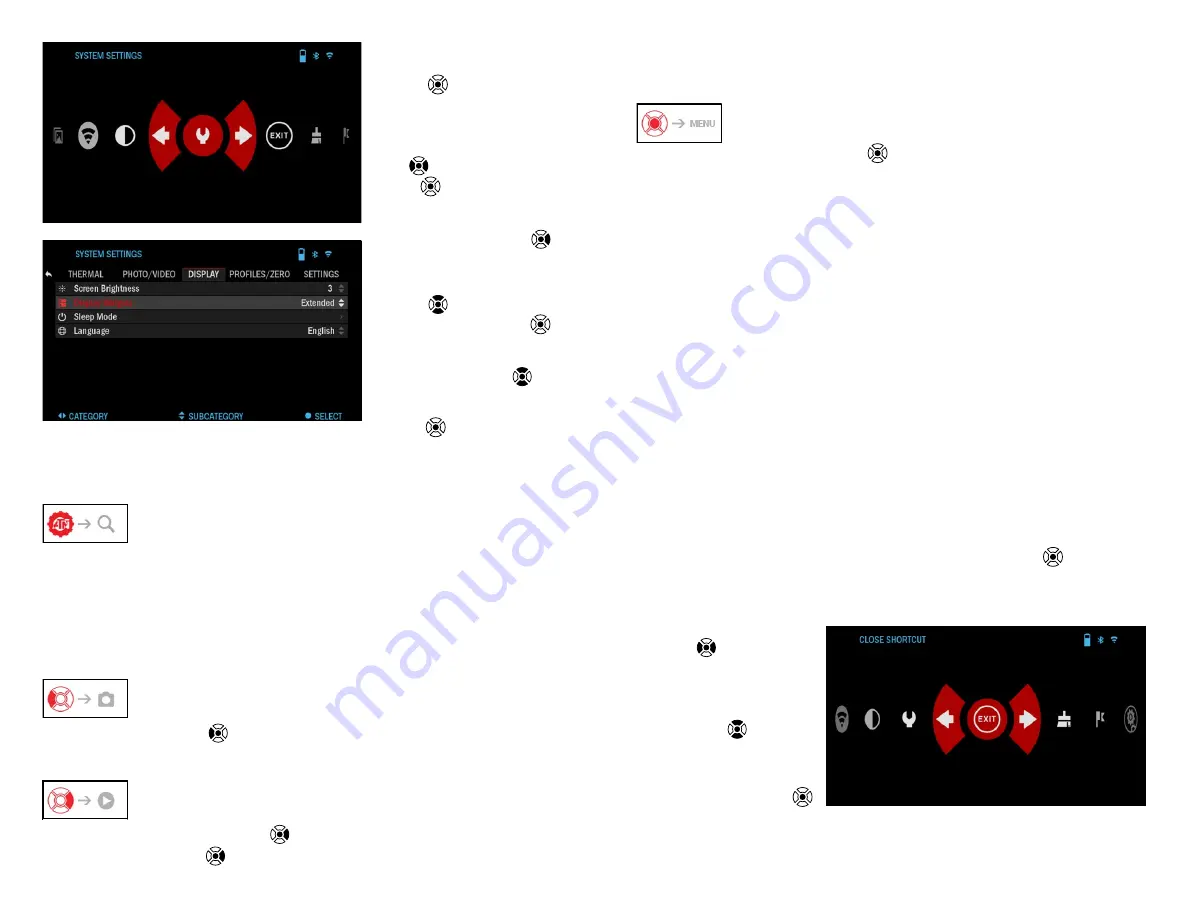
12
13
To enter System Settings
you should click the OK
button
from Homes-
creen to access the Short-
cut Carousel.
Select the wrench icon
with RIGHT or LEFT but-
tons
and push the OK
button
to enter the Sys-
tem Settings menu.
Select the Display tab
with RIGHT button
and choo se subcategory
Display Widgets with the
Scroll Wheel or Keypad
buttons
.
Press the OK button
to select the Display Wid-
gets. Use the Scroll Wheel
or Keypad buttons
to
change from Extended
to Minimal. Press the OK
button
to confirm the
change.
MAIN OPERATIONS
ZOOM LEVEL
Use the Scroll Wheel on the left side of the monocular to Zoom IN and OUT.
Zoom Level is displayed in the Zoom widget on the Homescreen.
NOTE
When the device is activated for the first time, you need to configure the
lens option in the pop-up window before zooming. Please refer to System
Settings
→
Settings
→
Device Type.
TAKING PHOTOS
Press the LEFT button
to TAKE A PHOTO.
One press of the button will result in one photo taken.
VIDEO RECORDING
By pressing the RIGHT button
, you will be able to RECORD VIDEO.
Press the RIGHT button
again to stop Video Recording.
NOTE
Recording will automatically stop when the memory card is full or the
battery is out of power.
SHORTCUT CAROUSEL
Pressing down on the OK button
opens and closes the Shortcut menu.
MODES
The OTS 4T has 2 modes of ope ration: basic and advanced.
Basic Mode has the following feature options:
1. System Settings
2. Advanced Shortcut
3. Contrast.
Advanced Mode has the following feature options:
1. Exit
2. System Settings
3. Range Finder
4. Advanced Shortcut
5. WiFi
6. Gallery
7. NUC
8. Contrast
SHORTCUT CAROUSEL
The Carousel is your access to a number of shortcuts that will allow you to
quickly access your monocular’s features. Click the OK button
from Home-
screen to access the Carousel.
Buttons highlighted in Red are the only ones that activate a particular short-
cut.
Use the LEFT & RIGHT
buttons
to move bet-
ween functions, except
with the group of ON/
OFF switches (WiFi), use
the Scroll Wheel or Key-
pad buttons
between
switches.
To turn a particular func-
tion ON or OFF, you should
click the OK button
while that function is se-
lected. Example — WiFi.















