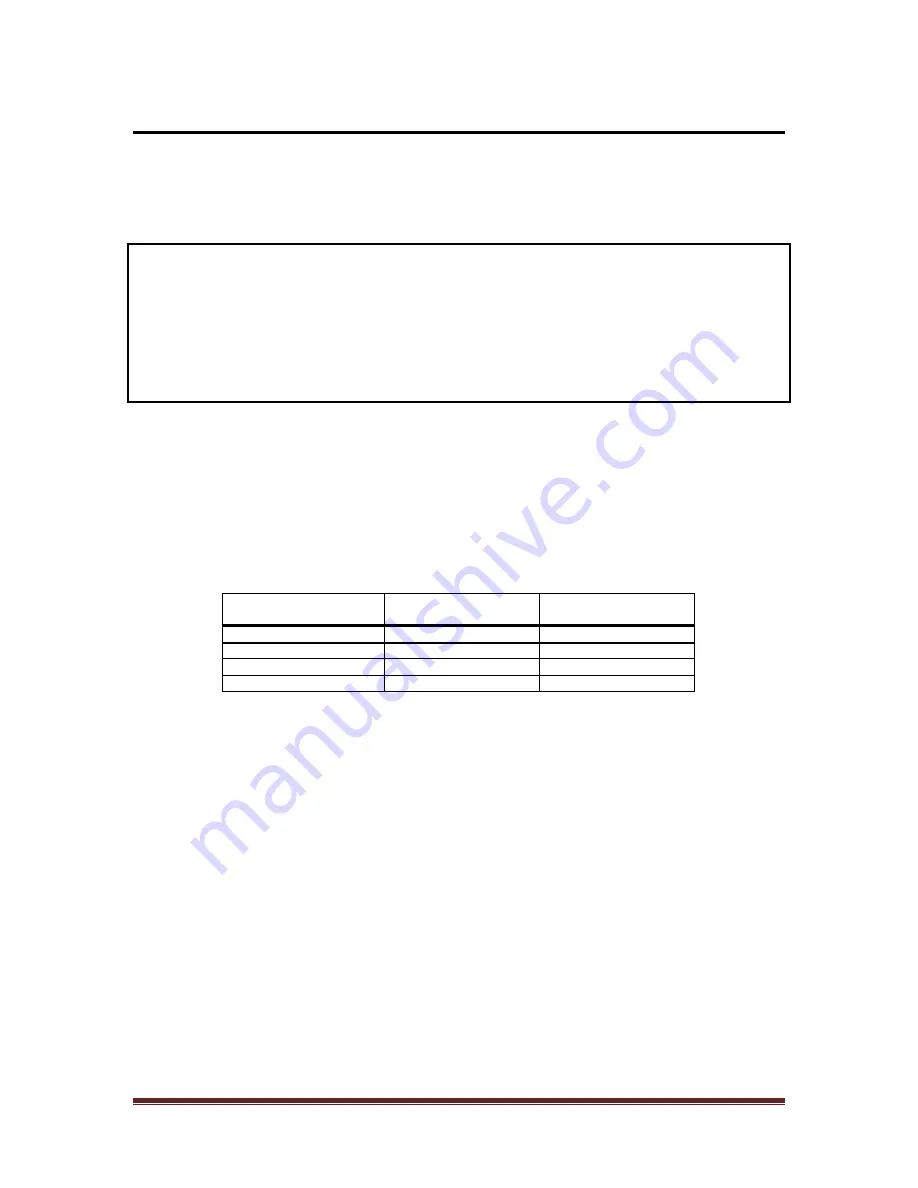
StorTrends® 3600i/3610i Dual Controller IP-SAN Storage Appliance Setup Guide
Page 31
Configuring a Physical & Virtual IP Address
Use of a Virtual IP Address is required on the StorTrends Dual Controller IP-SAN
Storage Appliance. Basically StorTrends Storage Appliance has two controllers (Left
Controller and Right Controller) and physical IP address of each NIC will be assigned
with virtual IP address which provides seamless redundancy during controller failure.
NOTE:
In this User’s Guide, “Virtual IP Address,” and, “Alias IP Address,” is used
interchangeably. A Virtual IP Address is an Alias IP Address and vice versa.
You must configure a Virtual IP Address [At least for single NIC from both controllers]
on your StorTrends Dual Controller IP-SAN Storage Appliance.
When you initially log into one of your Controllers on your StorTrends Dual Controller
IP-SAN Storage Appliance using one of its physical IP addresses, you will automatically
enter into the Quick Network Configuration Wizard [If email alert is configured else
email alert will be shown] . The Quick Network Configuration Wizard allows you to
configure a Physical IP address as well as a Virtual IP Address for it; otherwise known as
an Alias IP Address.
In this example below following configuration has been used. Using Quick wizard
existing physical IP addresses will changed to new physical IP addresses.
Physical NIC Location
Existing Physical IP
Address
New Physical IP
Address
Left Controller NIC-1
10.0.5.233
10.0.5.49
Left Controller NIC-2
10.0.5.234
10.0.5.57
Right Controller NIC-1
10.0.5.235
10.0.5.50
Right Controller NIC-2
10.0.5.236
10.0.5.58






























