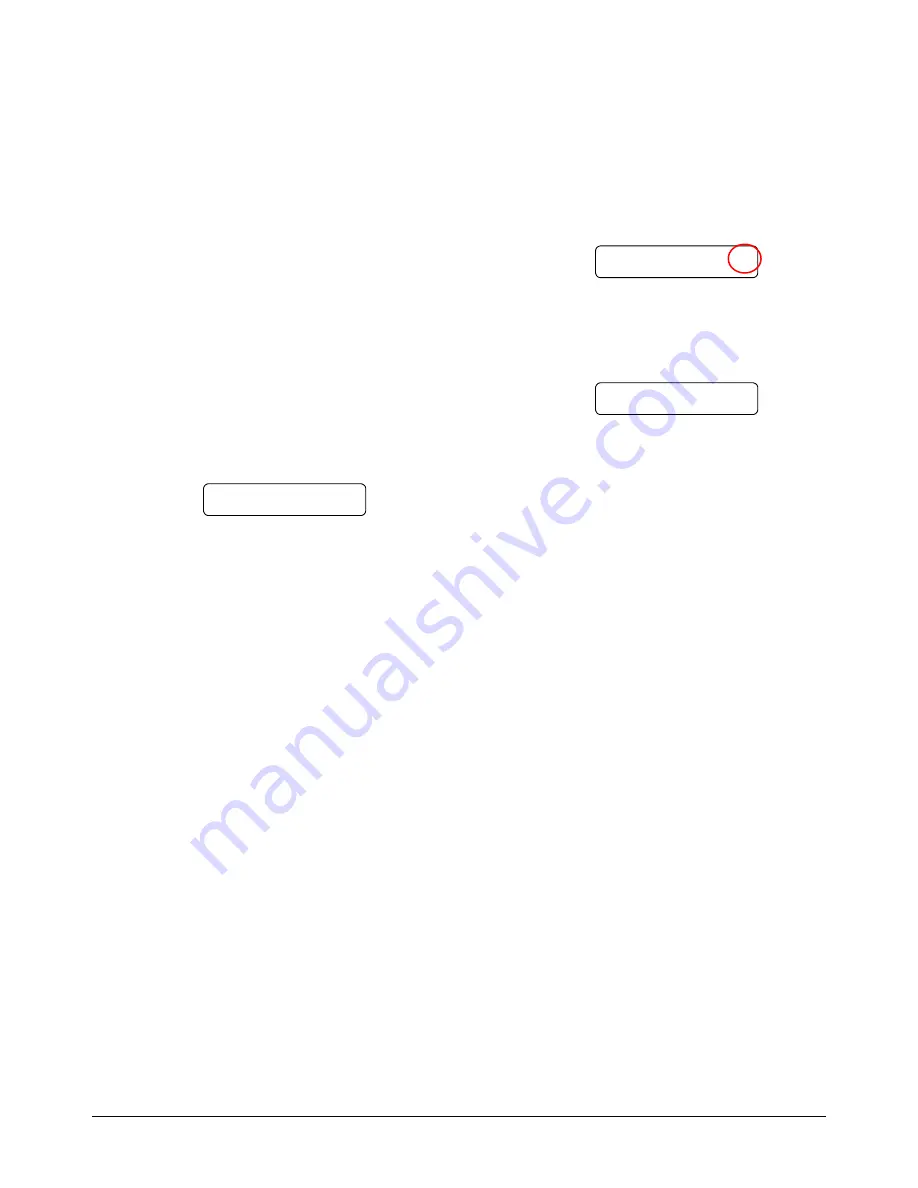
VIEW MANAGER 96 ENHANCED TOUCH TRACKER
8000-0748-02, REV. B1
INSTALLATION INSTRUCTIONS
6 of 6
Remote Touch Tracker
Installation
Follow the instructions included with the modems
to set the baud rate to 1200, 2400, 4800, or 9600
baud. You must then configure the remote and
local Touch Trackers to use the same baud rate as
the modems.
Setting the Touch Tracker Baud Rate
The baud rate for the Touch Tracker can only be
changed when the Touch Tracker is connected via
SensorNet. This procedure must be performed
before moving the remote Touch Tracker to its
final location.
1. Connect
one Touch Tracker
only
to the VM96
console.
2. When the Touch Tracker completes start up,
the following prompt appears on the LCD.
Cam A#
Mon __
3. Press number
0
, then press the
Menu
button
on the Touch Tracker. This starts the Utility
Menu.
4. Use the
A
,
B
,
C
,
or
D
buttons located next to
the LCD screen on the Touch Tracker to set
the baud rate.
•
Press
A
for 1200 baud.
•
Press
B
for 2400 baud.
•
Press
C
for 4800 baud.
•
Press
D
for 9600 baud.
5. Press the
Clear Entry
button to save the
setting.
6. Disconnect the Touch Tracker. Use this Touch
Tracker as the remote unit.
7. Repeat steps 1 through 5 with the second
Touch Tracker. Leave this Touch Tracker
connected as the dedicated local Touch
Tracker.
Setting Up the Remote Touch Tracker
With the remote Touch Tracker in its final location,
use this procedure to configure it for use.
1. Apply power to the Touch Tracker. When the
start up procedure completes, the following will
appear on the LCD screen:
r#
2. Press number
0
, then press
Menu
.
3. When the Utility Menu appears, press the
Clear Entry
button. The information from the
local Touch Tracker will appear on the remote
Touch Tracker's LCD screen.
Cam r#
Mon __
The remote Touch Tracker is ready for use.






