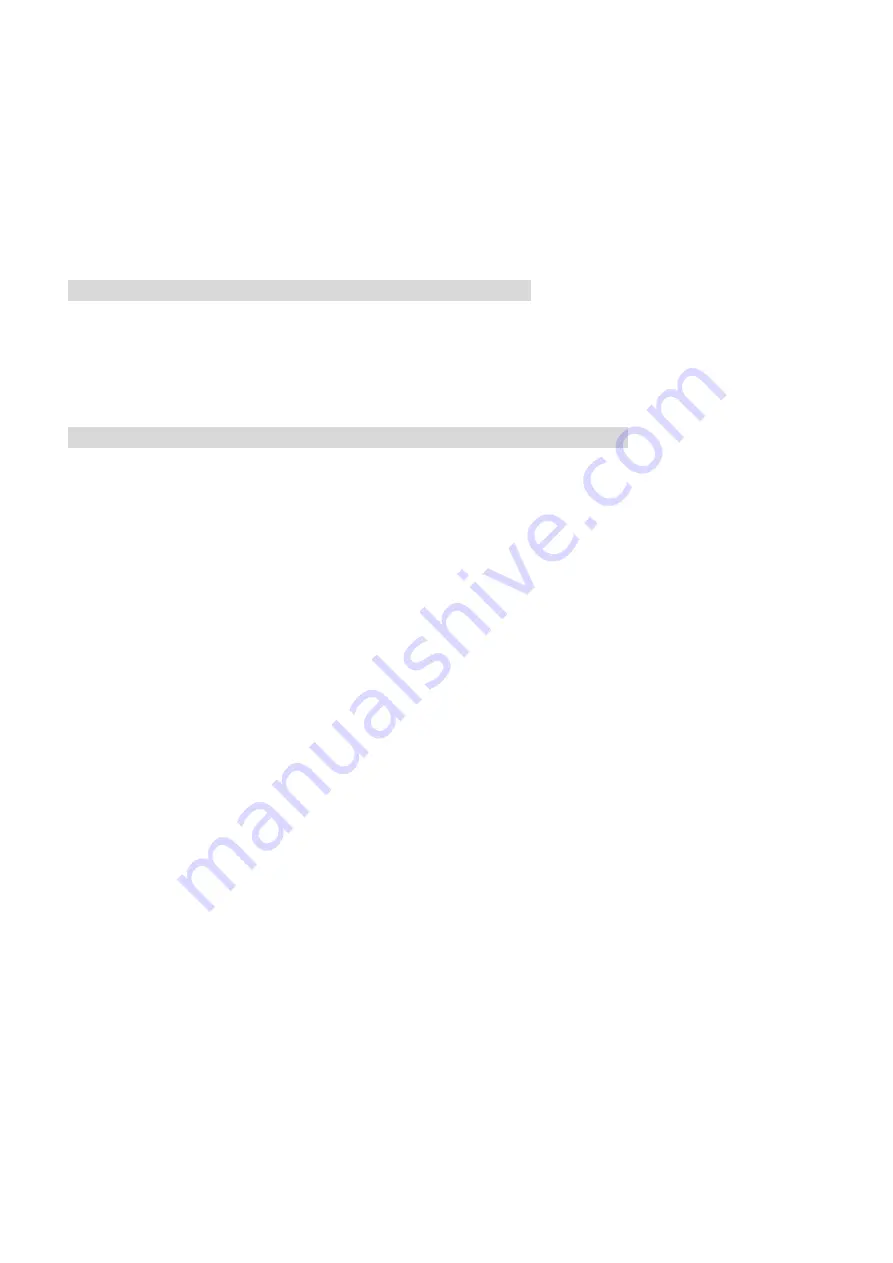
8
Quick Setup Guide
Step 4:
Set the Network setting and type in the IP address you desire. Before you change the IP address, you
should note the factory default Static IP address ( 192.168.1.168 ).
Step 5:
Click the "
Apply
" button in the "
USB Configuration
” window. A message pops up asking you to confirm
the action as "
OK
".
Step 6:
Click "
OK
", and remove the USB connection from your PC.
Step 7:
Click "
Exit
" at the bottom of the "
USB Configuration
” window to close the window. Alternatively you can
click the “
Launch
” button to see the local camera images immediately. However, you must check your
PC’s IP address and link to your camera with the network connector (RJ-45) before doing so.
Step 8:
If you can see the images, then the IP setting is complete.
5. Scan network camera through “My Network Place”
After your installation and starting services, the UPnP protocol will take effect.
Step 1:
Scan all network cameras in My Network Place.
Step 2:
Double click the
NETWORK CAMERA
icon, and the video live stream will pop up automatically without
assigning any IP address in the Microsoft Internet Explorer.
6. Change the Network camera's control and operational settings.
Step 1:
Enter the IP address in the IE Browser. You will now see the network
camera images.
Step 2:
Use the buttons below the images to enter any other operational settings pages.
Step 3:
When you change any setting, please remember to click the "
Submit
” button in each page.
NOTE: Enable DHCP Function: This function can only work if the LAN, which the unit is connected to, has
a DHCP server. If the DHCP server is working, the IP Dome Camera will obtain an IP address
automatically from the DHCP server.
NOTE:
The default "User Name" and "Password" are admin and 9999, respectively. If either the user name
or the password is incorrect, please check the input data and rectify it as necessary.
NOTE: When only one unit of the network camera is connected to a computer or LAN, you can freely
assign an IP address for the network camera. For example, there is a range of network camera IP
addresses from 192.168.1.1 to 192.168.1.255. You can pick one for use from the range of the IP. It’s
not necessary to set MASK and GATEWAY; leave the settings as default.
When a network camera is connected to a WAN, you must acquire a unique, permanent IP address
and correctly configure the MASK and GATEWAY settings according to your network architecture.
If you have any questions regarding those settings, please consult a qualified MIS professional or
your ISP.
Summary of Contents for illustra 400 ADCi400-B021
Page 2: ...2 Quick Setup Guide...
Page 7: ......












