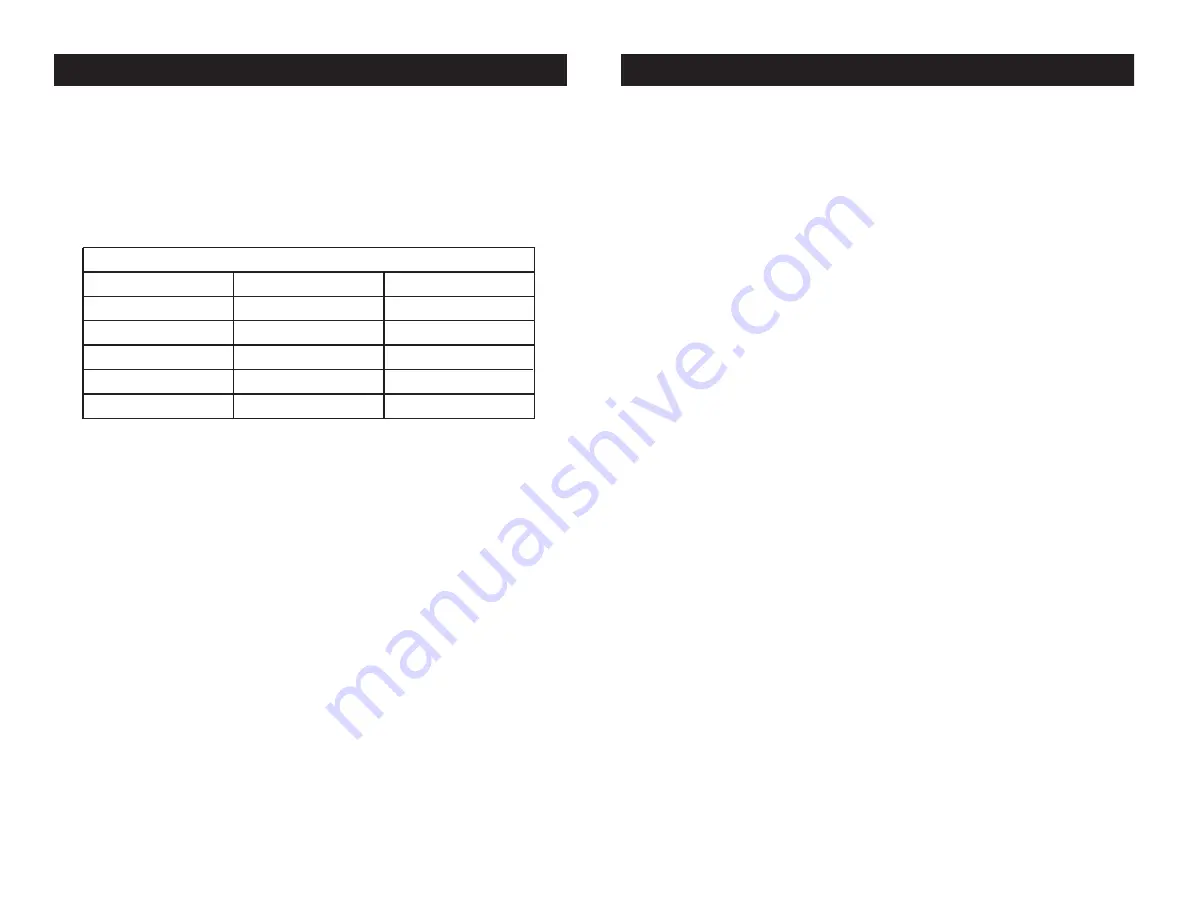
American DJ
®
- www.americandj.com - Quad Gem DMX™ Instruction Manual Page 7
American DJ
®
- www.americandj.com - Quad Gem DMX™ Instruction Manual Page 8
5-Pin XLR DMX Connectors.
Some manufactures use 5-pin XLR
connectors for DATA transmission in place of 3-pin. 5-pin XLR fixtures
may be implemented in a 3-pin XLR DMX line. When inserting stan-
dard 5-pin XLR connectors in to a 3-pin line a cable adaptor must be
used, these adaptors are readily available at most electric stores. The
chart below details a proper cable conversion.
Conductor
5-Pin XLR Male (In)
3-Pin XLR Female (Out)
Pin 1
Pin 5 - Do Not Use
Pin 4 - Do Not Use
Pin 3
Pin 2
Pin 1
Pin 3
Pin 2
Not Used
Not Used
Data True (+ signal)
Data Compliment (- signal)
Ground/Shield
3-Pin XLR to 5-Pin XLR Conversion
Quad Gem DMX™
Set Up
Quad Gem DMX™
System Menu
ADDR -
DMX Address Setting
.
1. Tap the either the MENU, UP, or DOWN buttons until “
ADDR
”
is displayed, press ENTER.
2. “
1
” will now be displayed and flashing. Press the UP or
DOWN buttons to find your desired address. Leave the display
on this address, and after a few seconds the address will be
saved into memory.
CHND -
This will let you switch between 4 Channel DMX
mode and 7 Channel DMX mode.
1. Tap the either the MENU button until “
CHND
” is displayed,
press ENTER. Either “
4 CH
” or “
7 CH
” will be displayed
2. Tap the UP or DOWN buttons to choose your desired DMX
mode and press ENTER to confim and exit.
SLND -
This will let you set unit as a master or slave in a
master/slave configuration.
1. Tap the either the MENU button until “
SLND
” is displayed,
press ENTER. “
MSTR
”, “
SL 1
” or “
SL 2
” will be displayed.
2. Tap the UP or DOWN buttons until your desired setting is
displayed, press ENTER to confim and exit.
SHND -
in this mode you can choose your desired sound
active show or an preset program. Note: Only shows 4 & 6
are preset programs.
1. Tap the either the MENU button until “
SHND
” is displayed,
press ENTER. If you cannot find this setting in the menu it
means that the unit is set as a “Slave”. The unit must be set as
a “Master” to choose a desired sound active show.








