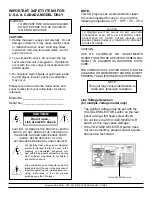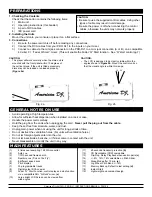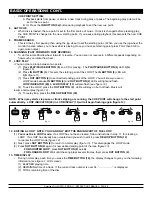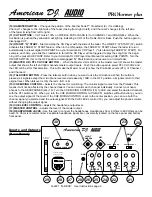FUNCTIONS AND CONTROLS
REV
CL
OP
PITCH
OPEN
DISC
TRACK
BEND
PITCH
FWD
SHUTTLE
JOG
0
0
0
+10
OUT
LOOP
IN
RELOOP
0
0
0
PITCH BEND
SGN
PITCH
TIME
CTN
10
9
7
6
5
4
3
12
18
17
16
15
14
13
11
8
19
25
24
28
27
23
22
21
20
32
33
34
35
36
37
31
30
26
PRO DJ 1
Control Layout
1.
OPEN/CLOSE - (Disc Tray Open/Close)- Press to load or eject the disc. Each press will open or close the disc
tray on the transport. NOTE: Tray will not open unless the disc has been paused.
2.
OUT BUTTON - Used to set the ending point when looping. When the OUT BUTTON is pressed, the player will
play the loop continuously. To exit the loop, press the OUT BUTTON again.
3.
IN BUTTON - This button sets the loop start point
4.
SHUTTLE WHEEL - (OUTER RING) This wheel has 6 forward and 6 reverse speed positions for searching
through songs. The more you turn the wheel in either direction the faster you search through the music.
5.
JOG WHEEL - (INNER RING) This jog wheel serves two functions depending on the mode you are working in.
a.
The jog wheel will act as a slow frame search control when the CD is not playing but either paused
or set to a cue point. To set a new frame cue point, spin the wheel then press PLAY (9) when you
have determined the proper position. Press CUE (7) to return to the “CUE POINT”.
b. It also works as a pitch bend, when you turn clockwise the pitch will rise to 16%, and when you turn
counterclockwise it will fall to -16%. The pitch bend is determined on how fast you turn the wheel.
6.
TRACK BUTTON - This button is used to select a BACK SKIP track to be played.
7.
CUE - Pressing the CUE BUTTON during play provides a return to the position at which play was started. If
PAUSE is used before CUE or a CUE POINT was set, that will become the cue point. Alternately pressing the
PLAY button and the CUE BUTTON allows the CD to be played from the same position any number of times.
The CUE LED will light up from the time the Cue button is pressed until the CD has reset to the position at
American DJ
®
AUDIO • PRO-DJ1 INSTRUCTIONS MANUAL • PAGE 4
2
Figure 1
1
29