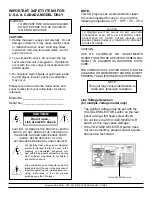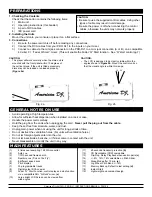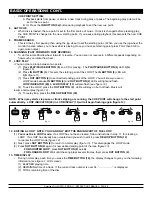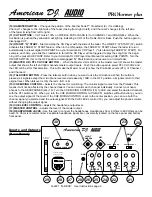Functions (Front Panel) Cont.
(10) HAMSTER SWITCH - Changes the position of the Feather Fader™ Crossfader (9) (for crabbing).
Channel 1 changes to the right side of the fader (mixing from right to left), and Channel 2 changes to the left side
of the fader (mixing from left to right).
(11) CUT BUTTONS - CUT music 100% on TREBLE, MID or BASS (4) for CHANNEL 1 and CHANNEL 2. When the
Cut Button is pushed the yellow LED will light up indicating a CUT of the Treble, Mid or Bass. Push the button again to
disengage CUT.
(12) ON/OFF “Q” START- Start and stop the CD Player with the slide of the fader. The ON/OFF “Q” START (12 ) switch
activates this FADER “Q” START feature. When in the ON position, the FADER “Q” START allows the fader to return
automatically to preset digital CUE POINTS on your American DJ CD Player* (* also featuring FADER “Q” START). For
example, each time you slide the crossfader to far left the CD Player will be triggered to play the song from the begin-
ning of the preset CUE POINT. Refer to your American DJ CD Player User Manual for setting CUE POINTS. Turn the
ON/OFF SWITCH (12) to the OFF position to disengaged “Q” Start function and resume to a normal fader.
(13) MASTER L/R / PFL CH1/CH2 BUTTON -
When the Master L/R is LED is lit the master level (2) shows the master
output that shows the left and right channels master output levels. Push the button again to select PFL CH1/CH2 and
the LED will be lit for that selection. This will make the Master Level (2) show the Pre-Fader Levels (PFL) of Channel 1
and Channel 2.
(14) TALKOVER BUTTON - Press the talkover button when you want to use the microphone. When the button is
pressed, all signals except the microphone level are decreased by 15dB. In the OFF position, all signals return to their
original level. When talkover is ON, the red L.E.D. is lit.
(15) CUE MIXING CONTROL - Selects the channel for monitoring. The monitor signal comes from the Prefader. This
means it will not be affected by the channel faders. You can monitor each channel individually. Connect your head-
phones to the HEADPHONES jack (18). Turn the CUE MIXING CONTROL (15) to CUE and select the desired channels
with the PFL switches (8). When you turn the CUE MIXING CONTROL to PGM (PFL switches without function), you can
cue the output signal of the mixer. If the CUE MIXING CONTROL is set to the center position, you can cue both the
channel signal you selected and the output signal. With the CUE LEVEL control (16), you can adjust the phones volume
without changing the output signal.
(16) CUE LEVEL CONTROL - Adjusts the headphone output level.
(17) MASTER CONTROL - Adjusts the level of the master output.
(18) HEADPHONES JACKS - Use this jack to connect the headphones. Headphones from 8 Ohms to 600 Ohms can be
used. 16 Ohms is recommended. 2 separate headphone inputs are conveniently located on the face panel and bottom
front panel.
Inputs and Outputs
(Rear Panel)
Q-2221 “Q-DECK” User Instructions page 6
LINE 1
CH-1
PHONO 1
AUX 1
LINE 2
CH-2
PHONO 2
AUX 2
MASTER
OUTPUT
REC
L
R
28
23
25
24
26
21
AUX 2 PHONO 3
AUX 1 PHONO 1
GND
MIC
115
AC VOLTAGE
SELECTOR
AC INPUT 115/230V
FUSE 0.5A, F, 250V
22
29
27
GND
LIGHT
CONTROL
PLAYER CONTROL
B
A
30
31
20
20