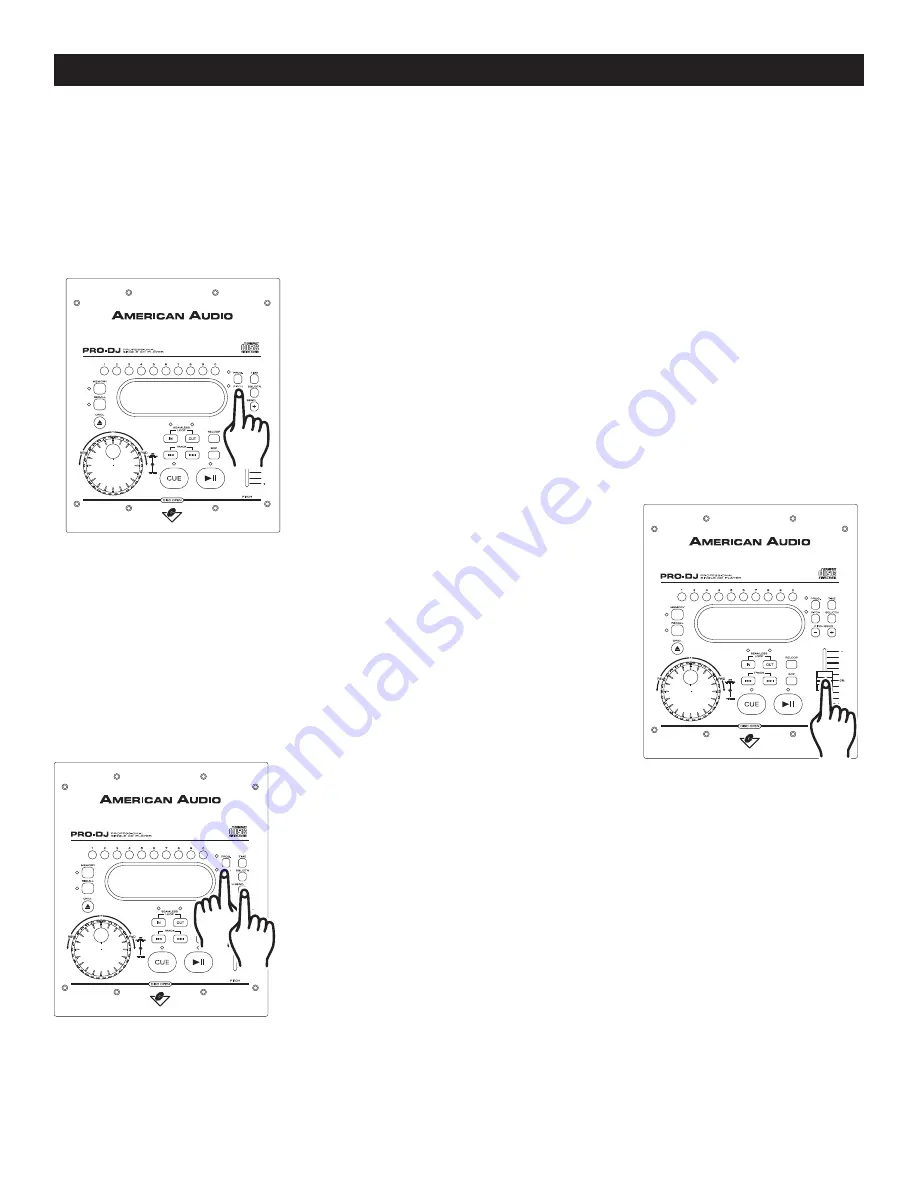
©
American Audio
®
- www.americandj.com - Pro-DJ™ Instruction Manual Page 15
BASIC OPERATIONS (CONT.)
Activating the Pitch Slider (14)
:
To activate the
PITCH SLIDER (14)
, turn
the pitch function on. Press the
PITCH BUTTON (18)
to turn on the pitch func-
tion, when the pitch function is activated a LED will begin to glow (or flash
depending on what pitch percentage value is selected, see changing pitch
values on page 18). If the pitch function is not activated neither the
PITCH
SLIDER (14)
nor the
PITCH BEND BUTTONS (16 & 17)
will not function.
10. PITCH ADJUSTMENTS:
This function will increase or decrease a tracks playback speed or "PITCH," this is not a momentary change
as in "PITCH BENDING" (see page 17). The maximum pitch bend percentage allowed is +/-18%. The
PITCH
SLIDER (21)
is used to decrease or increase the playback pitch. If the slider is moved up (towards the top of the
unit) the pitch will decrease, if the slider is moved down (towards the bottom of the unit) the pitch will increase.
The pitch adjustments will effect playback, and loops.
Using the Pitch Slider (14)
:
To use the
PITCH SLIDER (14)
slide the
slider up and down. Down will increase the pitch and up will decrease
the pitch. When the slider is in the center position, a green LED just left
of the slider will glow. When this slider LED is glowing there is zero pitch
being applied to a track.
Figure 12
Figure 11
Adjusting the Pitch Slider's Range (14)
:
You may change the
PITCH
SLIDER'S (14)
operating range. To change the operating range be sure
the pitch function is turned on, see figure 13. The pitch percentage can
be changed between +/-8%, +/-12%, and +/-16%. +/-8% will allow the
least amount of pitch manipulation and +/-16% will allow the most amount
of pitch manipulation. To adjust to the different values hold the PITCH
BUTTON (18) and tap the
(+) PITCH BEND BUTTON (17)
.
Figure 13












































