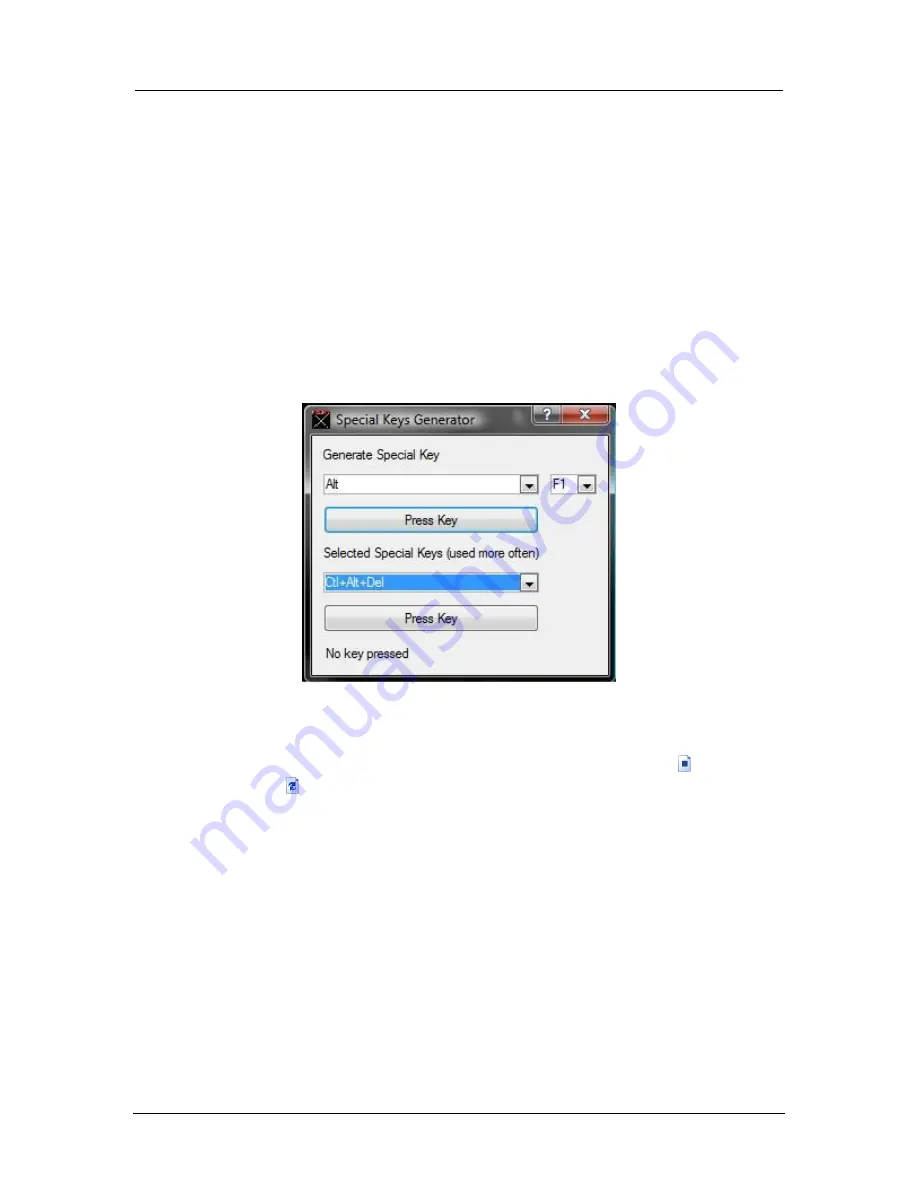
AMD Confidential
User Manual
November 21
st
, 2008
Chapter 5: Running the Simulator
45
5.2.3 Interaction with the Simulated Machine
The simulator will boot and the simulated output screen appears in the bottom right
portion of the
Main Window
, which is the
Simulation Display Area
. When the focus is on
this portion of the window, most keystrokes and mouse operations are passed through to
the simulated machine. When moving the mouse cursor outside of the Simulation Display
area the
Main Window
returns the mouse cursor and keyboard control to the host
machine. Some keystrokes, such as ALT-combinations, must be entered using the Special
Keyboard Menu. At present we have some predefined keystrokes which can be entered
by the
"Special Keyboard→Special Keys Generator"
as shown in
Figure 5-5.
The
simulator superimposes a small square over the screen at the position of the host mouse.
You can also allow the simulator to take complete control of the mouse and keyboard by
selecting “
Special Keyboard→Grab Mouse and Keyboard
”. To return from this mode,
press and hold
Ctrl
then
Alt
, and then release them in reverse order.
Figure 5-5: Special Keys Generator
5.2.4 Simulation Reset
To reset the entire simulator, stop the simulation with the "
Stop
" button (
), then press
the "
Reset
" button (
), which is to the right of the "
Stop
" button. At this point, hard-
drive images may be changed as described in 5.2.1 Assigning Disk-Image on page 42.
5.3 Multi-Machine Support
The multiple machine concept allows the simulator to create multiple simulation
machines within the same process space, and to load and execute these machines
independently.
The default shell provided with the simulator includes three new commands that allow
the user access to the multiple machine functionality.
The „
newmachine
‟ command creates a new „emtpy‟ simulation machine. The created new
machine is in no way related to the current machine. Tou can load BSDs, edit device
















































