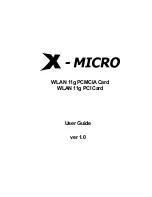•
Turn off the on-board video.
•
Install a different graphics card. If there are no display issues, then the graphics
card in question may be defective.
•
If your motherboard has on-board graphics capabilities, you may need to disable
them. Consult your motherboard documentation for more information.
Note:
Some manufacturers do not allow the on-board graphics to be disabled or to
become the secondary display.
For more troubleshooting tips, see knowledgebase article
: How to
Troubleshoot No Display on Re-start Issues
.
6.1.1.4 The computer does not boot up properly.
Verify that the installation instructions were followed correctly.
Make certain that the graphics card is properly connected to the power supply and
the motherboard.
For Windows® operating systems, restart your system in Safe Mode. Use Windows
Device Manager to remove any graphics driver entries under
Display Adapters
and
restart your system.
Check the system configuration utility for interrupt assignments.
6.1.1.5 During software installation on a Windows® OS, the screen goes blank.
The software is still installing. Wait 20–30 minutes to make sure the software has
finished installing and then restart the computer.
6.1.2 Troubleshooting AMD CrossFire™
The following are suggested solutions for common AMD CrossFire™ troubleshooting
issues.
6.1.2.1 Change Motherboard BIOS Settings
Some motherboards may have a system BIOS option to switch between single and dual
PCIe slot support. The default setting may be single slot support. Refer to the
motherboard’s manual for information to enable dual PCIe slot support.
For more information, see the AMD CrossFire Web page at
.
6.1.2.2 Use Graphics Cards with Different Amounts of Memory
In some AMD CrossFire configurations, graphics cards with different amounts of
memory can by used; however, restarting your computer is required after enabling
AMD CrossFire. This will cause AMD CrossFire to reduce the amount of memory on
the card with the most amount of memory to match the memory size of the graphics
card with the least amount of memory.
Clicking
OK
to the memory mismatch error message will restart your computer.
Note:
When disabling AMD CrossFire you will be given the option to restart your
computer to restore the original graphics memory size or continue with the reduced
memory size.
22 Reference
AMD Radeon™ HD 7790 Graphics
©
2013
Advanced Micro Devices, Inc.
Summary of Contents for Radeon HD 7790
Page 1: ...AMD Radeon HD 7790 Graphics User Guide Part Number 53188_enu_1 0...
Page 4: ...iv AMD Radeon HD 7790 Graphics 2013 Advanced Micro Devices Inc...
Page 22: ...16 AMD CrossFire Technology AMD Radeon HD 7790 Graphics 2013 Advanced Micro Devices Inc...
Page 38: ...32 Reference AMD Radeon HD 7790 Graphics 2013 Advanced Micro Devices Inc...