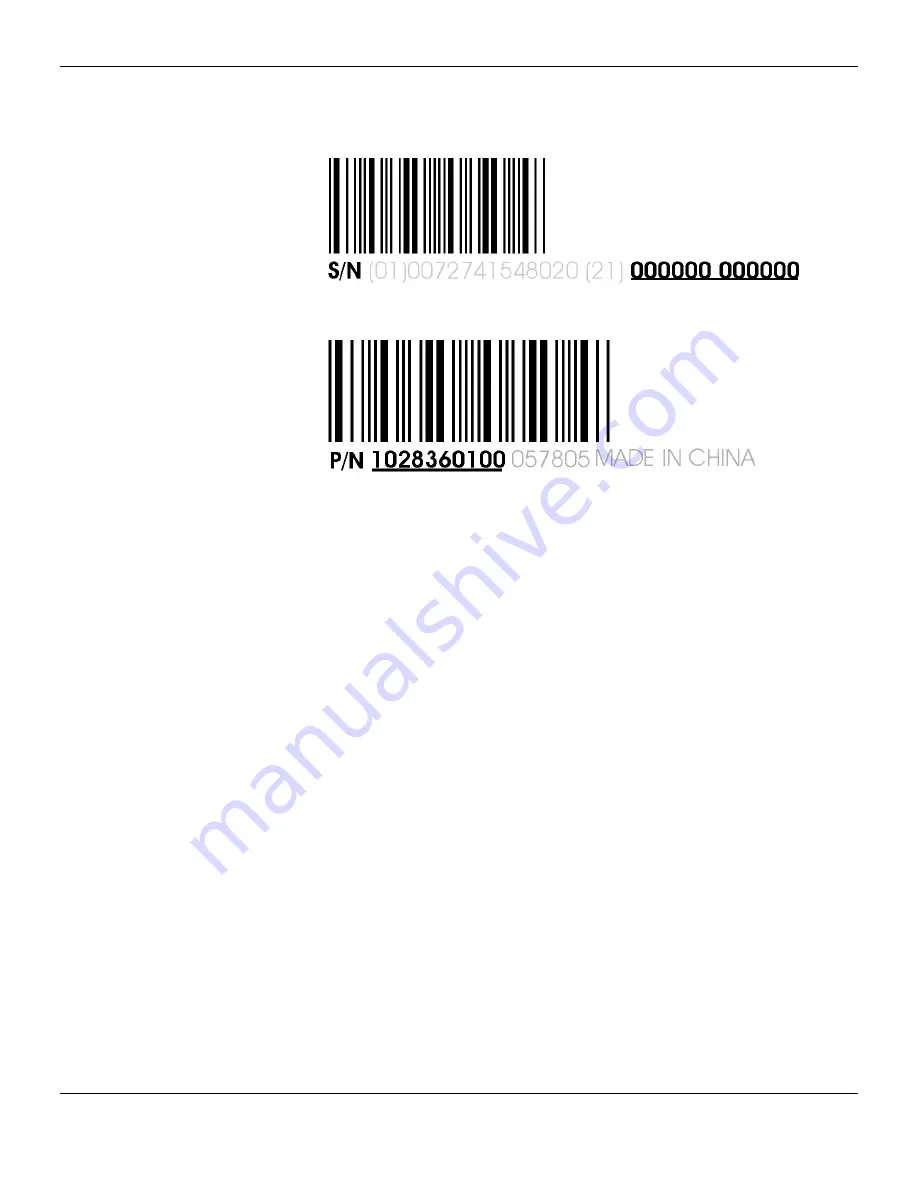
The emphasized numbers in bold are required for registration and free support.
Figure 1–1 Sample Serial and Part Numbers
1.3 Uninstalling the Old Driver (Windows® XP)
Follow these steps to uninstall the existing graphics card driver in preparation for
installation of a new card.
1.
With the current graphics card still in the computer, close all open applications.
2.
On the Windows taskbar, click
Start
▷
Control Panel
and then double-click
Add
or Remove Programs
.
3.
Select the current graphics card driver and then click
Change/Remove
.
Use the wizard that appears to remove the current display driver.
4.
Turn off the system after the driver has been removed.
Note:
If the previously installed graphics card has any additional software
installed, this software may also need to be removed before restarting the
computer. For example, DVD Player or Multimedia applications.
1.4 Uninstalling the Old Driver (Windows Vista®/
Windows® 7)
Follow these steps to uninstall the existing graphics card driver in preparation for
installation of a new card.
1.
With the current graphics card still in the computer, close all open applications.
2.
Click
Start
▷
Control Panel
.
Getting Started 3
©
2012
Advanced Micro Devices, Inc.
AMD Radeon™ HD 7750/7770 Graphics
Summary of Contents for Radeon HD 7750
Page 1: ...AMD Radeon HD 7750 7770 Graphics User Guide Part Number 51391_enu_1 0...
Page 4: ...iv AMD Radeon HD 7750 7770 Graphics 2012 Advanced Micro Devices Inc...
Page 14: ...8 Hardware Installation AMD Radeon HD 7750 7770 Graphics 2012 Advanced Micro Devices Inc...
Page 22: ...16 Display Configuration AMD Radeon HD 7750 7770 Graphics 2012 Advanced Micro Devices Inc...
Page 28: ...22 AMD CrossFire Technology AMD Radeon HD 7750 7770 Graphics 2012 Advanced Micro Devices Inc...
Page 42: ...36 Reference AMD Radeon HD 7750 7770 Graphics 2012 Advanced Micro Devices Inc...
























