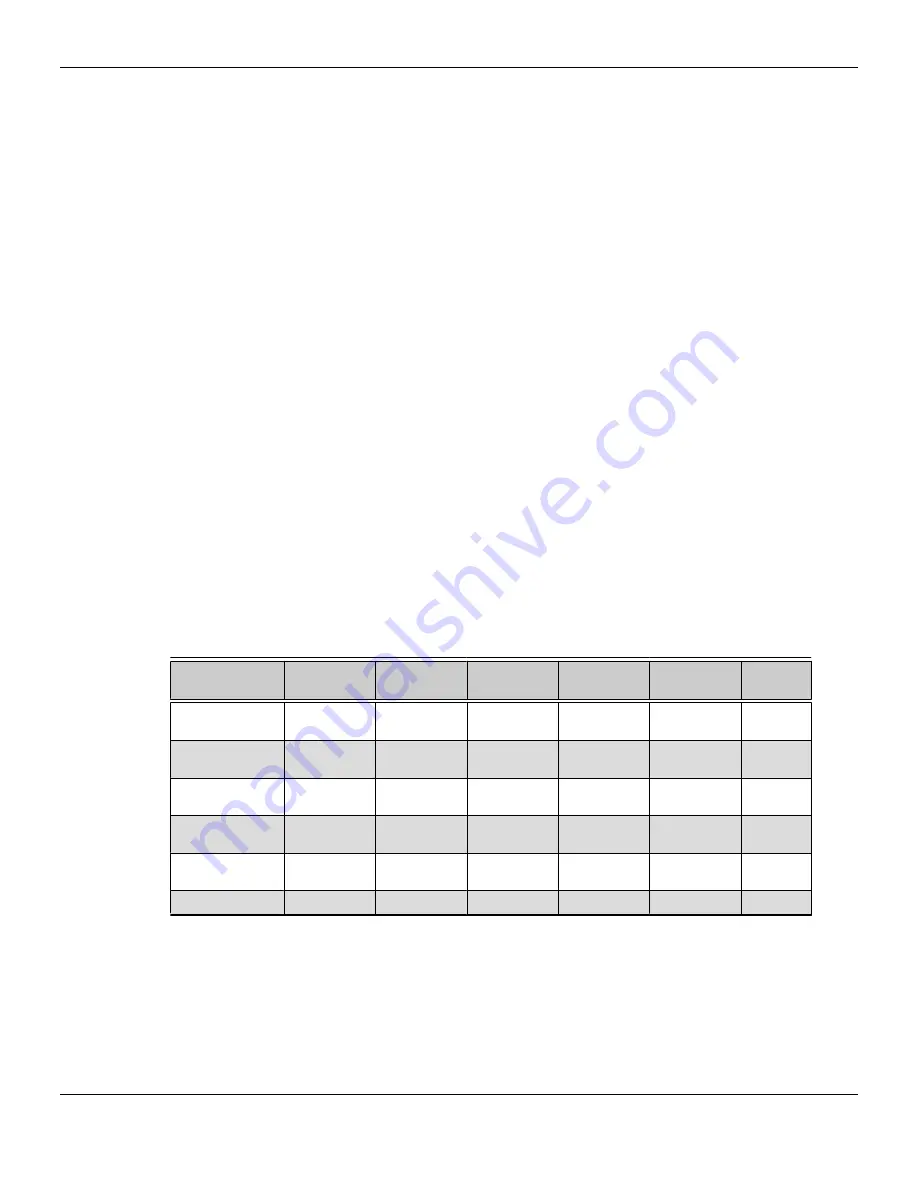
Once displays are connected to the graphics card, you can control how they are
currently configured as well as how Windows® desktops appear on the displays using
the Control Center software application. Common configuration tasks include:
•
Adding and removing displays
•
Rotating displays
•
Setting the main (primary) display
•
Duplicating and extending desktops
•
Arranging desktops
For more information, see
Chapter 5 Using the Control Center Software
.
Multi-Display Support
Your AMD Radeon HD 6990 graphics card provides display functionality for up to five
displays using any combination of the following:
•
Up to two passive connections (or one passive connection and one native dual-
link DVI connection).
•
Any number active or native connections.
More than one display can be connected to a Mini DisplayPort connection using
a daisy chain configuration or a hub (via the DisplayPort v1.2 standard).
The following table shows some examples of multi-display configurations; (A)
indicates an active adapter is used and (P) indicates a passive adapter is used. Display
abbreviations are mDP = Mini DisplayPort, dDVI = dual-link DVI, sDVI = single-link DVI.
Table 4–3 Sample Display Configurations
Sample Display
Configuration
mDP
Connector
mDP
Connector
mDP
Connector
mDP
Connector
DVI-I
Connector
Total
Output
mDP, mDP, sDVI,
HDMI, dDVI
Native
Native
mDP to sDVI
(A)
mDP to HDMI
(P)
Native
5
mDP, mDP, mDP,
sDVI, VGA
Native
Native
Native
mDP to sDVI
(P)
DVI to VGA
5
mDP, sDVI,
HDMI, sDVI
Native
mDP to sDVI
(A)
mDP to HDMI
(P)
mDP to sDVI
(P)
-
4
mDP, HDMI,
sDVI, VGA
Native
mDP to HDMI
(P)
mDP to sDVI
(A)
-
DVI to VGA
(A)
4
sDVI, HDMI, VGA -
DP to sDVI (A) DP to HDMI
(P)
-
DVI to VGA
(A)
3
mDP, dDVI
-
Native
-
-
Native
2
For additional configuration information, visit
http://www.amd.com/eyefinity
.
Display Configuration 13
©
2011
Advanced Micro Devices, Inc.
AMD Radeon™ HD 6990






























