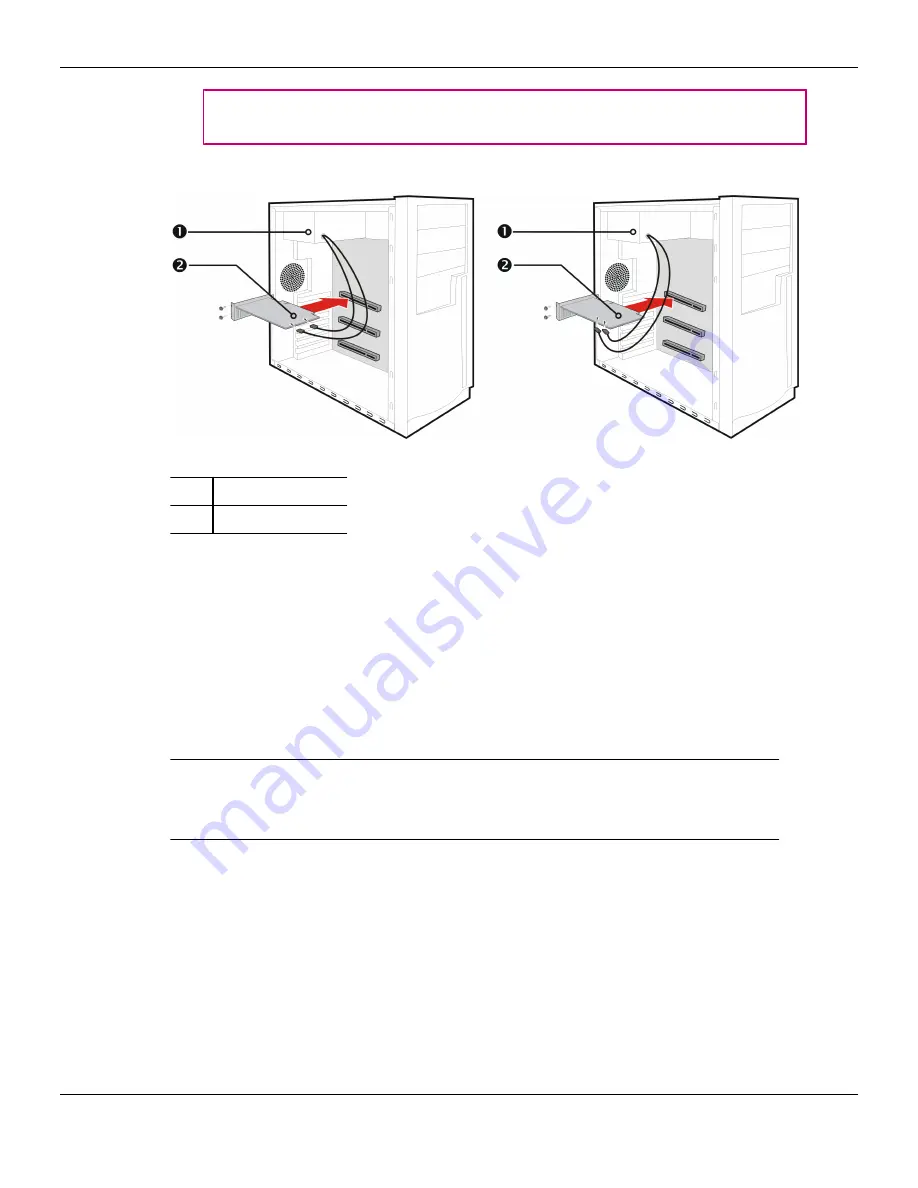
Tip:
The location of power connections may vary between models. They can
be located on either the side or back of the card.
Figure 1–2 Possible Power Connection Locations on the Graphics Card
1
Power supply
2
Graphics card
8.
Fasten the graphics card securely to the back panel.
9.
Make sure no internal cables are interfering with components inside the
computer (for example, a cooling fan), and then replace the computer cover.
10.
Reconnect any cables you have disconnected during installation, and then plug
in the computer's power cord.
11.
Turn on the monitor, and then the computer.
If you have properly installed the graphics card, the computer should start normally.
Proceed to install the software and drivers for your ATI Radeon HD 5850/5870 graphics
card.
Installing the AMD Catalyst™ Software Suite
(Windows® OS)
To install or remove software, you must have administrator rights or be logged on as
a user with administrator rights.
Note:
The installation dialog displays in English if the operating system’s language is
not supported.
4 Installation
ATI Radeon™ HD 5850/5870
©
2010
Advanced Micro Devices, Inc.
Summary of Contents for ATI Radeon HD 5850
Page 1: ...ATI Radeon HD 5850 5870 User Guide Part Number 137 41675 20 ...
Page 4: ...iv ATI Radeon HD 5850 5870 2010 Advanced Micro Devices Inc ...
Page 8: ...viii ATI Radeon HD 5850 5870 2010 Advanced Micro Devices Inc ...
Page 10: ...x ATI Radeon HD 5850 5870 2010 Advanced Micro Devices Inc ...
Page 16: ...6 Installation ATI Radeon HD 5850 5870 2010 Advanced Micro Devices Inc ...
Page 20: ...10 Display Configuration ATI Radeon HD 5850 5870 2010 Advanced Micro Devices Inc ...
Page 26: ...16 AMD CrossFire Technology ATI Radeon HD 5850 5870 2010 Advanced Micro Devices Inc ...
Page 38: ...28 Reference ATI Radeon HD 5850 5870 2010 Advanced Micro Devices Inc ...
Page 40: ...30 ATI Radeon HD 5850 5870 2010 Advanced Micro Devices Inc ...





























