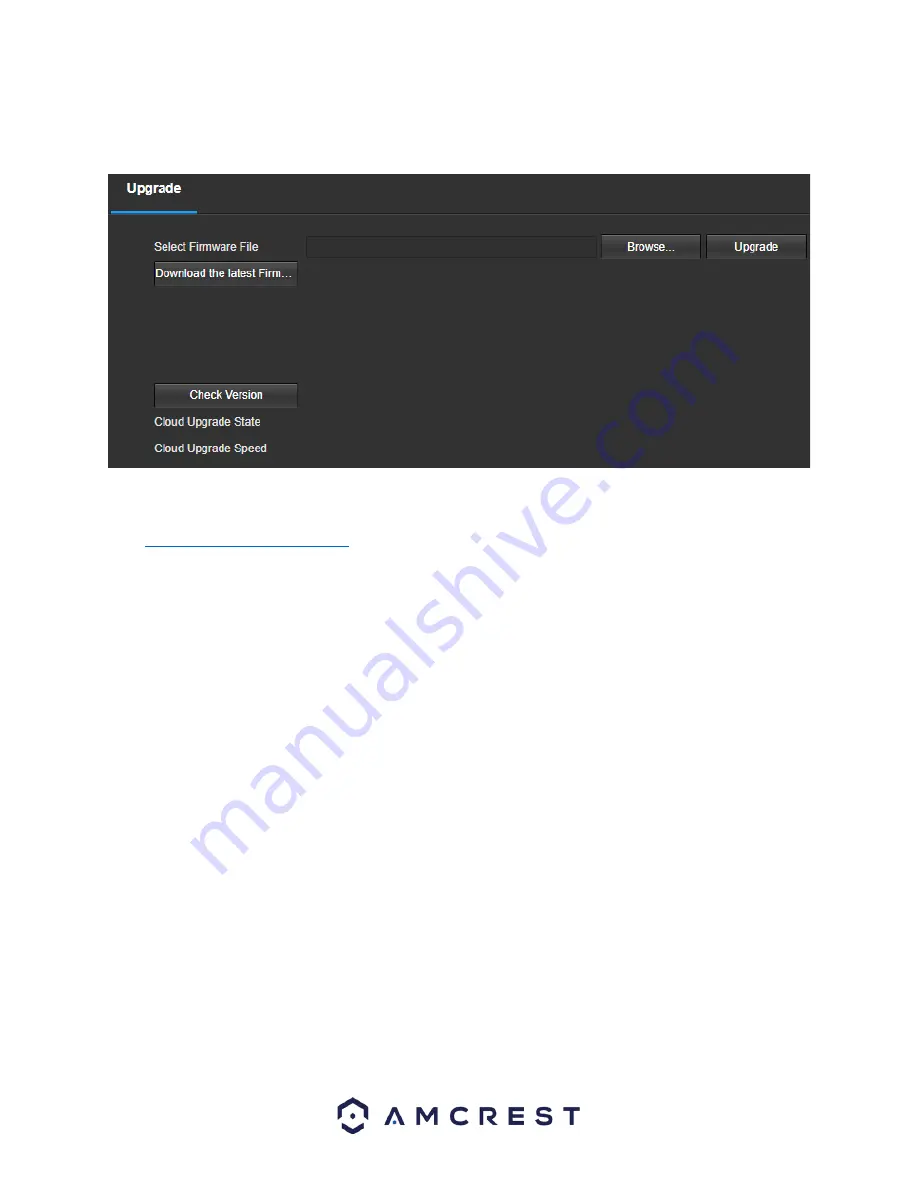
46
Upgrade
T
his menu allows the user to upgrade the camera’s firmware. Below is a screenshot of the Upgrade screen:
To upgrade the firmware for your camera, follow the steps provided below:
Go to
amcrest.com/firmware-subscribe
Search for the model number of your camera and download the latest firmware file.
Return to the web user interface for your camera and press the
Browse
button to locate and import the firmware
file you just downloaded.
Once the firmware file has been imported, click
Upgrade
.
The device will reset, return to the web user interface. The upgrade is now complete.
Note:
When upgrading the camera’s firmware, do not disconnect the internet or power from the camera.
Information
This menu section allows the user to view information about the camera for reference purposes.
Version
This screen allows the user to see various information about the camera’s software versions, as well as other
information.
On this screen, software version, web interface version, and ONVIF version are displayed. Also, the S/N (Token ID)
is displayed here.
Log
This screen is where
the camera’s activity log is kept. Below is a screenshot of the Log screen:

























