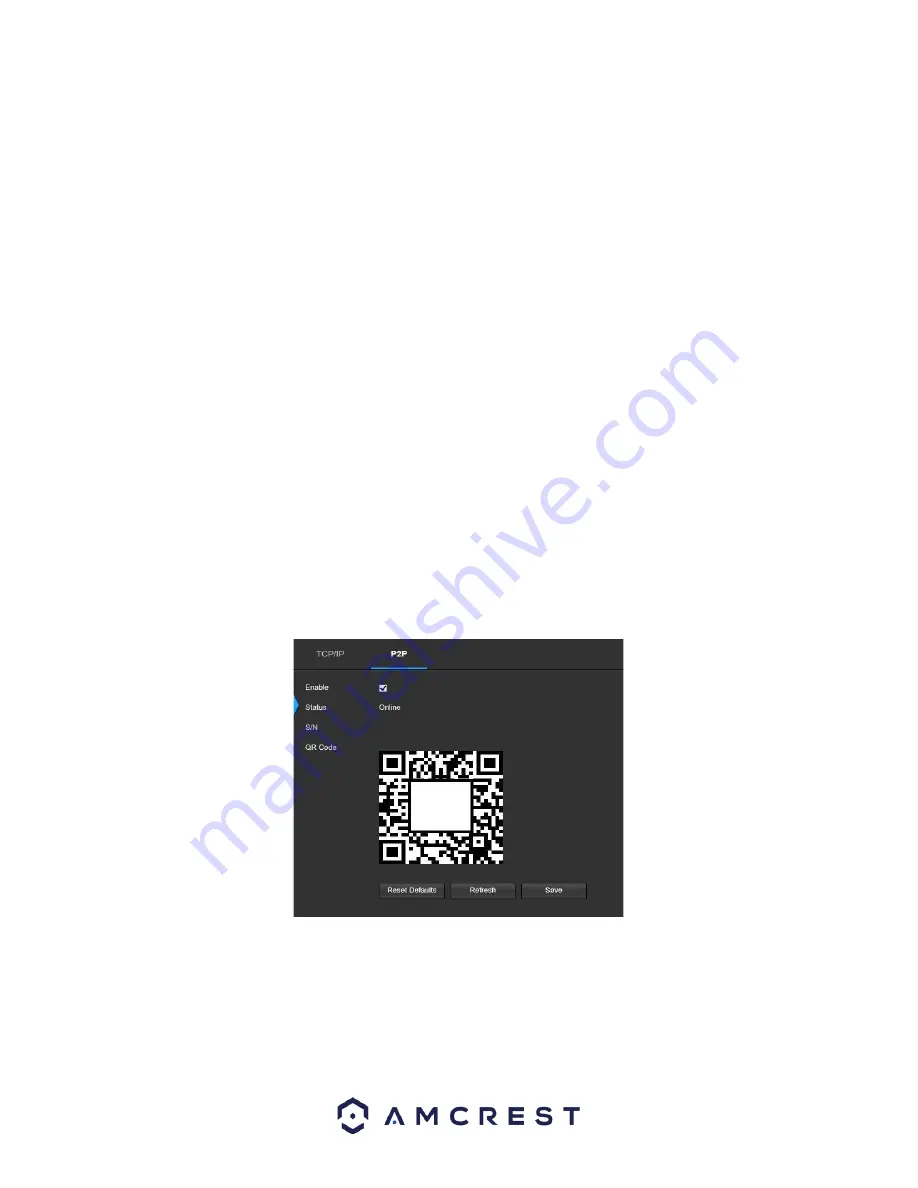
25
Mode
: Static vs DHCP: This radio button allows the user to choose between a static IP address, and a dynamic IP
address. DHCP stands for Dynamic Host Configuration Protocol, and this enables the camera to automatically
obtain an IP address from another network device such as a server or more commonly, a router. When the DHCP
function is enabled, the user cannot modify the IP address, Subnet Mask, or Default Gateway, as these values are
obtained from the DHCP function. To view the current IP address, DHCP needs to be disabled. Note: When PPPoE
is enabled, modification of the IP Address, Subnet Mask, and Gateway becomes prohibited.
MAC Address
: Thi
s field shows the camera’s MAC address,
which is unique to this device. This number is read only
and is used to access a local area network (LAN).
IP Version
: This dropdown allows the user to select the IP version. The two options are IPV4 and IPV6.
IP Address
: This field allows the user to enter a custom IP address.
Subnet Mask
: This field allows the user to enter a custom subnet mask.
Default Gateway
: This field allows the user to enter a custom default gateway.
Preferred DNS Server
: This field allows the user to enter the preferred DNS server IP address.
Alternate DNS Server
: This field allows the user to enter the alternate DNS server IP address.
Enable ARP/Ping to set IP Address Service
: This checkbox allows the user to enable the ARP/Ping service to change
the IP address service. For more information on this feature, click the help button while on the TCP/IP settings tab.
To reset to default settings, click the
Reset Defaults
button. To refresh the page, click the
Refresh
button. To save
the settings, click the
Save
button.
P2P
The P2P settings screen is where users can use a QR code to connect their smartphone or tablet to the camera.
This feature needs to be enabled for use with the Amcrest View app, Amcrest Cloud, or AmcrestView.com.
Below is a screenshot of the P2P settings tab:
Below is an explanation of the fields on the P2P settings tab:
Enable
: This checkbox allows the user to enable the P2P feature for the camera. This feature must be enabled for
the camera to connect to a smartphone or tablet via the Amcrest View app. It is enabled by default.
Status
: This field displays the status of the P2P connection. Once the camera is connected to a device, this field
should display the word Online.
S/N
: This field displays the Token ID for the camera. The
Token ID can be used to manually enter the camera’s
information on a mobile or tablet device in case the QR code scanning feature cannot be used.






























