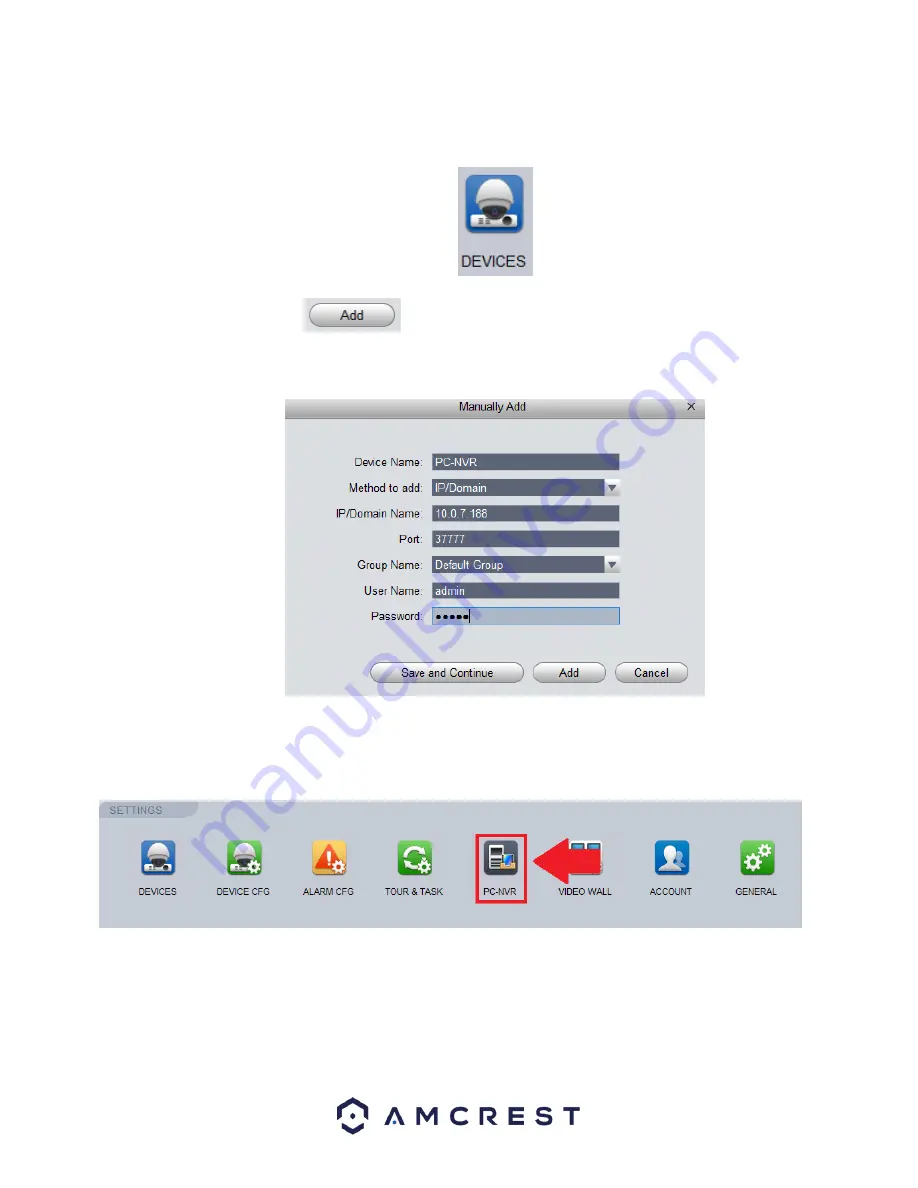
25
When the IPv4 address for your computer has been located, navigate back to the home page in the Amcrest Surveillance Pro
software and click on the
Devices
icon located in the
Settings
menu.
In the
Devices
menu, click on the
button. In the
Manually Add
screen enter a name, preferably “PC
-
NVR” and in
the
IP/Domain Name
field, enter the
IPv4 Address
from the command prompt screen. Lastly, enter the username and password.
The username and password will both be
admin.
When complete, press
Save and Continue
to proceed.
The PC-NVR entry will then be added into the
Devices
menu.
To enable PC-NVR, navigate to the
Home Page
and in the
Settings
menu, click on the
PC-NVR
icon.
Once the
PC-NVR
tab opens, you will find your PC-NVR details, select
Remote
Device
.






























