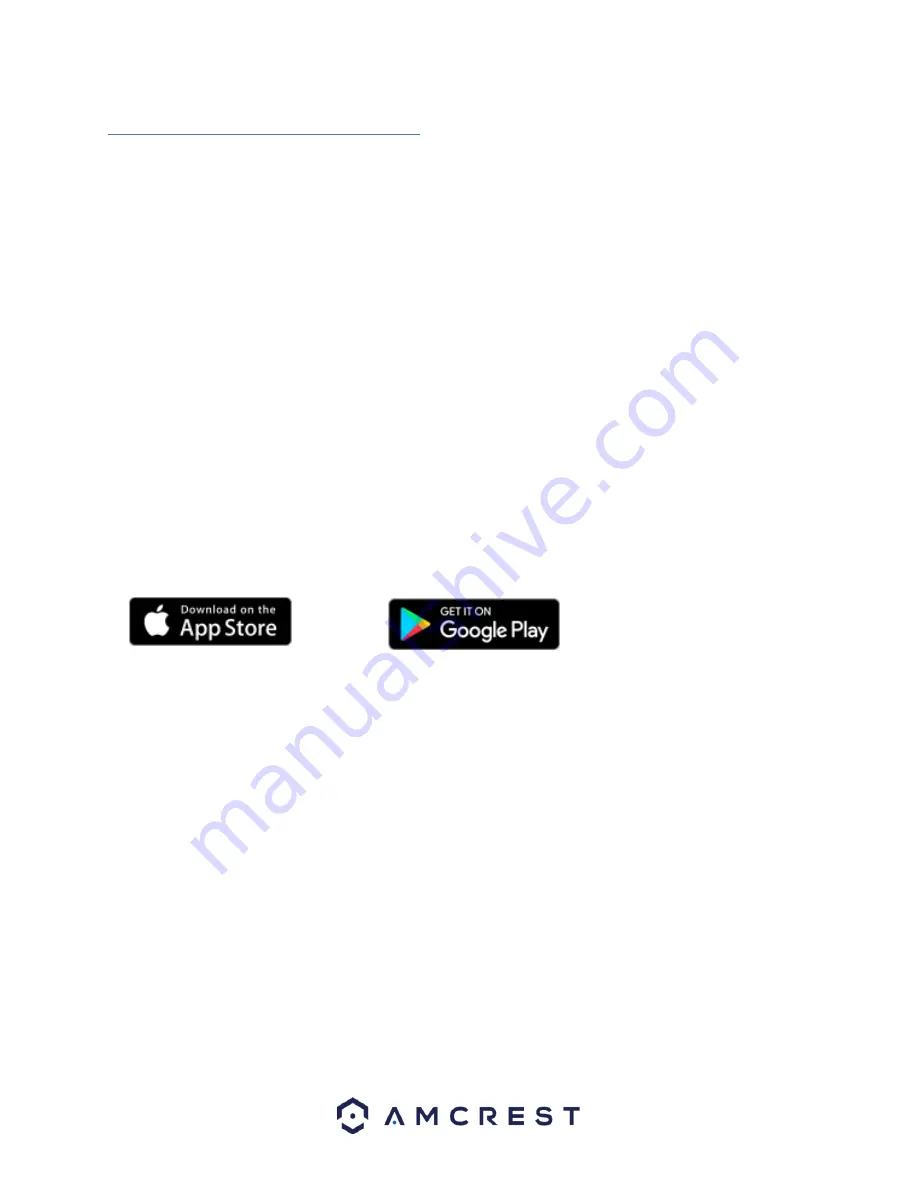
13
4.3 Amcrest View App Setup
Amcrest PoE cameras enable access through the use of the Amcrest View app on either iOS or Android mobile
operating systems. There are two versions of the app, Amcrest View Lite, and Amcrest View Pro. Amcrest View
(Lite or Pro) on the App Store or Play Store. The Pro version contains features such as push notifications, sharing
video and image files, exporting video in MP4 format, and exporting image files to your phone. The Amcrest Pro
version of the app is now free to download from the Play Store and App Store.
For purposes of this guide, we will use iOS, though both apps have the same interface. The App Interface may
differ slightly from the screenshots below as updates are released. Below, you'll find instructions on how to set up
your camera, as well as instructions on how to configure different settings on your camera such as motion
detection and email alerts. Every major app setup method will be covered in the following sections.
4.3.1 P2P Setup
The P2P Setup method is the method that should always be used to add a camera to your Amcrest View app on a
tablet or smartphone.
Note: Before following the steps below, make sure you have an Ethernet cable connected to your camera’s
Ethernet/PoE port on one end, and connected to an Ethernet/PoE port on a router or switch on the other end.
1.
Download the Amcrest View Pro app from the App Store or Play Store, then open the app.




























