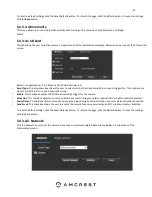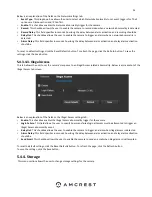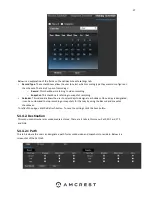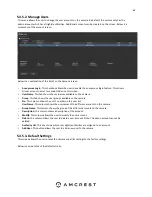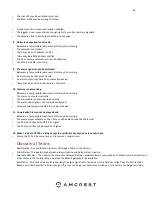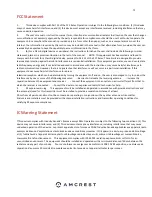65
Below is an explanation of the fields on the Auto Maintain screen:
•
Auto Reboot
: This checkbox allows the user to enable the auto reboot function. The dropdown box
and field to the right of this checkbox allow the user to specify what date and time of the week the
camera will auto reboot.
•
Auto Delete Old Files
: This checkbox allows the user to enable the auto deletion of old files on the
camera.
•
Manual Reboot
: This button allows the user to manually reboot the camera.
To refresh the page, click the Refresh button. To save the settings, click the Save button.
5.4.5.6. Upgrade
This menu allows the user to upgrade the camera’s firmware. Below is a screenshot of the Upgrade screen:
To upgrade the firmware for your camera, follow the steps provided below:
•
amcrest.com/firmware-subscribe
•
You will be taken to an Amcrest firmware downloads page. Search for the model number
of your camera and download the latest firmware file.
•
Return to the web user interface for your camera and press the
Browse
button to locate
and import the firmware file you just downloaded.
•
Once the firmware file has been imported, click
Upgrade
.
•
The device will reset, return to the web user interface. The upgrade is now complete.
Note:
When upgrading the camera’s firmware, do not disconnect the internet or power from the camera.
5.4.6. Information
This menu section allows the user to view information about the camera for reference purposes.
5.4.6.1 Version
This screen allows the user to see various information about the camera’s software versions, as well as
other information. Below is a screenshot of the camera’s version screen: