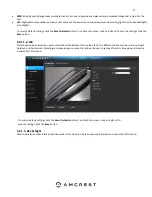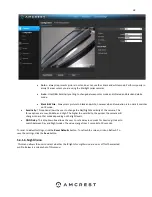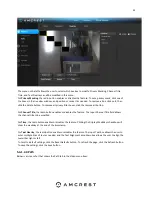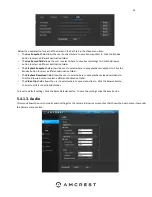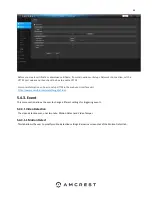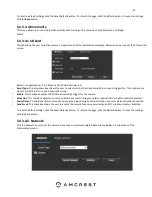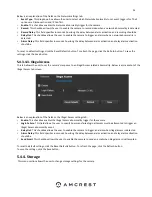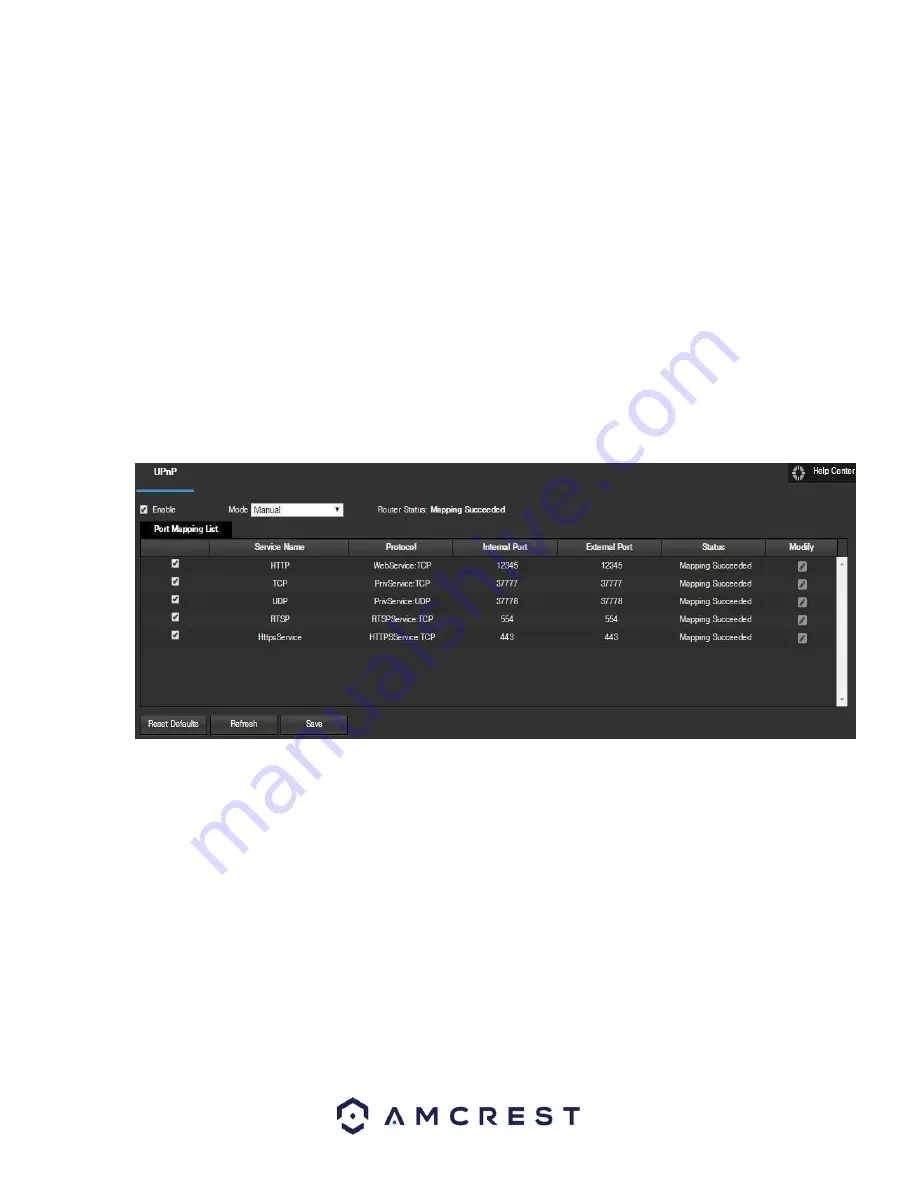
41
•
Recipients:
This field allows the user to enter the receiver email address. These email addresses are
the ones that will receive any emails pertaining to alert and alarm emails sent by the camera. Up to
3 email addresses can be entered in this field.
Interval:
This field allows the user to define, in seconds, how long the system should wait between
sending emails. This prevents multiple emails from being sent out.
•
Keep Alive:
This checkbox allows the user to enable a function to periodically check in with the
SMTP server to ensure it can connect correctly.
•
Email Test:
This button causes the system to automatically send out an email to test the connection
is OK or not. Prior to the email test, please save the email setup information.
To reset to default settings, click the Reset Defaults button. To refresh the page, click the Refresh button. To
save the settings, click the Save button.
5.4.2.6. UPnP
UPnP stands for Universal Plug and Play, and it is a protocol used to easily connect devices to the
internet. In the case of this camera, it allows the camera to connect to the router in an easy manner to
quickly allow for remote access. Below is a screenshot of the UPnP settings screen:
Below is an explanation of fields on the UPnP settings screen:
•
Enable
: This checkbox allows the user to enable the UPnP function.
•
Router State
: This field shows the UPnP status and has two options:
Unknown
: This means that
UPnP mapping has failed.
Successful
: This means that UPnP mapping has succeeded.
•
Port Mapping List
: This table is used to show how the ports for each protocol listed below have been
remapped by the UPnP protocol.
o
The first column shows the checkboxes to enable the corresponding service on the table.
o
The second column shows the name of the services. To edit this, double click on the service
line item.
o
The third column shows the name of the protocol used by that service. To edit this, click the
pencil button in the modify column for that line item.
o
The fourth column shows the Internal Port used by that service to establish communication
from the router to the camera. To edit this, click the pencil button in the modify column for
that line item.