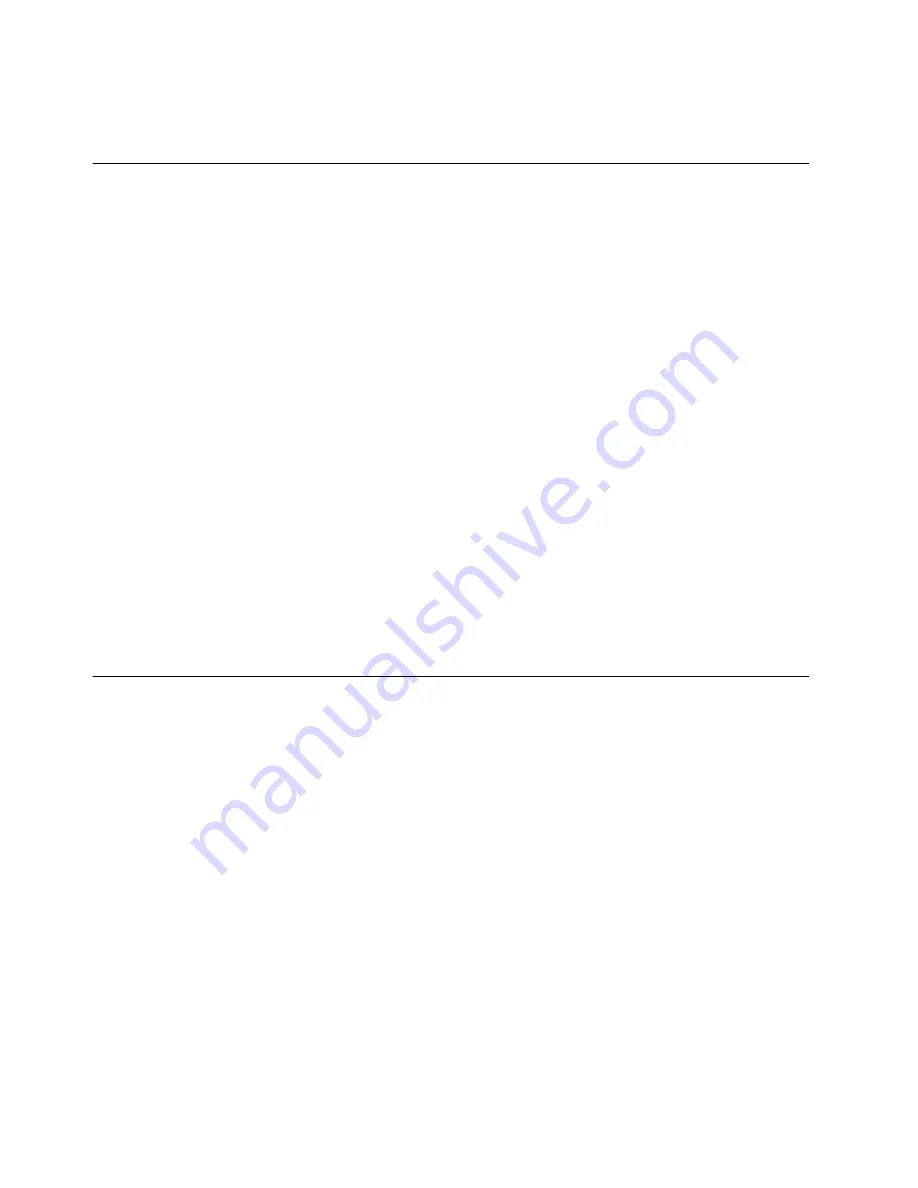
User’s Guide
9
USB cable to the PC by following next section instructions.
Installing the Hardware
This section explains how to connect the cable modem to the computer, wall outlet, and electrical
outlet.
To install the hardware:
1.
Power off the computer
2.
Connect one end of the coaxial cable to the cable modem’s cable connector. Connect the
other end of the coaxial cable to the cable wall outlet. Be sure not to bend or over tighten the
cables as this may strain the connector and cause damage. If you plan to connect the cable
modem and television to the same wall outlet, you must use a cable line splitter (not
included).
3.
Connect one end of the USB cable to the cable modem’s USB port and the other end of the
cable to the USB port on the PC.
4.
Plug the cable modem’s power adapter into the cable modem’s power jack and into a wall
outlet or surge protector.
5.
You are now ready to install the software drivers.
Installing the Software Drivers
This section explains how to install the software drivers that your PC requires for the cable modem
to operate.
Installing the Software Drivers in Windows 98 SE Operating System
CAUTION: You must install the drivers located on the CD that ships with your cable
modem. If you use the default Windows-supplied software drivers, you will not be able to
properly install the cable modem.
To install the cable modem software drivers using the Windows 98 operating system:
1.
Power on your PC. After your computer boots, Windows detects the cable modem. The
Found New Hardware screen appears, followed by the Add New Hardware Wizard screen.
Summary of Contents for U10C012
Page 1: ...Cable Modem Router Model Number U10C012 User s Guide Rev 1 0 Firmware 5 20 1105 Oct 29th 2003...
Page 17: ...User s Guide 17 6 Click Yes to restart the computer...
Page 23: ...User s Guide 23 3 Click Finish to complete the installation...
Page 34: ...User s Guide 34 Cable Modem Status...
Page 35: ...User s Guide 35 Downstream...
Page 36: ...User s Guide 36 Upstream...
Page 37: ...User s Guide 37 Upstream Burst...
Page 38: ...User s Guide 38 Operation Parameters...
Page 39: ...User s Guide 39 Event Log Clear Log Click Clear Log to empty event log...
























