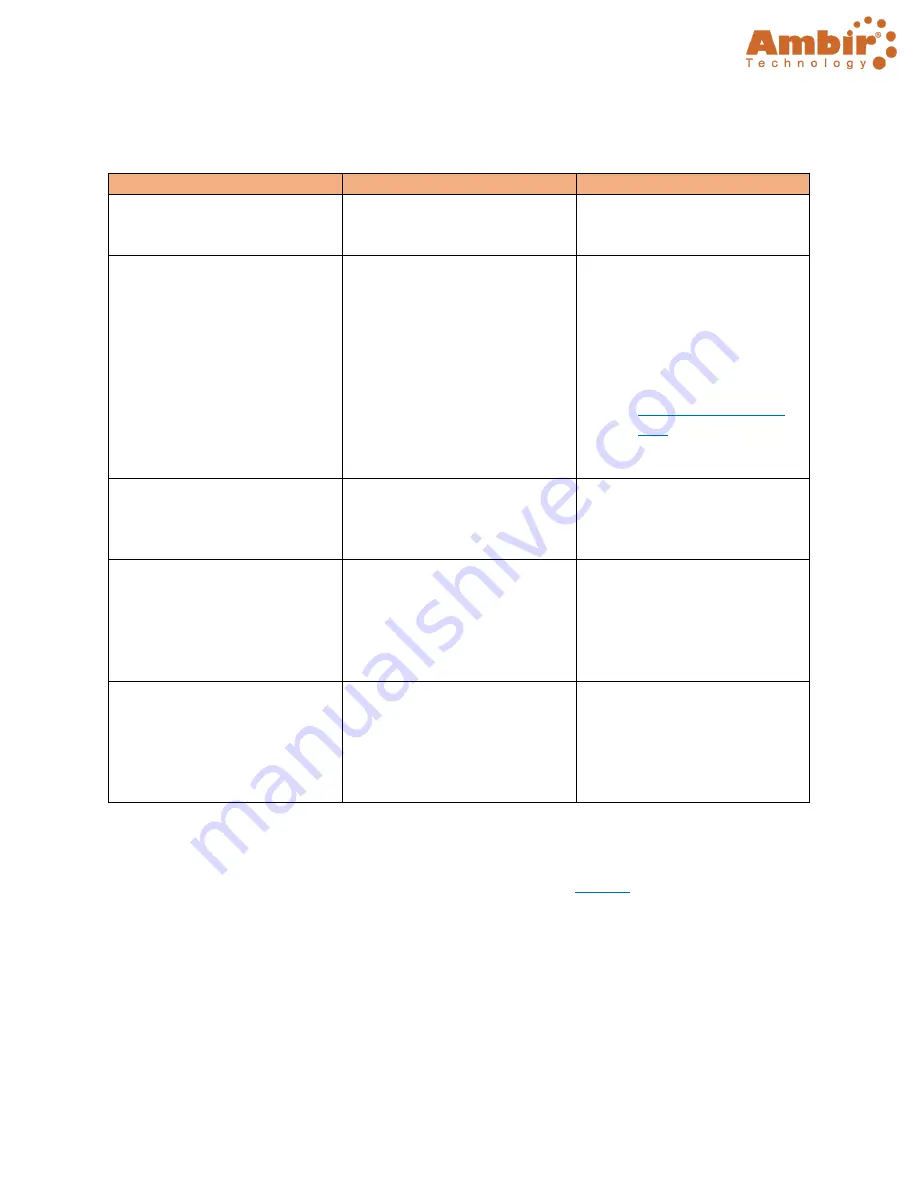
TravelScan Pro 300 Handheld Wand Scanner User Guide
© 2019 Ambir Technology, Inc.
Page
23
of
23
Troubleshooting
The table below lists common issues you may experience with the scanner and software.
Problem
Cause
Solution
Scanner will not power on
(battery mode)
1.
Low battery power
2.
Batteries not inserted
properly
Replace batteries and/or check
batteries are installed correctly.
Pictures cannot be saved on the
wand scanner
1.
Micro SD card has not
been installed.
2.
Memory is full.
3.
Micro SD card has not
been formatted
correctly.
1.
Install micro SD card.
2.
Download the pictures
from the scanner to the
computer to create
storage space.
3.
Reformat your micro SD
card. Please refer to
guide.
Stitching is timing out/crashing
The
Max Image Size
is too high.
Adjust the number down in the
Max Image Size
window. The
default setting is 2.
Stitched image is formatting
slightly rotated
The
Deskew
setting is
automatically altering the
image.
1.
Navigate to Settings in
AmbirScan.
2.
On the profile settings,
uncheck
Deskew
and
hit Save.
The darker sections of a
stitched image are being cut out
The
Auto Crop
setting is
automatically altering the
image.
1.
Navigate to Settings in
AmbirScan.
2.
On the profile settings,
uncheck
Auto Crop
and
hit Save.
Technical Support
For assistance with your Ambir product(s), please visit the AmbirScan
site contains detailed information, along with helpful FAQs on your product.
Ambir Technical Support is available by phone and chat, Monday
–
Friday, 8 a.m.
–
5 p.m. Central Time,
excluding holidays. Phone: (630) 530
–
5400, option 3
Please have your scanner model and serial number available when contacting Support.

































