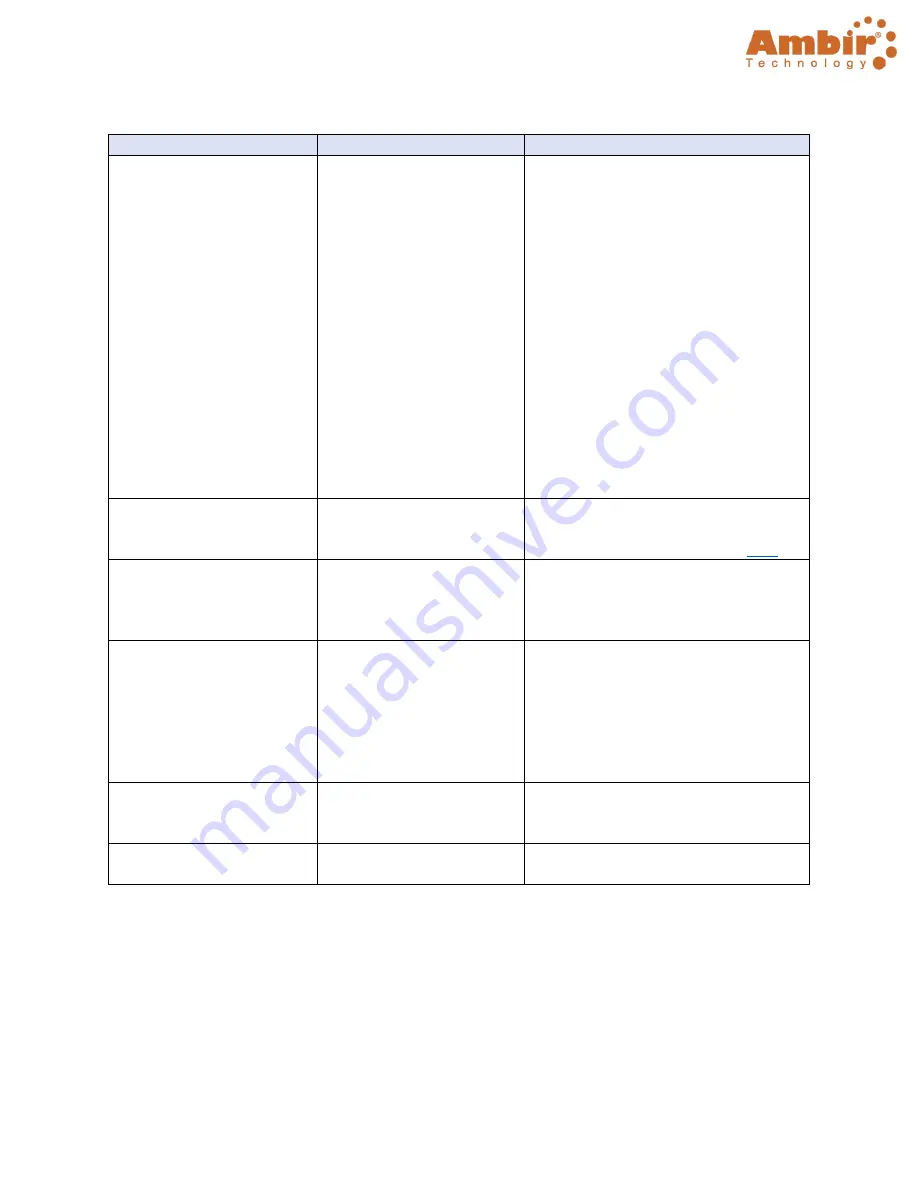
TravelScan Pro 300 Handheld Wand Scanner User Guide
© 2019 Ambir Technology, Inc.
Page
22
of
23
Advanced Settings Functions
Name
Default (On/Off)
Description
Search
On
Allows users to search for words in
searchable PDF, Word or Excel files
saved in the Indexed Folder locations
specified. The default location is
C:\Users\Public\Documents\AmbirScan.
This folder may be changed by clicking
the + button and selecting a new folder
for addition to the list. As new folders
are being indexed the software will
display an “Indexing” box in the bottom
right of the status bar with moving
circle as the files are scanned to be
available for future Search actions. To
remove a folder from indexing highlight
the folder then click the
–
button and
then confirm the action to remove the
folder when prompted.
Use Tagging
On
Tagging allows for quick searching and
organization of saved media. For more
information on using Tags, click
Use Keywords to Name
Files
Off
Available when creating sPDF, Word, or
Excel files. If any of the keywords in this
list are included in the file, the keyword
will be included in the file name.
Select Wand Scanner Path
On
Change the folder name of your Wand
Scanner SD card. The default name is
D:\DCIM\100MEDIA. You can access
this folder when your scanner is
connected via USB to a computer or
inserted into a SD card reader slot of a
computer.
Remember Cloud Services
Login
On
Remembers all cloud service
credentials. Turn off if you do not wish
to have this information saved.
Reset Cloud Credentials
NA
Removes any saved cloud credentials
input.
















