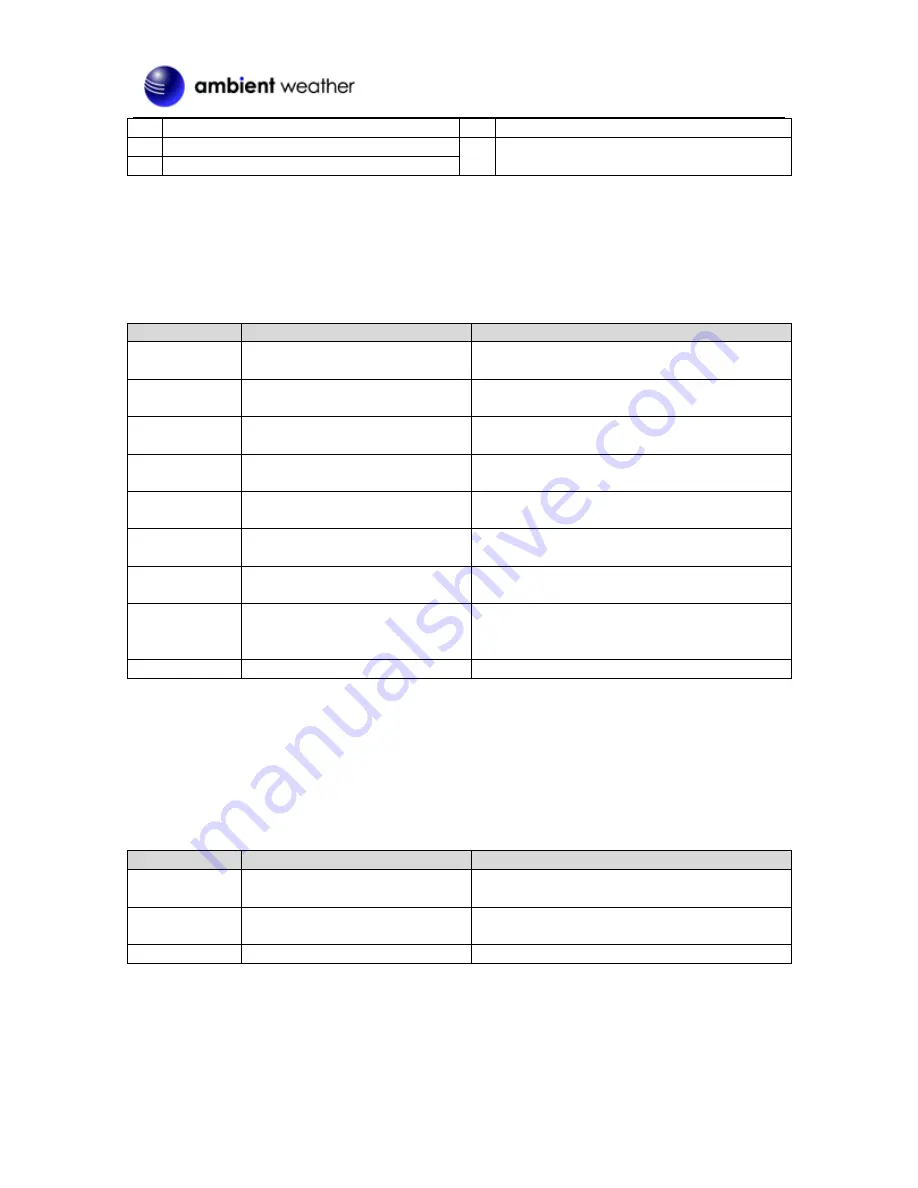
Version 1.3
©Copyright 2016, Ambient LLC. All Rights Reserved.
Page 8
No Description
No Description
1
Alarm Time
3
Alarm 2 On
2
Alarm 1 On
Figure 4
5.
Settings
5.1
Time, Date, and Language Settings
While in normal time mode, perform the following operations to set date, time and language:
Command
Mode
Settings
[TIME] + 2
seconds
Enter Time and Date Settings
12 hour / 24 hour format
Press [
+/CHANNEL
] to change between 12H and
24H format.
[TIME]
Hour
Press [
+/CHANNEL
] to increase, [-/MEM] to
decrease.
[TIME]
Minute
Press [+/CHANNEL] to increase, [-/MEM] to
decrease.
[TIME]
Year
Press [+/CHANNEL] to increase, [-/MEM] to
decrease.
[TIME]
Month / Day Format
Press
[+/CHANNEL]
to
change
between
Month/Day (M-D) and Day/Month (D-M).
[TIME]
Month
Press [+/CHANNEL] to increase, [-/MEM] to
decrease.
[TIME]
Day
Press [+/CHANNEL] to increase, [-/MEM] to
decrease.
[TIME]
Language
Press [+/CHANNEL]
to change between EN
(English), FR (French), DE (German), ES
(Spanish) and IT (Italian).
[TIME]
Exit Time and Date Settings
[TIME] + 2 seconds
means press and hold the TIME button for two seconds.
[TIME]
means press but do not hold the TIME button.
Figure 5
5.2
Alarm Settings
While in normal time mode, press the
TIME
button once to set
ALARM1
. Press the
TIME
button
again to set
ALARM2
. Once ALARM1 or ALARM2 are displayed in the date field (see Figure 3, No.
10), perform the following:
Command
Mode
Settings
[
ALARM
] + 2
seconds
Enter Alarm Settings
Alarm Hour
Press [+/CHANNEL] to increase, [-/MEM] to
decrease.
[ALARM]
Alarm Minute
Press [+/CHANNEL] to increase, [-/MEM] to
decrease.
[ALARM]
Exit Alarm Settings
[ALARM] + 2 seconds means press and hold the ALARM button for two seconds.
[ALARM]
means press but do not hold the ALARM button.
Figure 6
5.2.1
Using the Alarm and Snooze Functions
1.
Set the alarm time as described in Section 5.2. While in normal time mode:




































