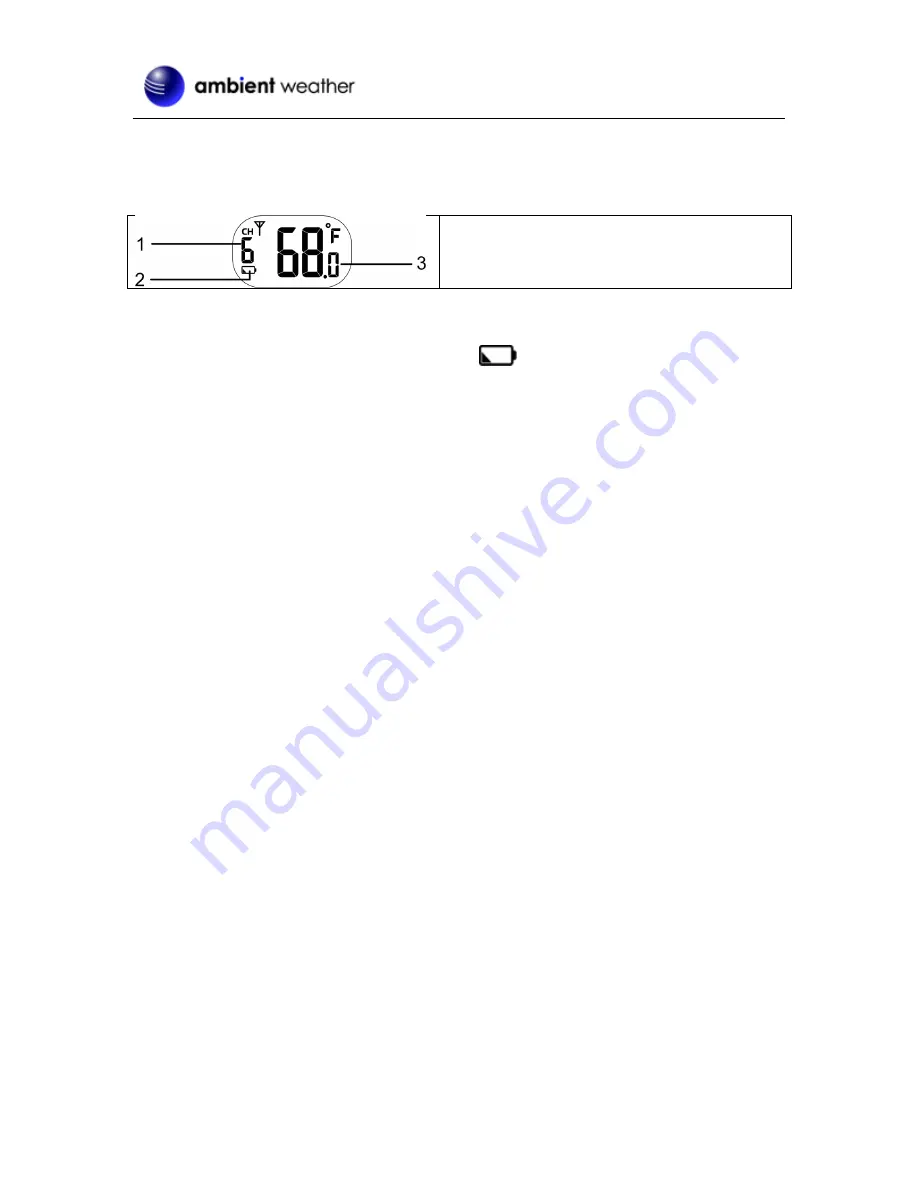
Version 1.0
©Copyright 2018, Ambient LLC. All Rights Reserved.
Page 6
Water droplets may condense on the LCD if moisture is trapped inside the unit. Just
leave the unit open and let the droplet evaporate naturally before closing the lid
2.5
LCD Display
1. Sensor channel number (example, switch set to
channel 6)
2. Low battery icon
3. Current Temperature reading
Figure 5
2.5.1
Low Battery Icon
If the sensor is low in battery, the low battery icon
will appear on the sensor LCD and the
display console.
NOTE:
On the display console, the low battery icon will only appear when the corresponding channel is
displayed.
3. Synchronizing with your Display Console
Refer to the User Manual for your display console to locate specific buttons. After installing the
batteries in the wireless thermometer, place the sensor about 10 feet from the display console, and
press the
SENSOR
button on the console to manually receive the sensor signal.
The signal icon will flash until the reception is successful. If no signal is received within 5 minutes,
the icon will disappear.
NOTES:
If the signal for Channel 1~7 is lost and does not recover for 15 minutes, the temperature will display
“Er” for the corresponding channel.
If the signal does not recover for 48 hours, the “Er” display will display all of the time. Replace the
sensor batteries and press the
SENSOR
button on the console to pair again.
4. Sensor Placement
1.
Place the sensor in the pool or spa within 100 feet of the display console.
2.
Avoid transmitting through solid earth or ground (Figure 6, X )
3.
Use a tether (string) to fix the sensor in the pool or spa.
4.
Place the console at least three feet away from computers, TVs and wireless phones.
5.
Avoid transmitting through solid metal barriers.




























