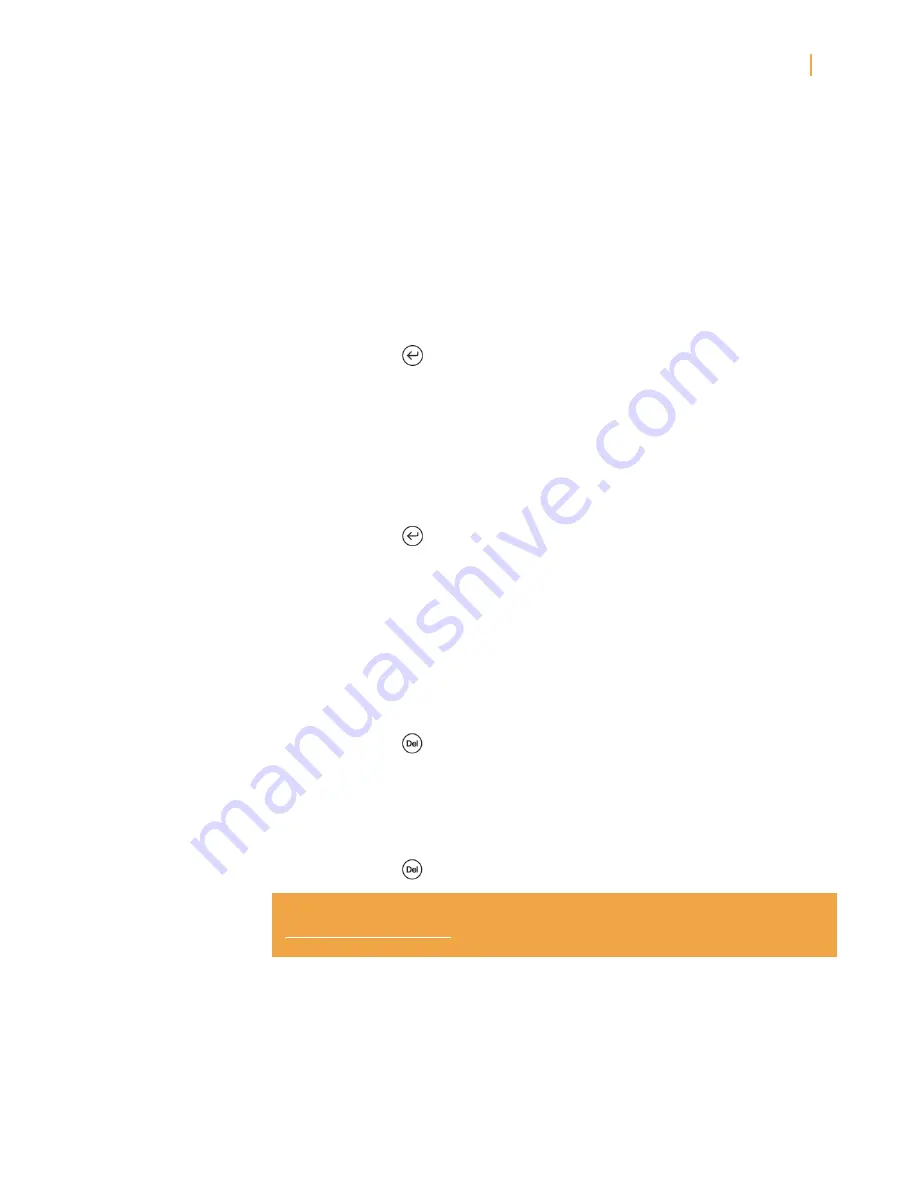
Kindle User’s Guide
52
Chapter 3 Reading on Kindle
4.
Using the 5-way navigate the cursor over “save note” and press the 5-way.
Notice the superscripted number where you inserted your note. Notes are numbered in the
order they appear in the content, so if you later create another note on an earlier page, the
numbering of the previously created notes will change.
To edit a note while reading, follow these steps:
1.
Press Menu and choose “Add a Note or Highlight.” This displays a blinking cursor.
2.
Use the 5-way to move the cursor over the note’s number.
3.
The note appears at the bottom of the screen.
4.
Press the Return key
to edit the note.
5.
Use the keyboard to make your changes.
6.
Navigate the 5-way over “save note” and press the 5-way.
To edit a note while viewing your notes and marks, follow these steps:
1.
Press the Menu button and select “View Notes & Marks.”
2.
Use the 5-way to select the note you want to edit.
3.
Press the Return key
to edit the note.
4.
Use the keyboard to make your changes.
5.
Navigate the 5-way over “save note” and press the 5-way.
To delete a note while reading, follow these steps:
1.
Press Menu and choose “Add a Note or Highlight.” This displays a blinking cursor.
2.
Use the 5-way to move the cursor over the note’s number.
3.
The note appears at the bottom of the screen.
4.
Press the Delete key
to delete the note.
To delete a note while viewing your notes and marks, follow these steps:
1.
Press the Menu button and select “View Notes & Marks.”
2.
Move the 5-way down to select the note you want to delete.
3.
Press the Delete key
to delete the note.
Tip:
You can view your own notes and highlights and see Popular Highlights at
http://kindle.amazon.com
.
Summary of Contents for KINDLE - ANNEXE 225
Page 1: ...user s guide 4th edition...
















































