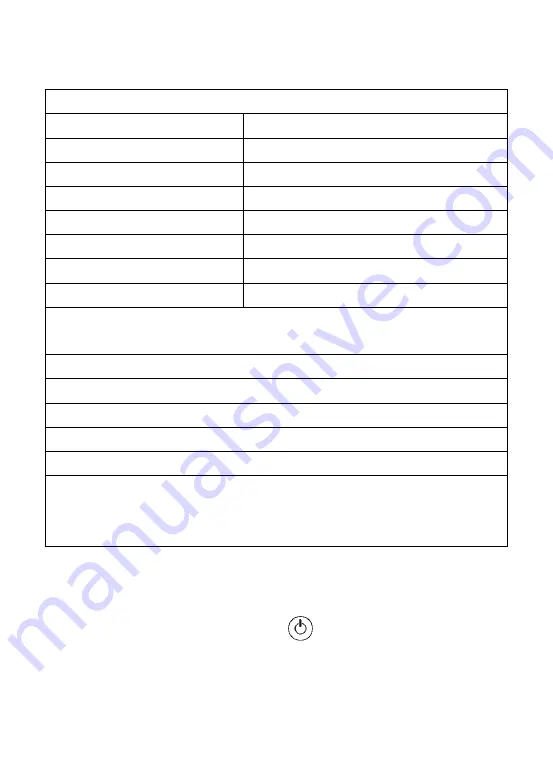
System Menu Setting
Clock setting: set date and time
Time Format
Select: 24Hour - 12Hour
Year
Set year
Month
Set month
Day
Set day
Hour
Set hour
Minute
Set minutes
Second
Set seconds
Language Setting
Select: English - Chinese
System: showing software version, product version, free space and used
space (when USB/micro SD is connected)
Record setup: Storage device selection---USB stick or micro SD
Play mode: No circle, one circle, list circle
Master reset: press OK again to perform a master reset
Firmware update: locate the directory where new firmware is stored
Browse File: Showing all files on the current USB/ Micro SD medium.
Remove USB/micro SD device(only when USB/Micro SD device is connected)
Always use this option before safely removing the USB /micro SD device from
the USB/micro SD port
Recording Operation
1.
Set the video button below the LCD screen on
video 2
.
2.
Take off the isolation sheet from the remote control battery.
3.
Press the remote control button 5 to enter the recording system; you
can see DVR system / micro SD card recorder
PLAY VIDEO
menu on the screen.
4.
Insert your USB stick/removable hard disc into the
USB
Port, or
micro SD card into
micro SD card slot, you can see
USB stick /
micro
SD card connected
on the
screen and the corresponding USB LED light indicator is on.
8




















