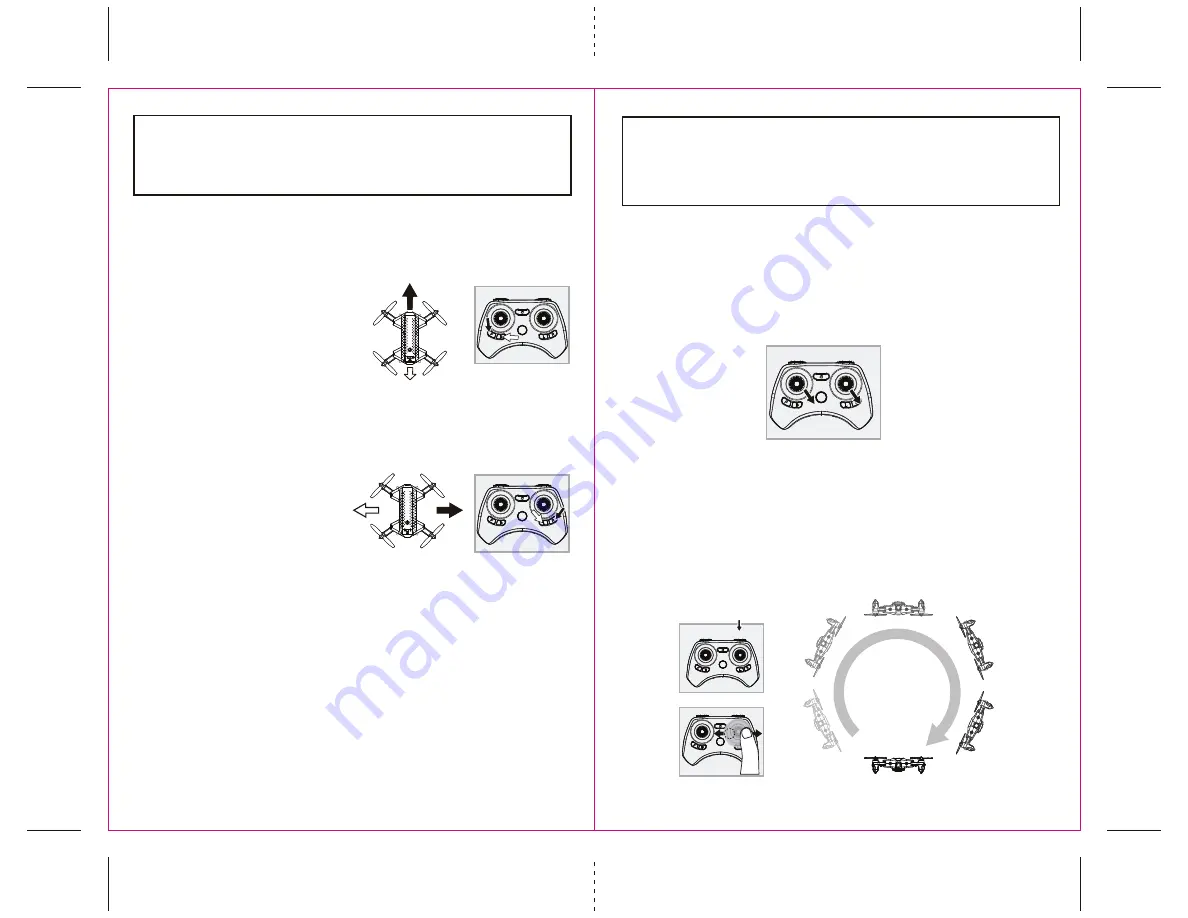
7
8
R
CALIBRATING THE VA-1000
NOTE: Your VA-1000 comes per-calibrated out of the box so you are ready to fly.
After several crashes and shocks to your gyro sensors, you may notice that your drone is drifting and can
not hold its center position as well as it used to.
This most likely means that you need to recalibrate your VA-1000. Please follow the simple instructions
below.
1. Place the VA-1000 on a flat level surface
2. Make sure the VA-1000 is on and that the controller is synced (refer to syncing pg 4). Do not start the
blades. Instead move both the throttles and control stick down and to the right corner (see diagram R).
You will see the lights on the drone rapidly flash and stop. Once the lights stop flashing you have
completed your calibration and are ready to fly!
TROUBLE SHOOTING
: If you do not see the lights flash, first remove the battery from the drone then turn off
your controller and start again. Always make sure to put your battery in first, then turn on your controller.
Push the left throttle stick up all the way and then pull back down again. When you hear the beep the VA-1000
is synced to the controller and you are ready to calibrate.
360˚Stunt Roll Button
S
T
NOTE: To exit the stunt roll mode without flip, you can press the button again. The beeping sound
will stop.
HOW TO PERFORM 360º STUNT ROLLS
Performing 360º stunt rolls with the VA-1000 is as easy as 1-2-3:
1. Hover the VA-1000 in still position making sure that you have at least 5 feet of clearance above and below
the quadrocopter
.
Set the speed settings to mode 2 or 3, the VA-1000 can not do the stunt in T(Training)
mode and speed 1(SLOW).
2. Press the 360 stunt button down and you will enter the stunt roll mode which is indicated by rapid
beeping sounds(see diagram S).
3. Determine which direction you want it to flip and quickly push the right control stick in the direction you
want to flip your VA-1000 (see diagram T).
ADJUSTING THE TRIM
NOTE: The VA-1000 is already properly trimmed and calibrated right out of the box and should not require
any trim adjustments before flying. Some more experienced pilots may want to adjust trim settings for
their style of flying. After several crashes you may need to adjust trim settings for the VA-1000 to be more
balanced.
NOTE: The use of the Trim buttons utilizes sounds. A single long Beep indicates the product is
center trimmed. When there’s no sound when press the trim means the product is trimmed to the
maximum on a particular side.
M
N
Forward/Backward Trim
s)FYOUR
VA-1000 is moving forwards or backwards
automatically, you may need to adjust the
&/27!2$"!#+7!2$42)-BUTTONS
s)FYOUR
VA-1000 drifts forward, push and release the
BACKWARD TRIM button repeatedly until the
moving stops and proper flight is maintained.
s)FYOUR
VA-1000 drifts backwards, push and release
the FORWARD TRIM button in the same manner
until the problem is resolved
(see diagram M)
.
s&ROMTIMETOTIMEYOUMAYHAVETOADJUSTTHE
FORWARD or BACKWARD TRIM buttons to ensure the
VA-1000 will hover in mid-air and respond
accurately to your commands.
Banking Left/Right Trim
s)FYOUR
VA-1000 is not steadily hovering and is
banking to the left or right automatically, you may
need to adjust the LEFT BANK or RIGHT BANK Trim
buttons.
s)FYOUR
VA-1000 banks to the left, push and release
the RIGHT BANK TRIM button repeatedly until the
banking stops and proper flight is maintained.
s)FYOUR
VA-1000 banks to the right, push and release
the LEFT BANK TRIM button in the same manner
until the problem is resolved
(see diagram N)
.
s&ROMTIMETOTIMEYOUMAYHAVETOADJUSTTHE,%&4
and RIGHT BANK TRIM to ensure the VA-1000 will
steadily hover in mid-air and respond accurately to
your commands.









