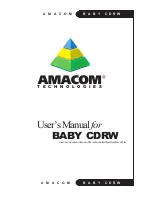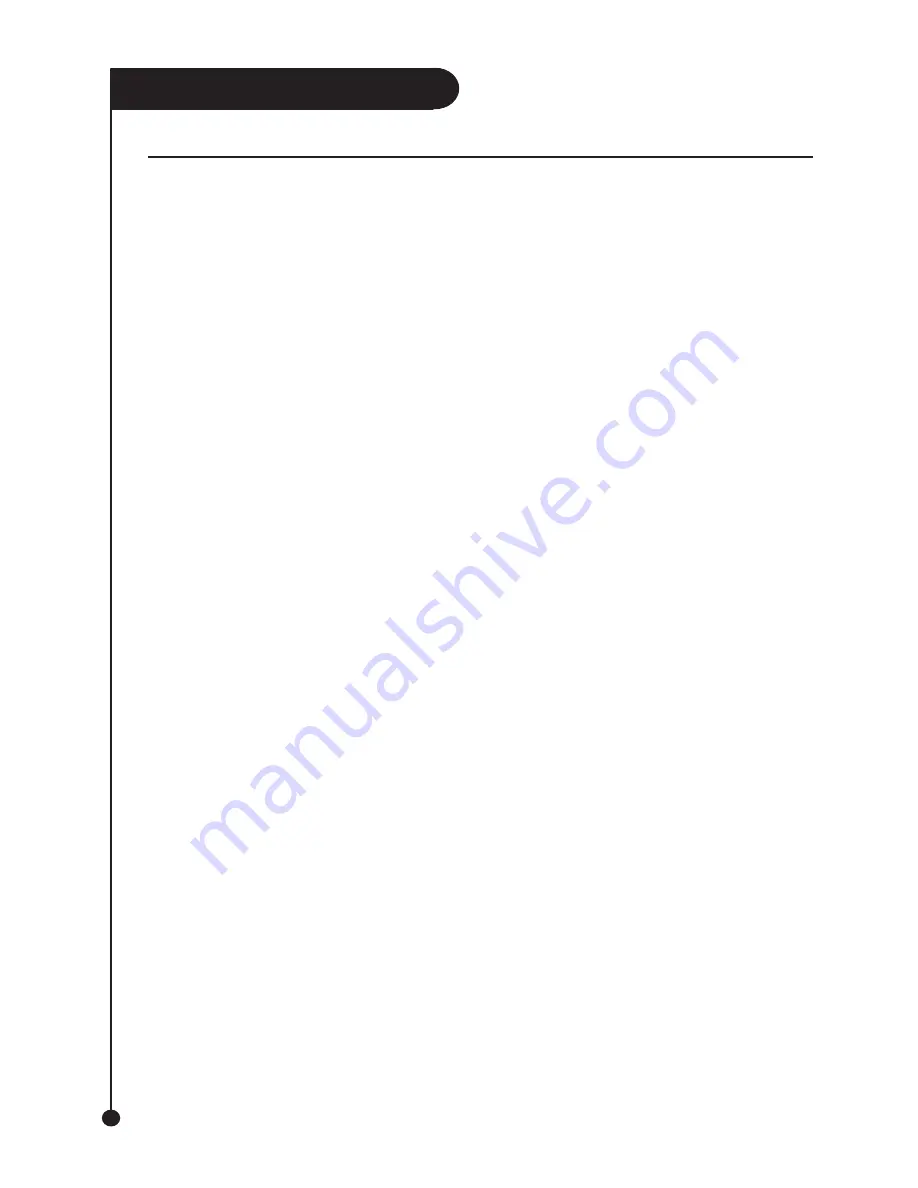
A M A C O M
B
A
B
Y C D R W
8
D E V I C E D R I V E R I N S T A L L A T I O N
USB® – Windows® ME, 2000 and XP
1.
Setup your hardware by following the instructions
under the “Setting Up The Hardware” section of
this Quickstart Guide.
2.
Turn on your computer and wait for
Windows® to finish loading. You must log
in as a user with Administrator privileges to
install the device drivers
(2000 and XP only).
3.
Plug the USB® cable into the USB®
port on your computer or hub, ensuring
that it is pushed firmly in.
4.
Windows will detect the insertion of
the USB® cable and install the device
USB® - Mac® OS 9.1 and Above
1.
Setup your hardware by following the
instructions under the
“Setting Up The Hardware”
section of this manual.
2.
Turn on your computer and wait for Mac OS to
finish loading.
3.
The drivers required to use the Amacom drive
are installed as part of the Roxio Toast
installation. Before proceeding to the next step
you should install Roxio Toast by following the
instructions in the
“Additional Software Installation” section of this
manual.
4.
Plug the USB cable into the USB port on your
computer or hub, ensuring that it is pushed
firmly in.
Firewire® – Windows® 98SE/ME/2000
and XP
driver automatically.
1.
Setup your hardware by following the instructions
under the “Setting Up The Hardware” section of
this Quickstart Guide.
2.
Turn on your computer and wait for
Windows® to finish loading. You must log
in as a user with Administrator privileges to
install the device drivers
(2000 and XP only).
3.
Plug the Firewire® cable into the Firewire®
port on your computer or hub, ensuring
that it is pushed firmly in.
4.
Windows will detect the insertion of
the Firewire® cable and install the device
driver automatically.
USB® – Windows® 98/98SE
1.
Setup your hardware by following the instructions
under the “Setting Up The Hardware” section of
this Quickstart Guide.
2.
Turn on your computer and wait for
Windows® to finish loading.
3.
Plug the USB® cable into the USB®
port on your computer or hub, ensuring
that it is pushed firmly in.
4.
Windows will prompt for drivers for the device.
5.
Insert the User Manuals & Drivers CD into
your CD-Rom drive.
6.
Ensure that the option for Windows®
to search for a device driver is selected
and click “Next”.
7
Windows® will now search the
Amacom® User Manuals and Driver CD
for a device driver and when finished
will prompt you to install the device
driver that it found. Click “Ok” to
continue.
8.
Windows® will now install the
device driver, during this installation
Windows® may say that it cannot
find a file and ask you to specify the
location. If this error occurs change
the location in the dialog box to
“d:\drivers\usb\98se\”
(without the quotes and where D: is the
letter of your Computer’s
CD-Rom Drive) and click “Ok”.
9.
When Windows® has completed
the installation of the device driver
click “Finish”. You may be asked
to restart your computer for the
changes to take effect. If this
happens click “Yes” and your
Firewire® - Mac® OS 9.1 and Above
1.
Setup your hardware by following the
instructions under the
“Setting Up The Hardware”
section of this manual.
2.
Turn on your computer and wait for Mac OS to
finish loading.
3.
The drivers required to use the Amacom drive
are installed as part of the Roxio Toast
installation. Before proceeding to the next step
you should install Roxio Toast by following the
instructions in the
“Additional Software Installation” section of this
manual.
4.
Plug the Firewire cable into the Firewire port on
your computer or hub, ensuring that it is pushed
firmly in.
Summary of Contents for Baby CDRW
Page 2: ...A M A C O M B A B Y C D R W 2...
Page 14: ...A M A C O M B A B Y C D R W 14...