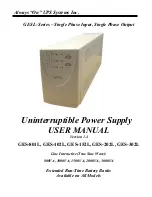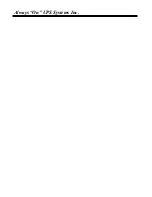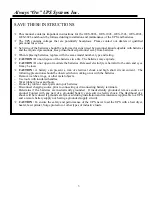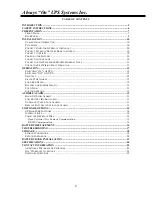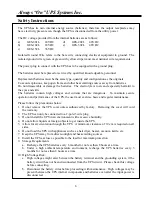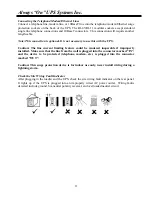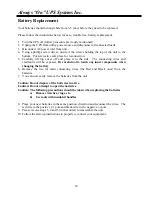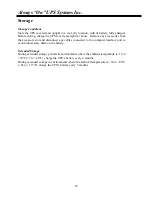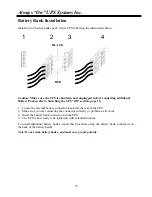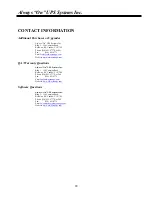Always “On” UPS Systems Inc.
10
Installation
Unpacking and Inspection
Examine the packaging for damage. Inform the carrier immediately if and/or when damage is
noticed. Retain the packaging for future use.
Placement
Install the UPS in a protected area with adequate airflow and free of excessive dust. Do not
operate the UPS where the temperature and humidity is outside the specified limits.
Connect Computer Interface (optional)
UPSilon 2000 (or selected option) and an interface kit can be used with this UPS. Use only kits
supplied or approved by the manufacturer. If used, connect the interface cable to the 9 pin
computer interface port on the back panel of the UPS (See Back Panel).
Note: Computer interface connection is optional. The UPS works properly without a computer
interface connection.
Connect External Battery Bank (optional)
Before connecting, make sure the external battery bank and the connector cable are compatible
with this UPS.
Note: External battery connection is not necessary. The UPS will work properly without an
external battery bank connection.
Caution: Use only factory supplied external battery connection cables!
Connect to Utility
Connect the AC input power connector (included) to utility power.
Charging the Battery
The UPS charges its battery whenever it is connected to utility power. For best results, charge
the battery for 4 hours initially before connecting the load.
Connecting the Loads
Plug the loads into the output connectors on the rear of the UPS. To use the UPS as a master
on/off switch, make sure all of the loads plugged into the UPS are switched on. Also available
on these models is a surge-protected outlet where you can plug in your laser printer, plotter, etc.
Note: Never connect a laser printer or plotter to a backup outlet with other computer
equipment. A laser printer or plotter draws significantly more power on start-up than when
idle, and will overload the UPS. If you wish to have battery backup on a laser printer or
plotter you will need to increase the size of the UPS system.
Summary of Contents for GES-102L
Page 2: ...Always On UPS Systems Inc...